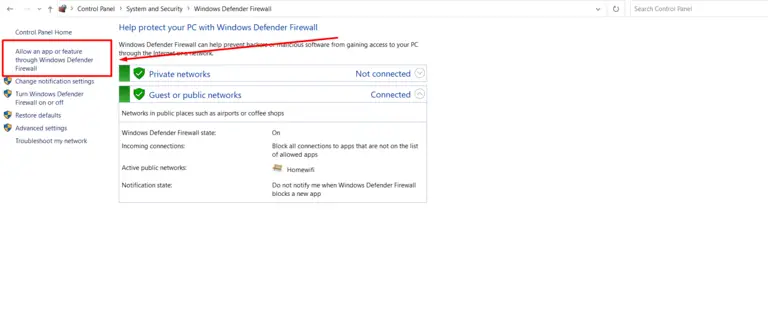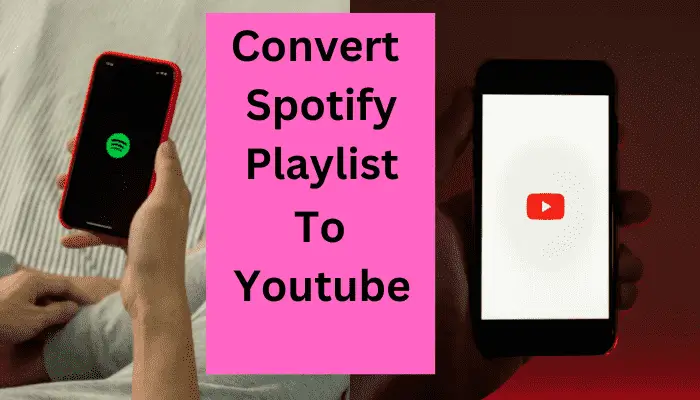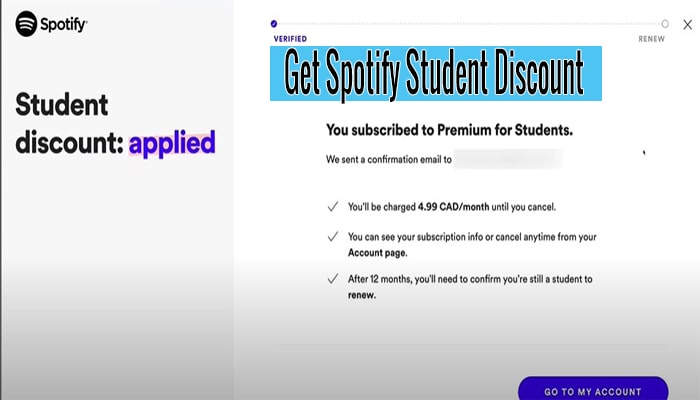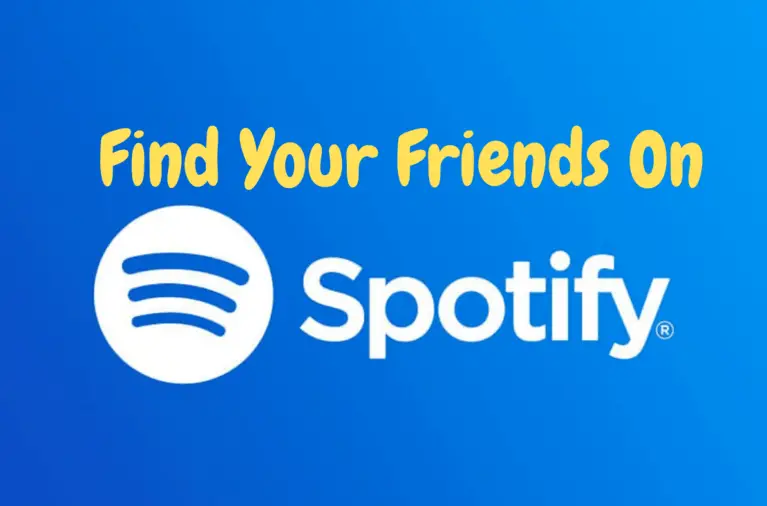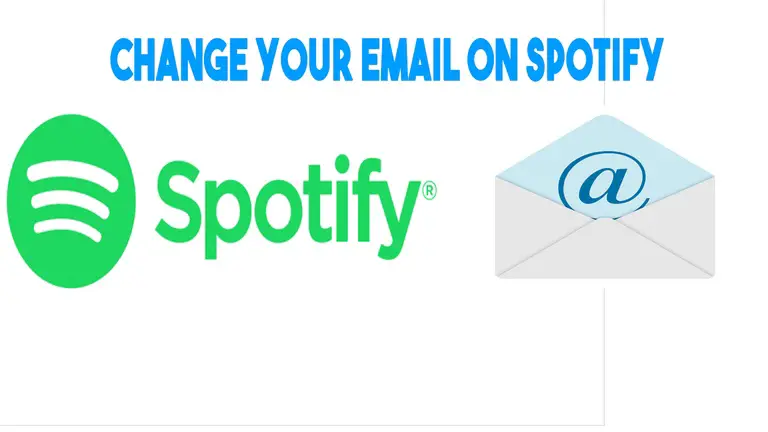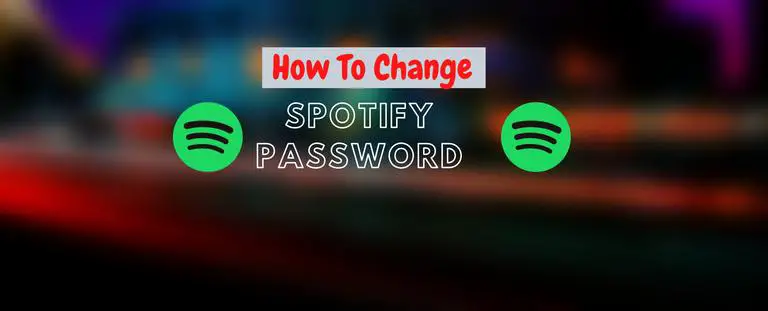How To Make Playlist Public on Spotify? 4 Easy Step
Playlists are a great way to curate and organize your favorite songs on Spotify. Whether you want to share your playlist with friends or promote it to a wider audience, understanding the privacy settings is essential. In this article, I will guide you through the process of making your playlist public on Spotify. Read our recent guide about- How To Delete a Playlist On Spotify?
Creating a Playlist on Spotify
Before we delve into the topic of making a playlist public, let’s first understand how to create a playlist on Spotify. Follow these steps:
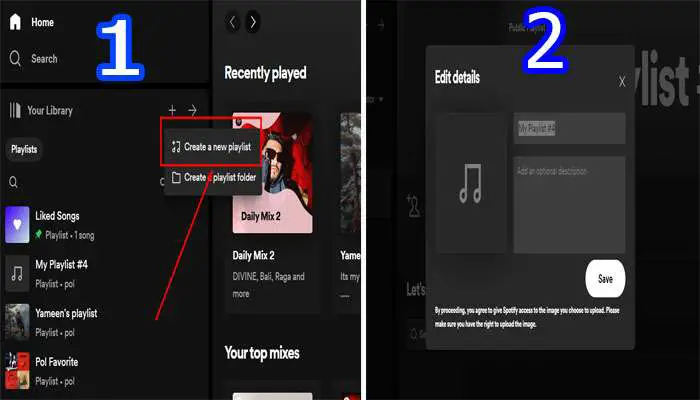
- Open the Spotify app on your device.
- Click on the “Your Library” tab at the screen’s bottom.
- Tap on the “Create” button, usually represented by a plus (+) sign.
- Give your playlist a catchy name that reflects its content.
- Add songs to your playlist by browsing or searching for them.
- Once you’ve added the desired songs, click on the “Save” button to create your playlist.
Congratulations! You have successfully created your playlist on Spotify. Now let’s move on to making it public.
How To Make Playlist Public on Spotify?
Making your playlist public allows others to discover and listen to the songs you’ve curated. Follow these steps to make your playlist public:
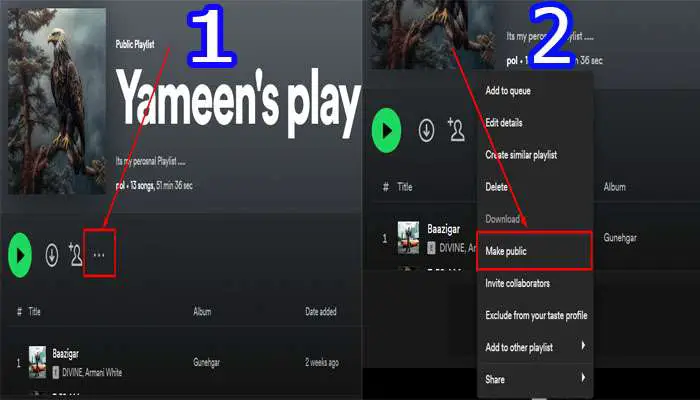
- Open the Spotify app and navigate to the playlist you want to make public.
- Click on the three dots (…) located next to the playlist name.
- In the dropdown menu, select “Make Public.”
- Confirm your choice by selecting “Make Public.” once again in the prompt that appears.
- Congratulations! Your playlist is now private
By following these simple steps, your playlist will be set to public, and others will be able to find and enjoy your carefully selected songs.
Sharing Your Public Spotify Playlist
Now that your playlist is public, it’s time to share it with others. You can use various methods to share your public playlist on Spotify.
Methods for sharing a public playlist with others
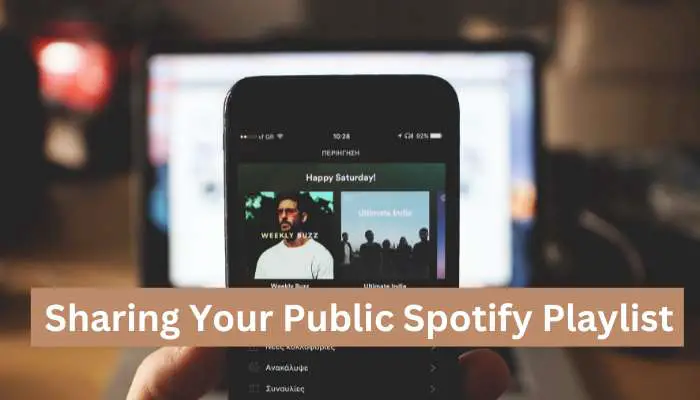
1. Sharing via social media platforms
Share your playlist on popular social media platforms like Facebook, Twitter, and Instagram. You can either post the playlist link or embed it directly in your social media posts.
To share a Spotify public playlist via social media, follow these steps:
- Open the Spotify app or website and go to the playlist you want to share.
- Click on the three dots (…) located next to the playlist’s name.
- In the options that appear, select “Share” or “Share playlist.”
- Choose the social media platform you want to share on, such as Facebook, Twitter, or Instagram.
- Customize your post by adding a comment or message if desired.
- Click on the “Share” or “Post” button to publish the playlist on your social media account.
2. Sharing with friends on Spotify
If you have friends on Spotify, you can share your playlist directly with them. Here are the steps on how to share a Spotify playlist with friends on Spotify:
- Open the Spotify app on your device.
- Find the playlist you want to share.
- Tap the three dots in the upper right corner of the playlist.
- Tap Share.
- Select Share with Friends.
- Enter your friend’s email addresses, or tap Find Friends to search for your friends on Spotify.
- Tap Send.
- Your friends will receive an email with a link to the playlist. They can click the link to listen to the playlist on their own devices.
You can also share a link to your Spotify playlist by copying the link and pasting it into a chat, email, or other online platform.
3. Sharing via playlist links
Spotify provides a unique link for each playlist. You can copy this link and share it through messaging apps, emails, or any other platform where you communicate with others.
- Open the Spotify app or website and go to the playlist you want to share.
- Click on the three dots (…) located next to the playlist’s name.
- In the options that appear, select “Share” or “Share playlist.”
- Choose the “Copy Link” or “Copy Playlist Link” option. This will copy the playlist’s unique URL to your clipboard.
- Open the social media platform, messaging app, or any other platform where you want to share the playlist.
- Create a new post or message and paste the copied playlist link into the text field.
- Optionally, you can add a comment or message to accompany the playlist link.
- Send or post the message to share the playlist link with others.
Anyone who clicks on the link can see and listen to the playlist on their own devices.
You can also share a playlist link by scanning a Spotify Code. To do this, open the Spotify app on your device and tap the Scan button. Then, hold your device up to the Spotify Code that you want to scan.
Promoting Your Public Playlist To Reach a Wider Audience
1. Collaborating with other Spotify users
Reach out to other Spotify users with similar music tastes and collaborate on playlists. Combining your efforts, you can create playlists that appeal to a larger audience.
2. Submitting your playlist to curated playlists or websites
Many websites and Spotify curators create playlists based on specific genres or themes. Submit your playlist to these platforms to increase its visibility and attract more listeners.
By employing these sharing and promotional strategies, you can expand the reach of your public playlist and connect with music enthusiasts from around the world.
Frequently Asked Questions
How do I change the privacy setting of an existing playlist?
To change the privacy setting of an existing playlist, open the Spotify app and go to the playlist you want to modify. Then click on the three dots (…) next to the playlist name. You will be given two options – “Make Public” to change it to a public playlist or “Make Private” to restrict access. Make your selection and the privacy setting of the playlist will be changed.
Can I make specific songs private within a public playlist?
You can make specific songs private within a public playlist on Spotify. To do this, open the playlist on Spotify and right-click on the song you want to make private. Then, select “Remove from this playlist” from the drop-down menu.
To store the song privately, create a new private playlist and add the one you just removed from the public playlist to your private one. By doing this, the song will no longer be in the public playlist but will only be accessible by you in your private playlist.
Can I make a collaborative playlist public?
Yes, collaborative Spotify playlists can be made public. Simply follow the steps mentioned earlier to change the privacy setting of the collaborative playlist to public.
Conclusion
Making your playlist public on Spotify is a simple yet effective way to share your favorite music with others. By understanding the privacy settings and following the steps in this article, you can easily make your playlist accessible to a wider audience. Remember to promote your playlist through social media, collaborations, and submissions to curated playlists to maximize its reach. So create your playlist, and let the world groove to your tunes!