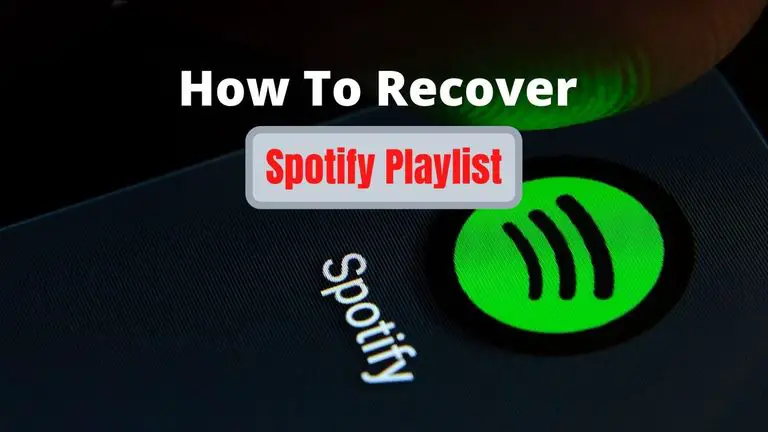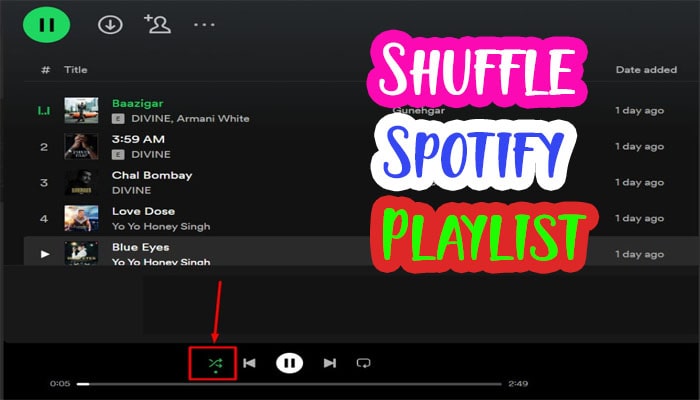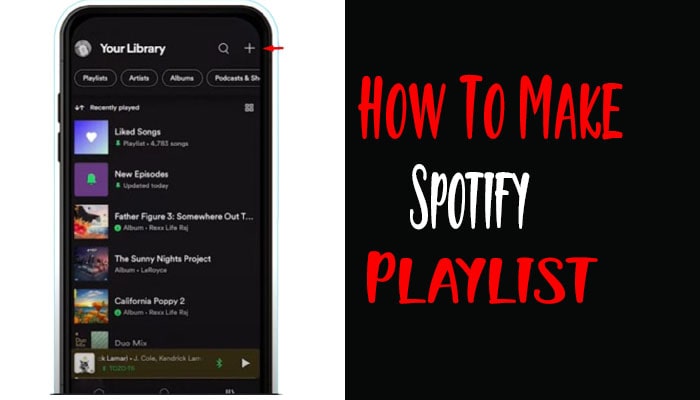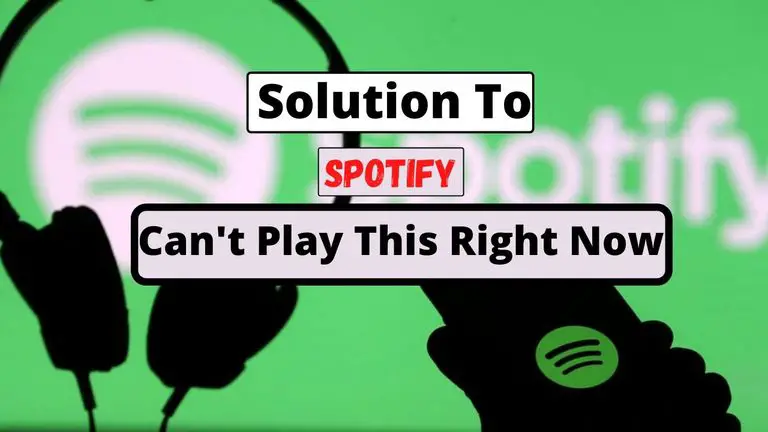How To Download Spotify Playlist? Listening Song Offline
Spotify has revolutionized how we listen to music, offering an extensive library of songs and playlists for music lovers worldwide. While the streaming service allows users to enjoy their favorite tunes online, there are times when we want to listen to our favorite Spotify playlists offline.
In this comprehensive guide, I will walk you through the various methods to download and enjoy Spotify playlists even without an internet connection.
Exploring Spotify’s Downloading Options
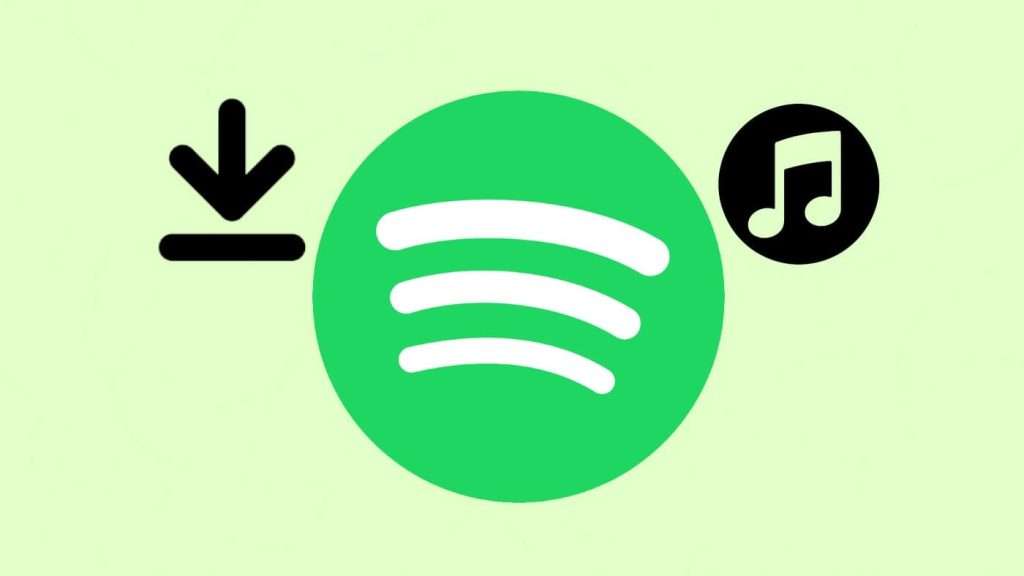
1. Overview of Spotify’s offline listening feature
Spotify’s offline listening feature is a premium service that allows users to download their favorite playlists, albums, and podcasts directly to their devices. You can listen to your music without an internet connection by downloading content, making it perfect for road trips, flights, or simply when you’re in an area with limited connectivity.
Also Read: How to Make Your Spotify Playlist Private?
2. Limitations and restrictions of offline listening
While offline listening on Spotify offers great convenience, there are a few limitations and restrictions to remember. One important factor is that offline listening is only available to Spotify Premium subscribers. If you have a free account, you won’t be able to download playlists for offline use.
Another limitation is that the downloaded content is only accessible within the Spotify app. You cannot transfer the downloaded files to other devices or platforms. Additionally, the number of playlists you can download is limited to 10,000 songs across five different devices.
Managing your downloaded playlists and storage space is essential to avoid reaching these limits.
3. Alternatives for downloading Spotify playlists
If you’re looking for alternative methods to download Spotify playlists without a premium subscription, third-party applications, and recording software are available. These methods can be useful for users who don’t have a premium subscription but still want to enjoy their favorite music offline.
How To Download Spotify Playlist?
In this section, I will explore three different methods to download Spotify playlists: using Spotify’s built-in download feature, third-party applications, and recording Spotify playlists.
Method 1: Using Spotify’s built-in download feature
As a music enthusiast, I love having my favorite playlists accessible during road trips or hikes. Spotify’s download feature is a lifesaver, providing offline access to my cherished songs. Let me walk you through the playlist download process and offer tips for managing downloads and storage.
A step-by-step guide to downloading a playlist
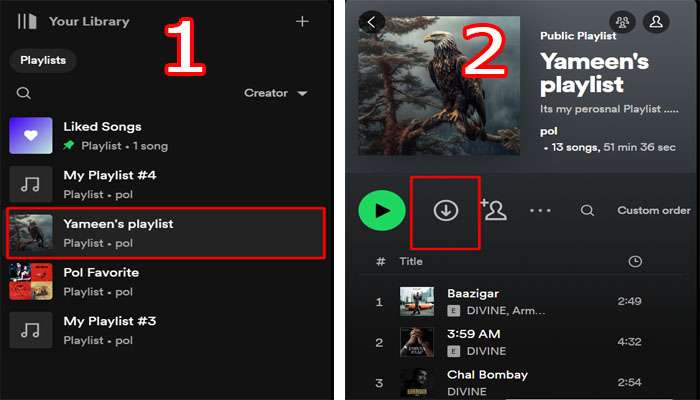
To download a playlist using Spotify’s built-in feature, follow these steps:
- Open the Spotify app on your device.
- Navigate to the playlist you want to download.
- Toggle the “Download” button to enable downloading for that playlist.
Available platforms and devices for downloading
Spotify’s download feature is available on various platforms, including Windows, macOS, iOS, and Android. You can use this feature on your desktop, laptop, smartphone, or tablet.
Managing downloaded playlists and storage considerations
Go to the “Your Library” section in the Spotify app to manage your downloaded playlists and storage space. From there, you can view and play your downloaded playlists. Keep an eye on your storage usage and consider removing downloaded content you no longer need to free up space for new downloads.
Method 2: Using third-party applications
There are several third-party applications available that enable you to download Spotify playlists without a premium subscription. These applications work by accessing Spotify’s public APIs and allow you to save playlists as local audio files on your device.
Review of popular Spotify playlist downloaders
There are several third-party applications available in the market that allow you to download Spotify playlists. Let’s look at three popular options: NoteBurner, Spotiflyer, and AudBite.
NoteBurner: NoteBurner is a powerful tool that not only enables you to download Spotify playlists but also converts them into various formats, such as MP3, AAC, FLAC, and WAV. It preserves the original audio quality and ID3 tags, making it a comprehensive solution for music enthusiasts.
Spotiflyer: Spotiflyer is another well-known application offering a straightforward download of Spotify playlists. With Spotiflyer, you can download playlists, albums, or individual tracks in just a few clicks. It provides options to customize the output format and quality to suit your preferences.
AudBite: AudBite is a lightweight yet feature-rich application that allows you to download Spotify playlists and individual tracks easily. It supports multiple output formats and offers an intuitive user interface, making it suitable for all experience levels.
Step-by-Step Process of Downloading Spotify Playlist Using NoteBurner
To demonstrate the process of downloading a Spotify playlist using NoteBurner, follow the steps below:
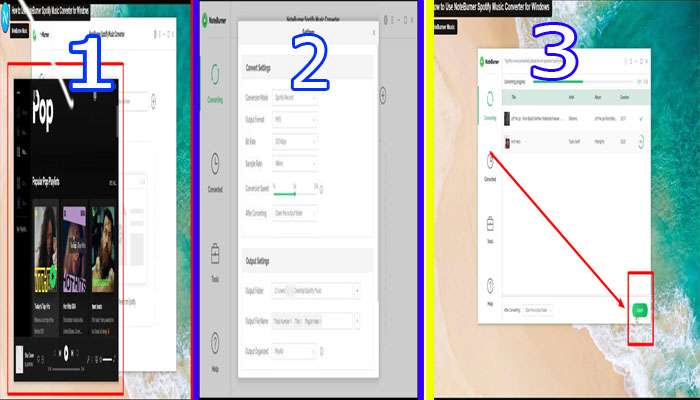
Step 1: Download and install NoteBurner: Visit the official website of NoteBurner and download the application compatible with your operating system. Once downloaded, follow the installation instructions to set it up on your computer.
Step 2: Launch NoteBurner: After the installation is complete, launch NoteBurner on your computer. You will be prompted to log in to your Spotify account.
Step 3: Add the Spotify playlist: Once logged in, you will see your Spotify playlists displayed in NoteBurner’s interface. Select the playlist you want to download by clicking on it.
Step 4: Customize the output settings: NoteBurner allows you to customize the output format, quality, and other settings. Choose your desired options according to your preferences.
Step 5: Start the downloading process: Click on the “Convert” or “Download” button to initiate the downloading process. NoteBurner will start downloading the selected playlist to your computer.
Step 6: Access the downloaded playlist: After the download is complete, you can find the downloaded playlist in the designated folder on your computer. You can now enjoy your favorite Spotify playlist offline.
Step-by-Step Process of Downloading Spotify Playlist Using Spotiflyer
Here, I will guide you through the step-by-step process of downloading a Spotify playlist using Spotiflyer. Follow these instructions to get started:
Step 1: Download and install Spotiflyer on your computer. It is compatible with both Windows and macOS operating systems. Once the installation is complete, launch the application.
Step 3: Go back to Spotiflyer and click on the “Paste” button. The application will automatically recognize the copied Spotify URL.
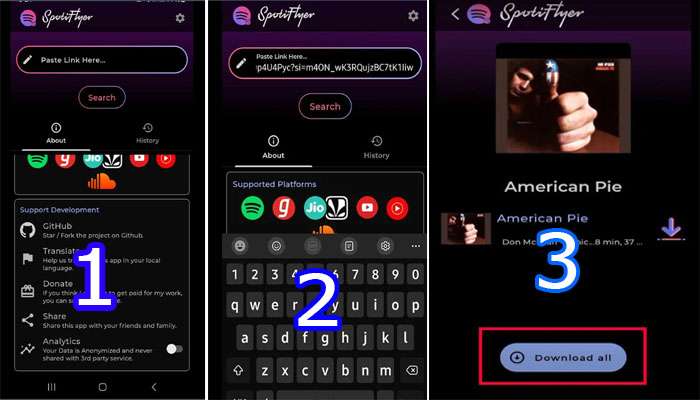
Step 2: Open Spotify on your computer and navigate to the playlist you want to download. Copy the playlist‘s URL from the address bar.
Step 4: Choose the output format and quality for your downloaded playlist. Spotiflyer offers various options, such as MP3, AAC, FLAC, and OGG, along with different quality settings.
Step 5: Select the destination folder where you want to save the downloaded playlist on your computer.
Step 6: Click on the “Download” button to initiate the downloading process. Spotiflyer will start downloading the playlist, and you can monitor the progress in the application’s interface.
Step 7: Once the download is complete, you can access the downloaded Spotify playlist in the designated destination folder on your computer.
Comparison of features and usability
Each of the mentioned Spotify playlist downloaders has its own unique features and advantages. NoteBurner offers comprehensive conversion options, Spotiflyer provides a simple and user-friendly experience, and AudBite is a lightweight and versatile option. Consider your specific requirements and preferences to choose the downloader that best suits your needs.
Method 3: Recording Spotify playlists
Recording Spotify playlists involves capturing the audio output from your device while playing the desired playlist. You’ll need audio recording software to record system audio to achieve this.
A step-by-step guide to recording a playlist
To record a Spotify playlist, follow these steps:
- Install audio recording software on your computer.
- Open the software and adjust the settings to record system audio.
- Play the Spotify playlist you want to record.
- Start the recording process in the software.
- Let the playlist play until it finishes, capturing the audio in the recording software.
Tips for optimizing audio quality during recording
To ensure optimal audio quality during the recording process, consider the following tips:
- Use high-quality audio recording software.
- Close any unnecessary applications or processes that may interfere with the recording.
- Ensure your device’s sound settings are properly configured.
- Use a stable internet connection to prevent buffering or interruptions during playback.
Frequently Asked Questions (FAQs)
Can I Download Spotify Playlists For Offline Listening Without A Premium Subscription?
No, offline listening is a premium feature and requires a Spotify Premium subscription.
Can I Download Playlists On My Mobile Device Using Cellular Data?
Yes, you can download playlists using cellular data if you have enabled the download feature in your Spotify settings. However, be mindful of your data usage, as downloading large playlists can consume a significant amount of data.
How Many Playlists Can I Download On Spotify?
Spotify allows users to download up to 10,000 songs across five different devices. The number of playlists you can download depends on the total size of the songs in those playlists.
Can I Transfer Downloaded Playlists To Another Device?
No, downloaded playlists are only accessible within the Spotify app on the device they were downloaded on. You cannot transfer the downloaded files to other devices.
Conclusion
Downloading Spotify playlists allows you to enjoy your favorite music offline, providing flexibility and convenience. Whether you choose to use Spotify’s built-in download feature, third-party applications, or recording software, various options are available to cater to your needs. Following the methods and tips outlined in this guide, you can create a personalized, offline music library and enhance your Spotify experience.