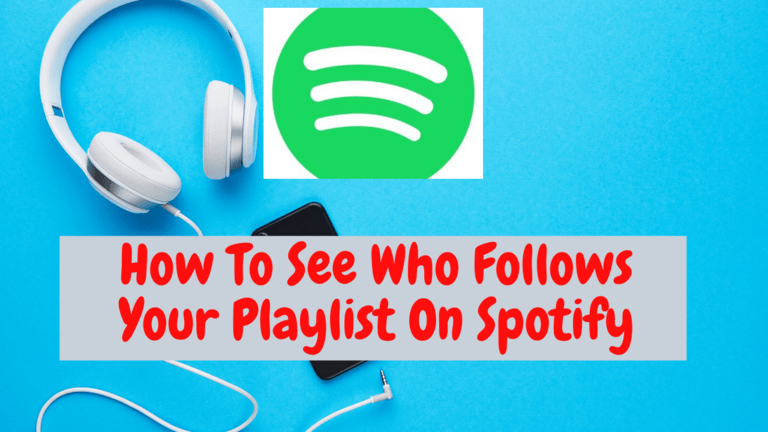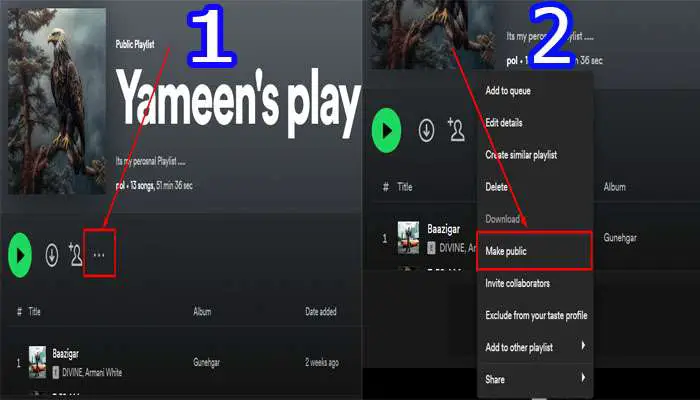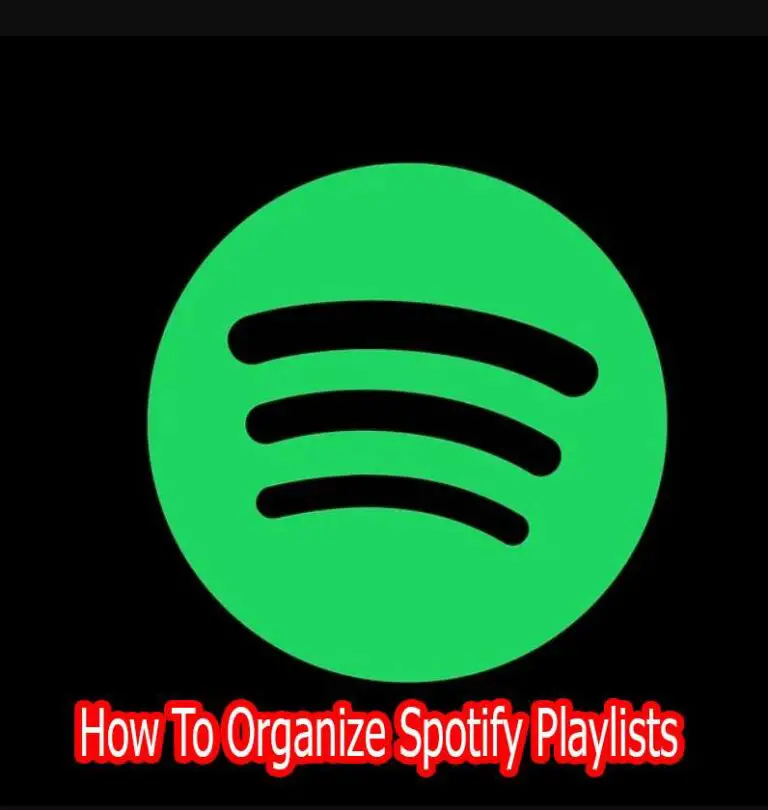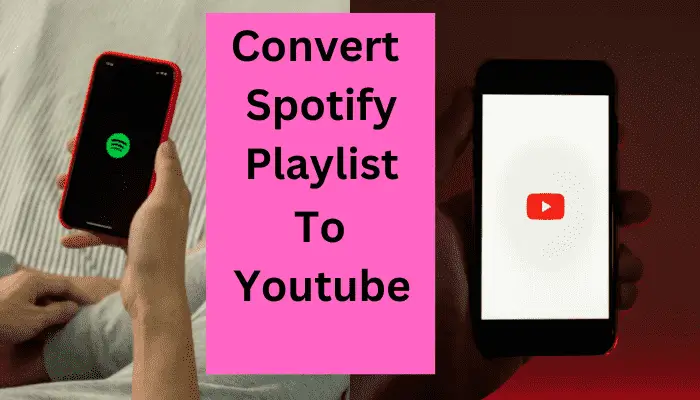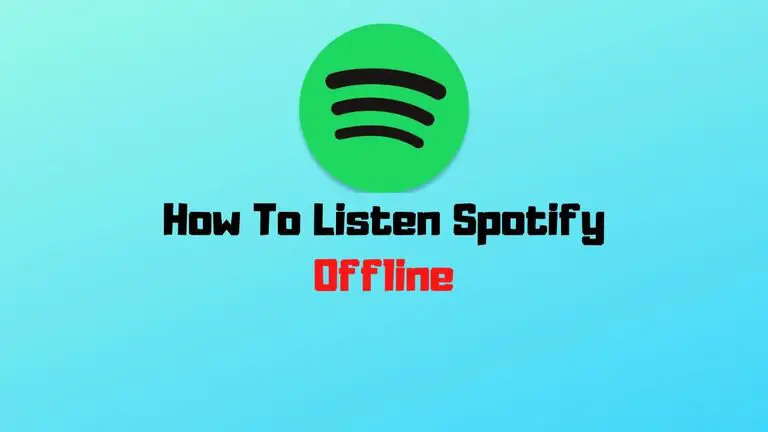How to Make Your Spotify Playlist Private On Mobile and PC?
As a music lover and avid Spotify user, I understand the importance of privacy when creating playlists. Sometimes, you want to keep your musical preferences to yourself or share them only with a select few. Fortunately, Spotify provides a straightforward way to make your playlists private on mobile and PC.
In this blog post, I will guide you step by step How to Make Your Spotify Playlist Private and explain how to share private playlists. Let’s get started!

How to Make Spotify Playlist Private on Mobile
For those who love creating playlists on Spotify, ensuring privacy is easy. Let me show you the simple steps to make your mobile playlist private.
Also Read: How To Make Playlist Public on Spotify?
1. Open the Spotify app on your mobile device and log in to your account.
2. Navigate to the “Your Library” tab in the screen’s bottom-right corner.
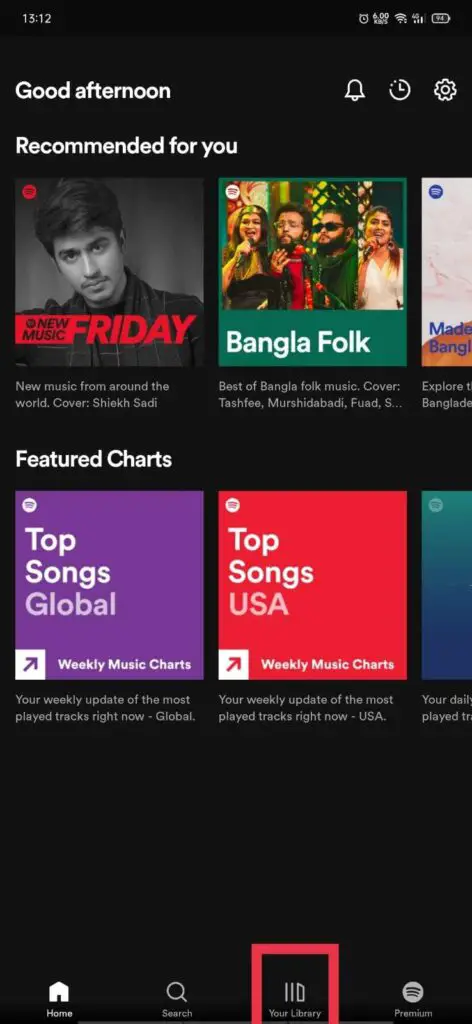
3. Select “Playlists” to view all your created playlists.
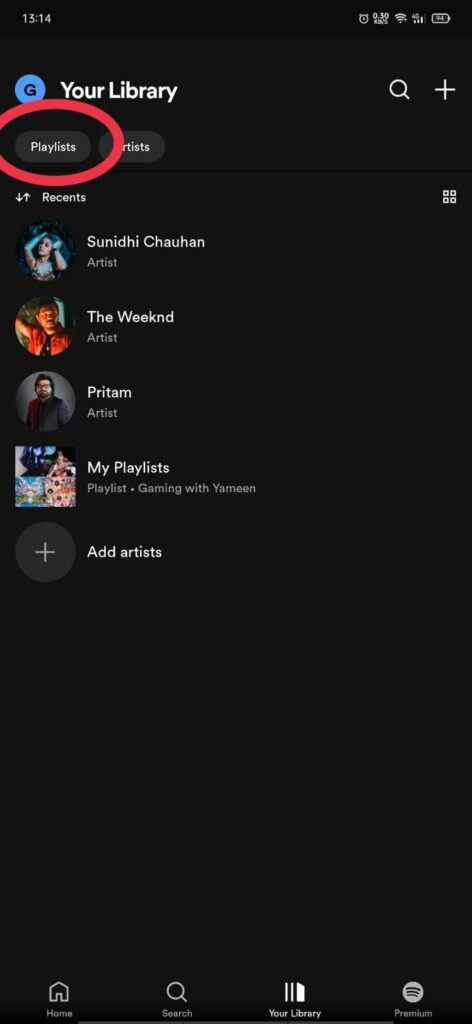
4. Choose the playlist you want to make private. If you don’t have a playlist, then create a playlist on Spotify.
5. Tap the three dots (…) icon next to the playlist’s name.
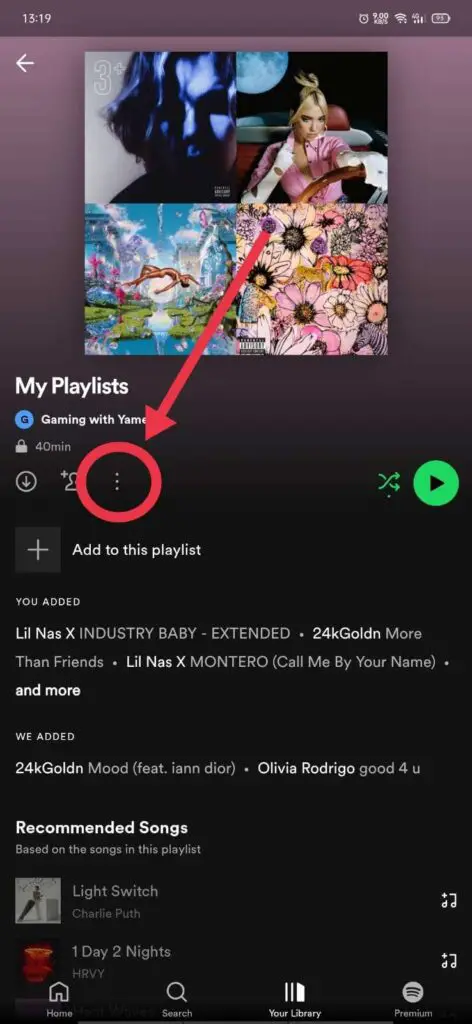
6. In the options menu that appears, select “Make Private” This action will hide the playlist from public view.
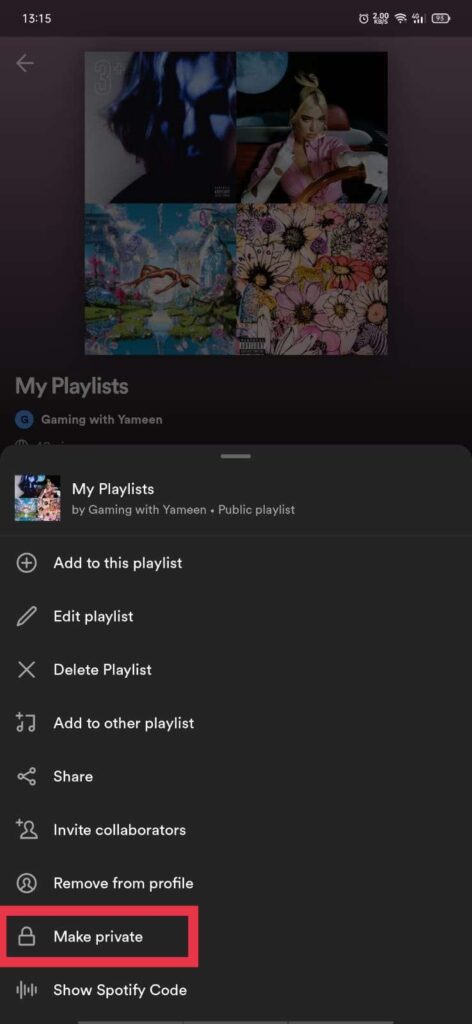
7. Confirm your choice by selecting “Make Private” again in the prompt.
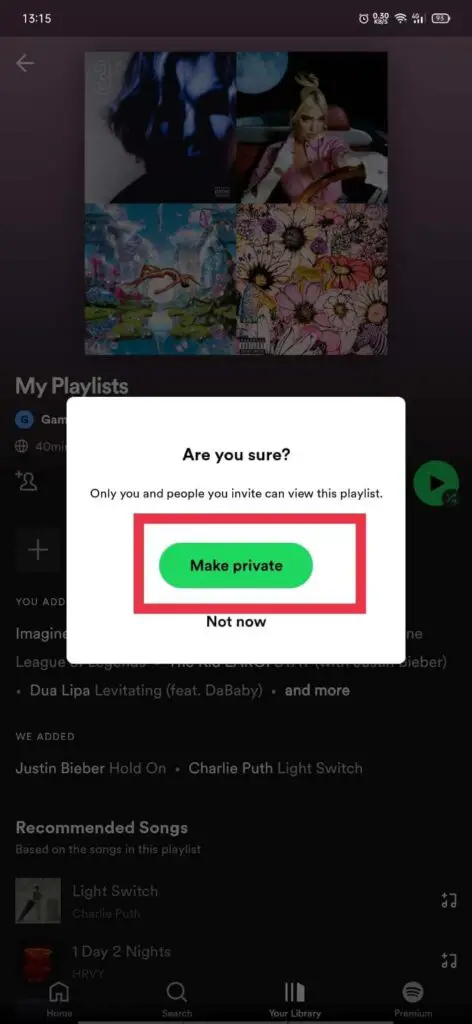
8. Congratulations! Your playlist is now private, and only you can access it.
How to Make Spotify Playlist Private on PC
I’m a music enthusiast who loves creating playlists on Spotify. Here’s a quick guide on making your playlists private on PC, ensuring your personal musical preferences remain confidential.
Also Read: How To Download Spotify Playlist?
1. Launch your preferred web browser and visit the Spotify website.
2. Log in to your Spotify account.
3. Click “Your Library” on the left sidebar of the Spotify web player.
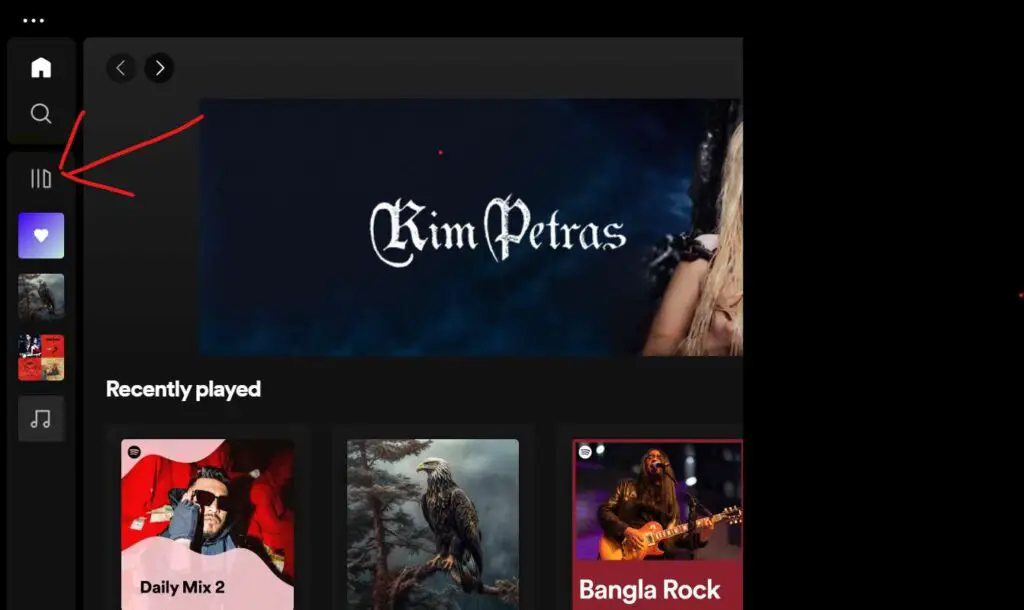
4. Choose the “Playlists” tab to display all your playlists.
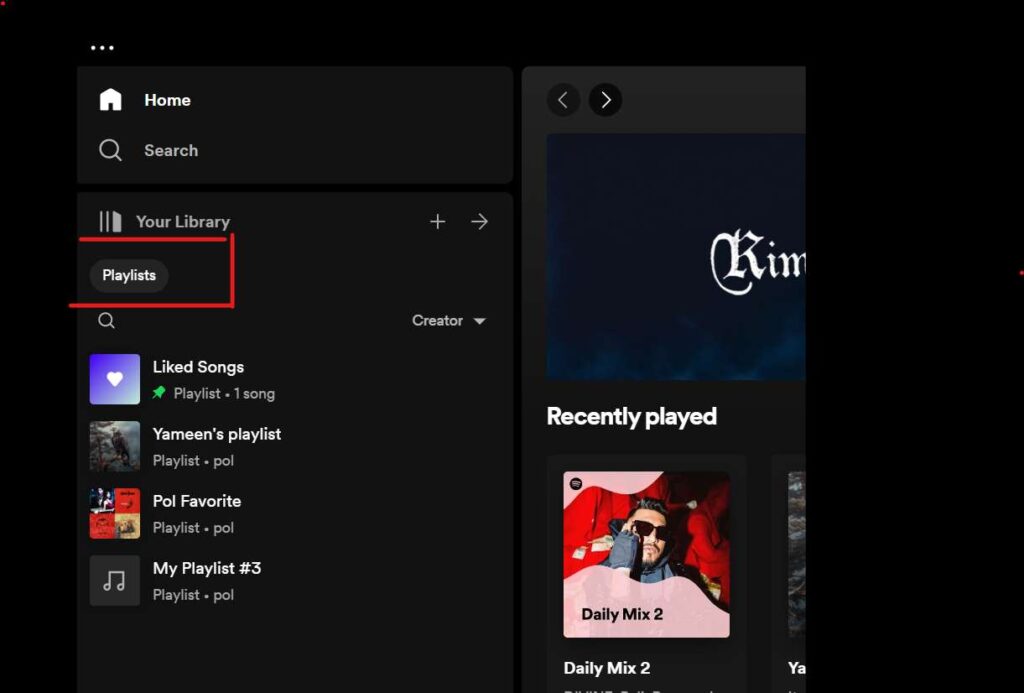
5. Select the playlist you want to make private.
6. Locate the “…” icon next to the playlist’s name and click on it.
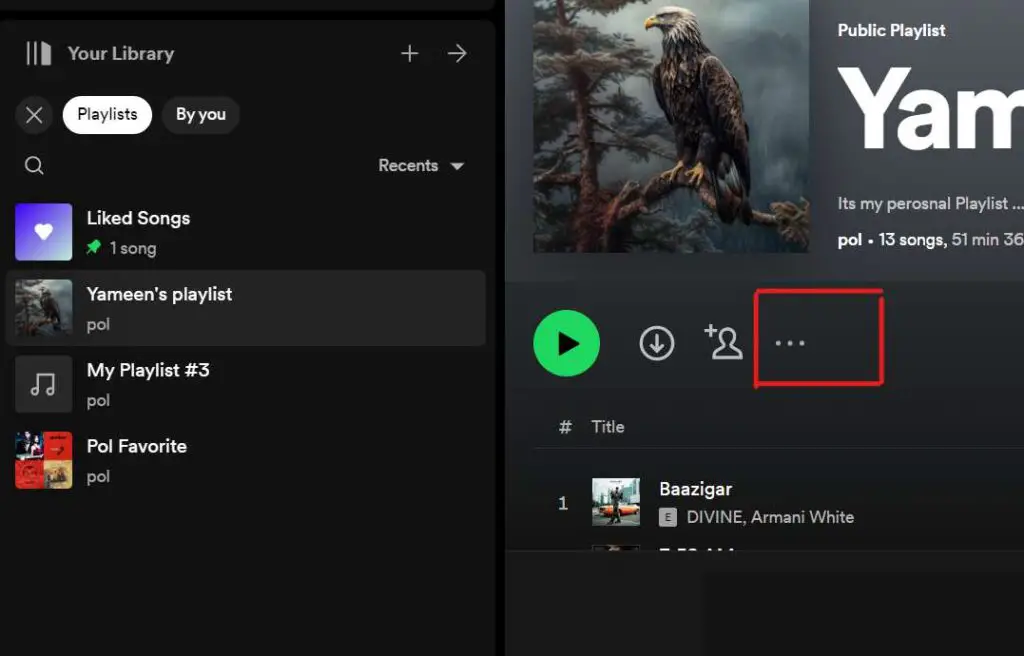
7. From the options menu, click on “Make Private” This action will hide the playlist from public view.
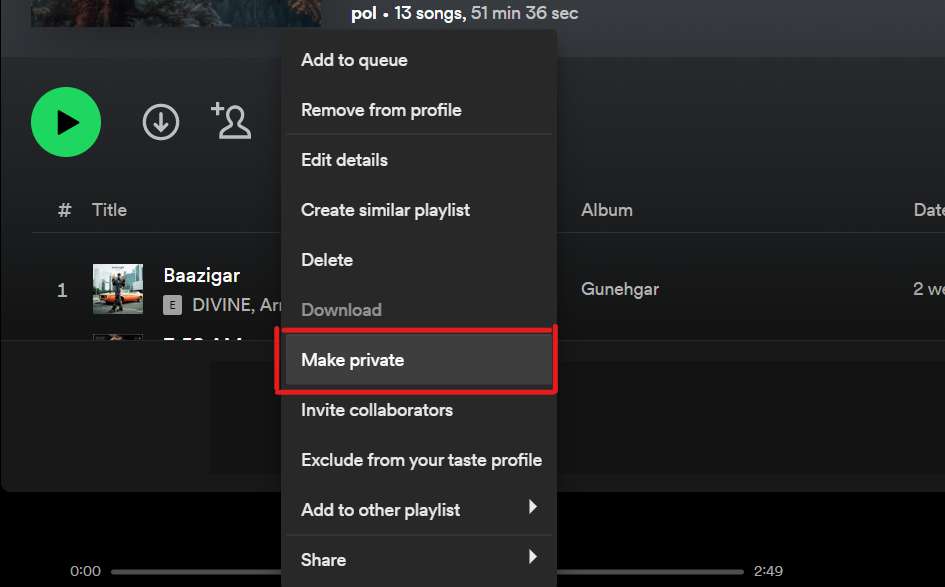
8. Confirm your choice by clicking on “Make Private” again in the prompt.
9. Fantastic! Your playlist is now private and can only be accessed by you.
Sharing Private Playlists
While keeping your playlists private ensures they remain hidden from the public eye, you might still want to share them with specific individuals. Here’s how you can share a private playlist on Spotify:
1. Open the Spotify app or web player and access your private playlist.
2. Tap the three dots (…) or click on the “…” icon next to the playlist’s name.
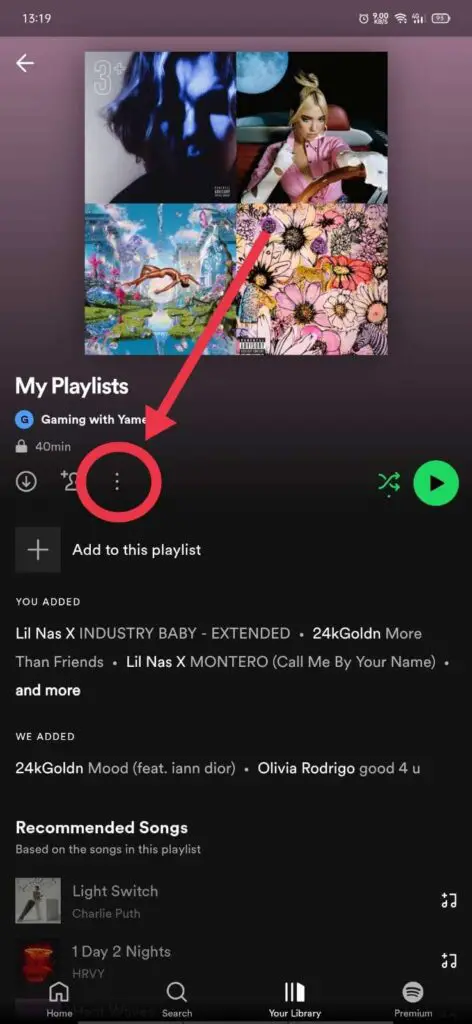
3. From the options menu, select “Share.”
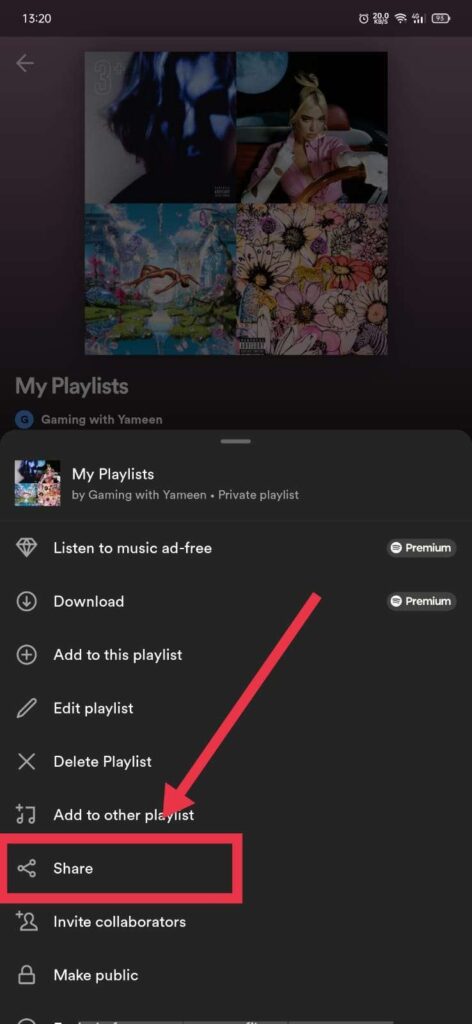
4. You’ll be presented with different sharing options, such as sharing via social media, messaging apps, or copying the playlist’s link.
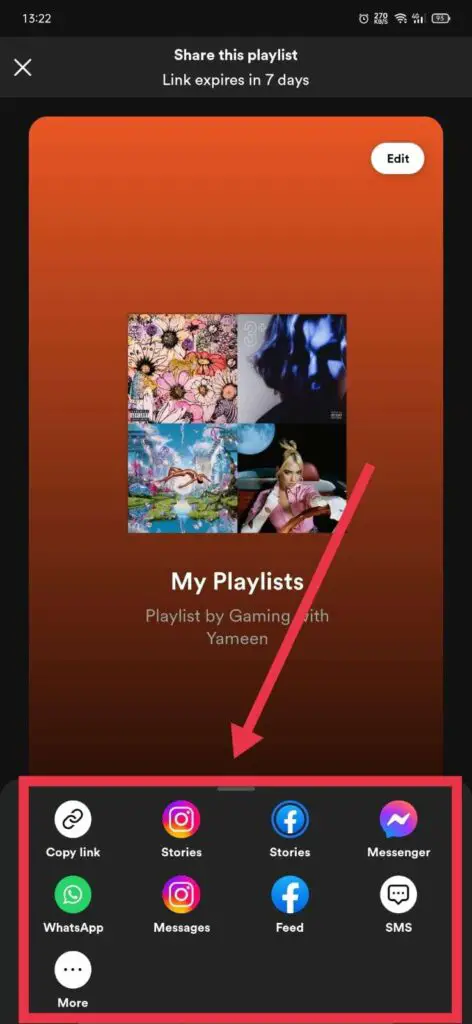
5. Choose the desired sharing method and follow the instructions accordingly.
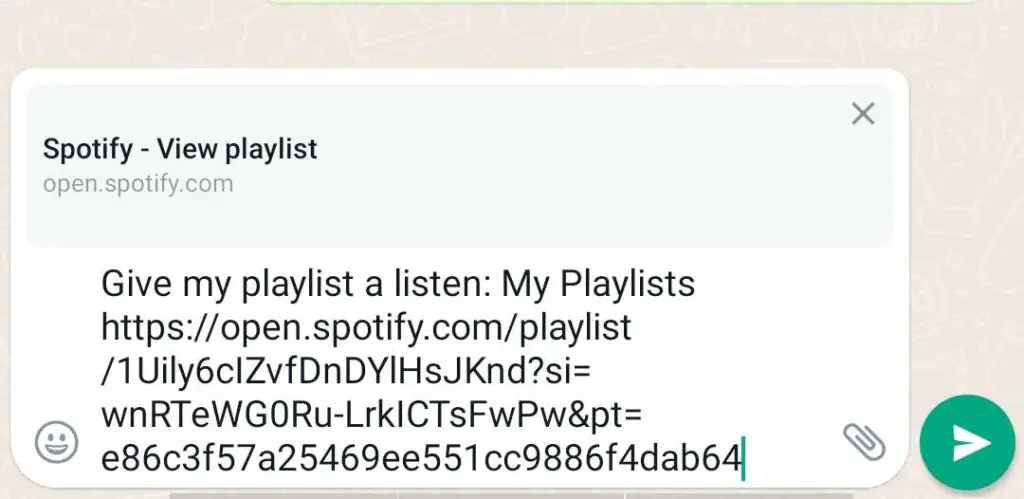
6. Only the people you share the playlist with will be able to access it, even if it’s set to private.
Frequently Asked Questions (FAQs)
What is the difference between a public and private playlist?
Public playlists can be seen and followed by anyone, while private playlists are only accessible to the playlist owner.
Why can’t I make my Spotify playlist private?
If you’re facing difficulties making your playlist private, follow the steps outlined in this article. Additionally, ensure you use an updated Spotify app or web player version.
Can followers see private playlists on Spotify?
No, followers cannot see your private playlists on Spotify. Private playlists are specifically designed to be visible only to the account holder and are not accessible or visible to other users, including your followers.
Can I make only certain tracks private within a playlist?
No, you cannot make specific tracks private within a playlist while keeping others public. The privacy settings in Spotify apply to the entire playlist rather than individual tracks. If you want to hide certain tracks, you would need to create a separate private playlist for them.
Can I share a private playlist with someone who doesn’t have a Spotify account?
No, it is not possible to share a private playlist with someone who doesn’t have a Spotify account. In order to access and listen to a private playlist, the recipient must have their own Spotify account and be logged in to view the playlist.
Will my private playlists appear in search results?
No, private playlists are not included in search results on Spotify. They are kept private and are not discoverable by other users through search or browsing. Only public playlists, as well as playlists shared directly with other users, are searchable and visible to the public.
Can I change the privacy settings of a playlist after it has been shared?
Yes, you can change the privacy settings of a playlist at any time, even after it has been shared. Simply follow the steps outlined earlier in this article to adjust the privacy settings.
Conclusion
Protecting the privacy of your Spotify playlists is essential for maintaining control over your music collection. Following the step-by-step guide in this article, you can easily make your playlists private on mobile and PC. Additionally, I explained how you can share private playlists with specific individuals. Enjoy your personalized music experience on Spotify while keeping your playlists private!