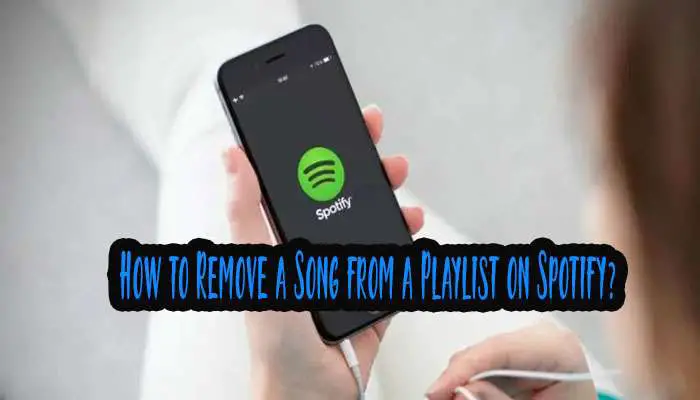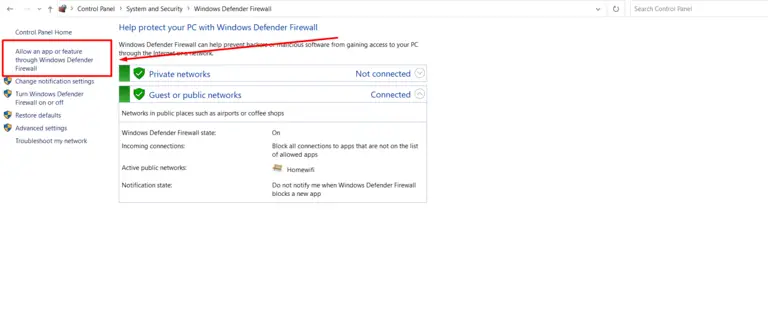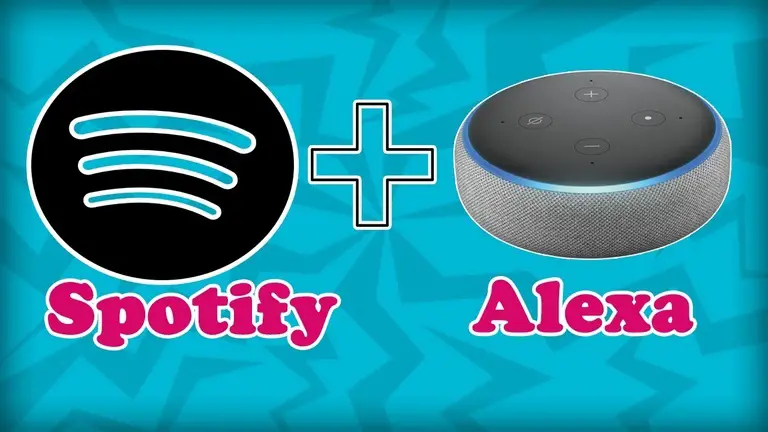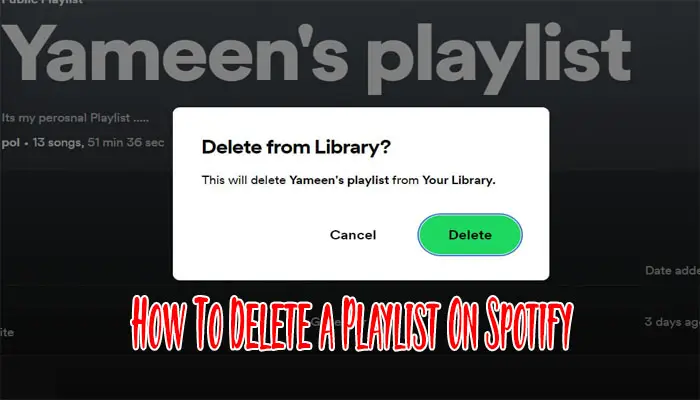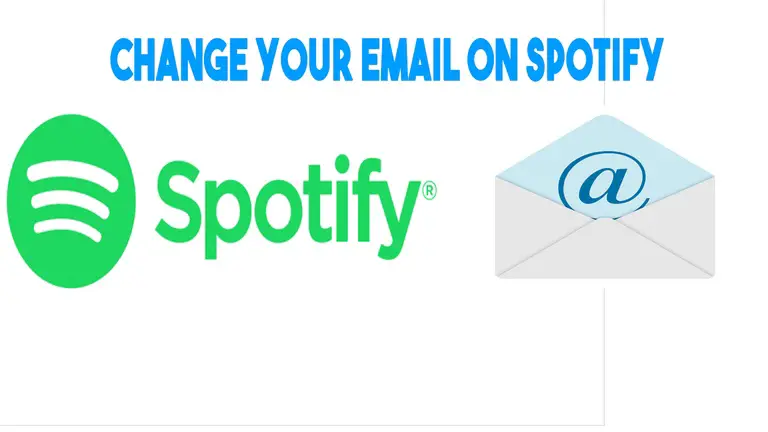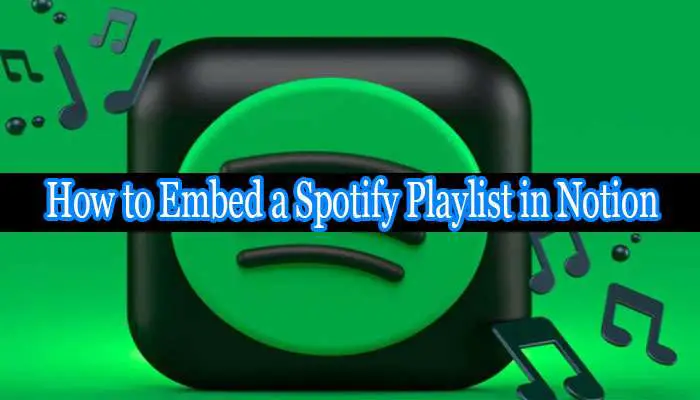How To Copy A Spotify Playlist In A Minute?
Are you a music enthusiast who wants to duplicate a Spotify playlist? If you want to transfer a playlist to another device or make a backup, copying a Spotify playlist is straightforward. In this article, I will guide you through the steps to copy a Spotify playlist on both mobile and desktop platforms. I’ll also address common issues and provide troubleshooting tips. So let’s dive in!
How to Copy a Spotify Playlist on Mobile?
If you primarily use Spotify on your mobile device, Here I’ll show you how to copy playlists on your mobile device easily:
Step 1: Open the Spotify app and go to the playlist you want to copy.
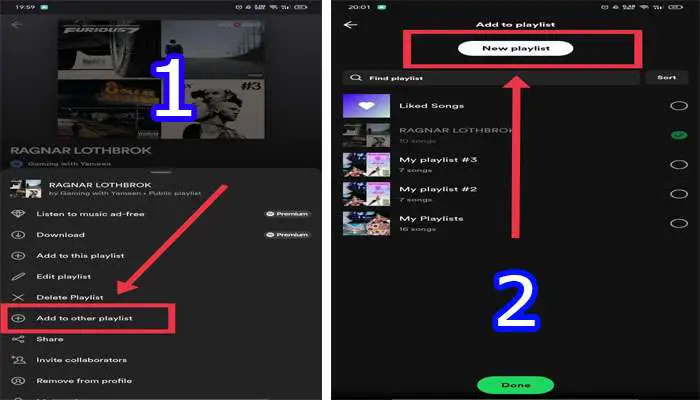
Step 2: Tap the three-dot icon below the playlist name and select “Add to other playlists.”
Step 3: Choose either a “New playlist” or an existing playlist to duplicate the songs.
That’s it! You’ve successfully copied the playlist. Now you can enjoy the music and customize it to your liking. Happy copying!
Also Read: How To Download Spotify Playlist?
How to Copy a Spotify Playlist on a Desktop?
Discovering amazing playlists on Spotify is thrilling, but I often want to duplicate and customize them. Luckily, Spotify’s desktop app makes it easy to copy playlists, saving time and letting me personalize my music collection. Let me guide you through the simple steps!
Method 1- How to Copy a Spotify Playlist on a Desktop?
Step 1: Open the Spotify desktop app and go to the playlist you want to copy.
Step 2: Press CTRL+A to select all songs in the playlist.
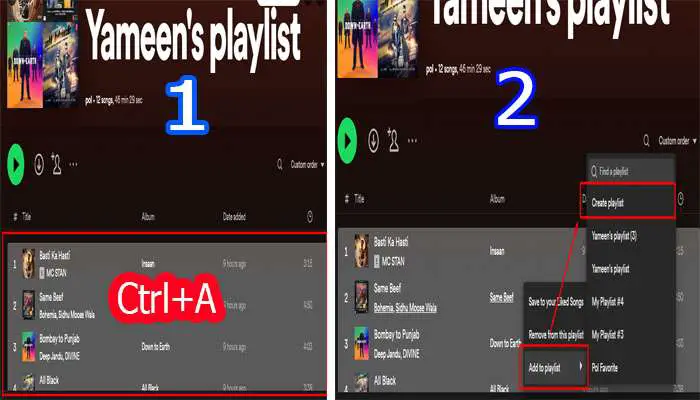
Step 3: Create a new playlist and drag the selected songs into it.
Following these steps, you can easily duplicate a Spotify playlist on your desktop and create your personalized version. Happy playlisting!
Method 2- How to Copy a Spotify Playlist on a Desktop?

Step 1: Open the Spotify application on your desktop and sign in to your account.
Step 2: Locate the playlist you wish to copy. Right-click on the playlist name.
Step 3: From the context menu, click on “Create Similar Playlist” Spotify will duplicate the playlist in your library.
You can now customize the copied playlist by making changes to the tracklist as per your liking.
Common Issues and Troubleshooting During Copying Playlist
While copying a Spotify playlist is usually smooth, you may encounter some common issues. Let’s discuss them and provide troubleshooting tips:
1. Duplicate tracks or incorrect order in the copied playlist
Sometimes, when you copy a playlist, you might notice duplicate tracks or an incorrect order of songs. To resolve this issue, follow these steps:
- Manually remove any duplicate tracks from the copied playlist.
- Rearrange the tracklist in the desired order by dragging and dropping the songs.
2. The playlist transfer tool is not working properly.
In certain cases, Spotify’s built-in playlist transfer tool may not function as expected. If you encounter this issue, try the following solutions:
- Log out of your Spotify account and log in again.
- Restart the Spotify application or try using a different device.
3. Collaborative playlist conflicts and resolution
Conflicts can arise if the playlist you want to copy is a collaborative playlist. Here’s how you can resolve them:
- Communicate with the playlist owner and coordinate the copying process.
- Ensure all collaborators are aware of the duplication and potential changes to the playlist.
4. Compatibility issues with local file imports
Spotify allows you to import local files into your playlists. However, these local files may not be compatible when copying a playlist to another device. To address this problem:
- Remove any local files from the original playlist before copying.
- If you want to include local files, ensure they are accessible on the device where you want to copy the playlist.
Frequently Asked Questions (FAQs)
Can I copy a Spotify playlist from one device to another?
Yes, you can copy a Spotify playlist from one device to another. Follow the steps mentioned earlier in this article based on the platform you are using.
Is it legal to copy someone else’s Spotify playlist?
Copying someone else’s Spotify playlist for personal use is generally considered acceptable. However, sharing or distributing someone’s playlist without their permission may infringe on their rights.
Can I copy a private playlist?
No, you cannot copy a private playlist that someone has not shared with you. Only publicly available playlists can be duplicated.
Are there any limitations on the number of playlists I can copy?
There are no specific limitations on the number of playlists you can copy in Spotify. You can duplicate as many playlists as you want.
Can I copy a playlist that contains songs not available in my country?
If a song in a playlist is not available in your country due to licensing restrictions, you will not be able to play or copy that specific song. However, you can still duplicate the rest of the playlist.
Conclusion
Copying a Spotify playlist is a convenient way to duplicate your favorite music collections or share them with others. Whether you use Spotify on mobile or desktop, the process is simple and easy to follow. However, be mindful of any potential issues and troubleshooting steps to ensure a smooth copying experience. Enjoy creating your own customized playlists and exploring new music!