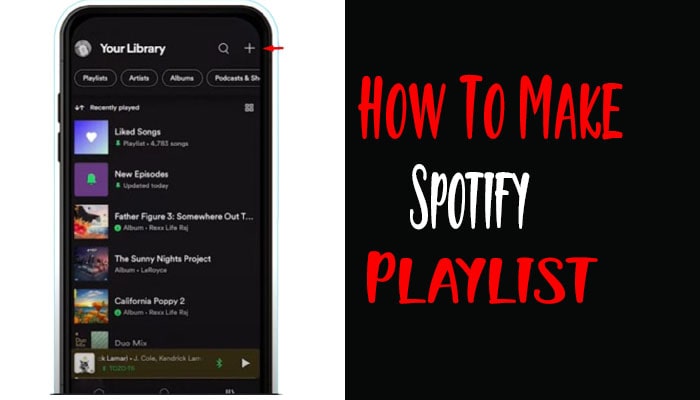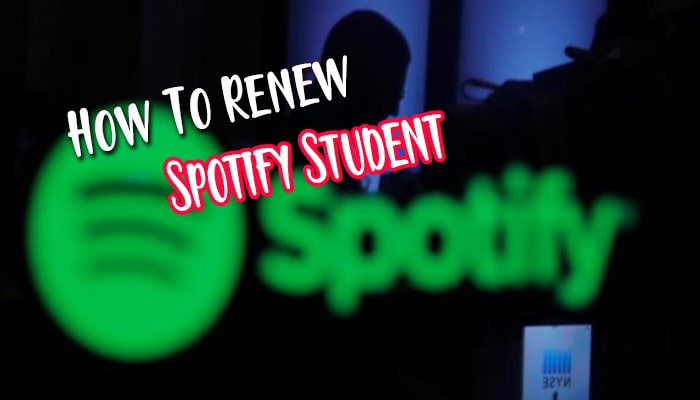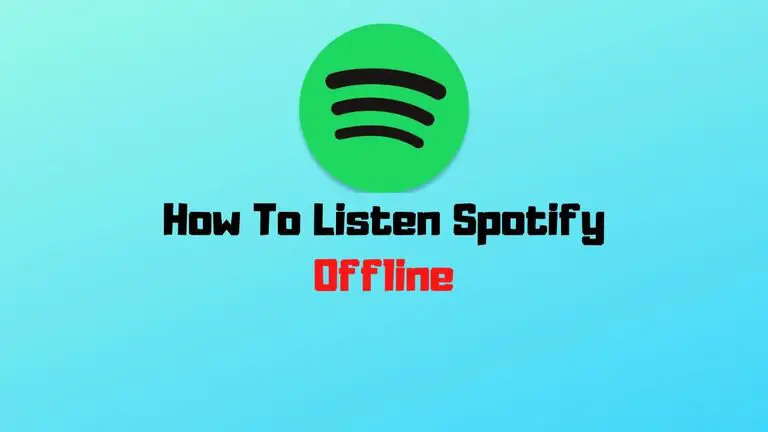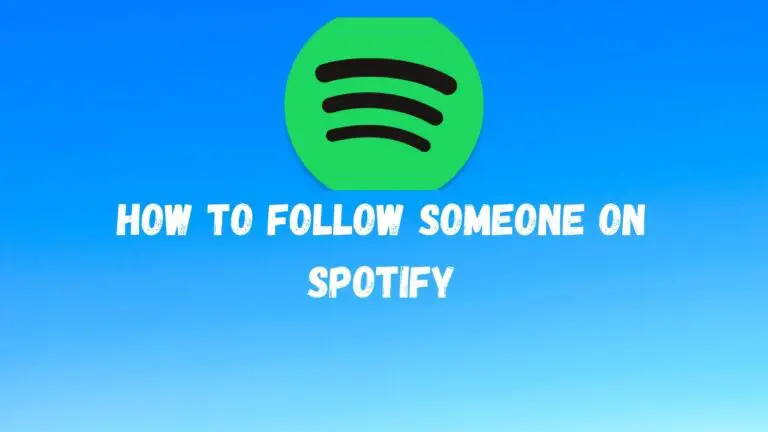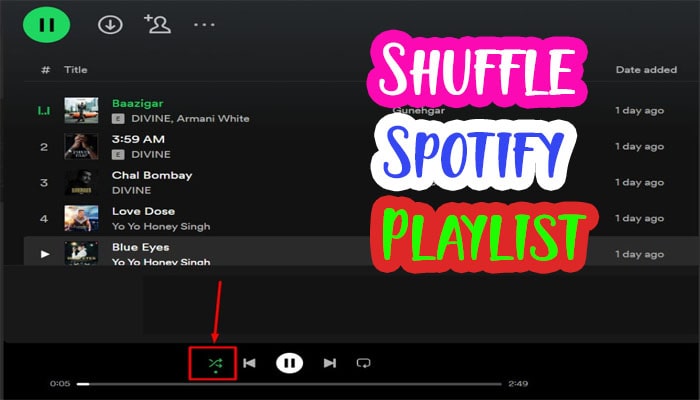A Step-by-Step Guide: How to Share Spotify Playlists?
Have you ever wanted to share your favorite playlist with your friends? In this blog post, I’ll reveal the secrets of sharing Spotify playlists like a pro. As a devoted music lover, I’ll guide you through various methods, tips, and tricks to share your carefully crafted playlists with the world effortlessly. Get ready to connect with others, evoke emotions, and create lasting memories through the power of music. Let’s dive in!
How to Share Spotify Playlists?
Sharing music has never been easier with Spotify, one of the most popular streaming platforms in the world. Whether you want to showcase your favorite tunes, create a collaborative playlist, or share your musical discoveries with friends, Spotify offers various ways to spread the joy of music. In this guide, I will walk you through the step-by-step process of sharing Spotify playlists in different ways.
How to Share Spotify Playlists via Social Media Platforms
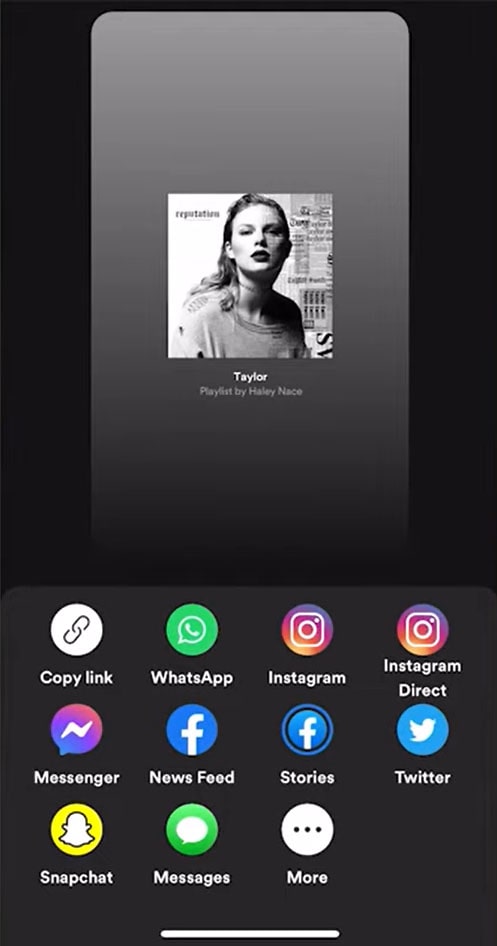
Social media platforms provide an excellent way to share your Spotify playlists with a wide audience. Follow these steps to share your playlist on platforms like Facebook, Twitter, or Instagram:
Step 1: Open Spotify on your device and locate the playlist you want to share. If you don’t have then, create a playlist on Spotify.
Step 2: Click the three-dot menu icon next to the playlist’s name.
Step 3: From the options that appear, select “Share.”
Step 4: Choose the social media platform to share the playlist. This will open a sharing window within the app or redirect you to the selected platform’s app or website.
Step 5: Add a personalized message or caption, if desired, and click “Post” or “Share” to make your playlist available to your friends and followers.
How to Share Spotify Playlists with Specific Spotify Users
If you want to share a playlist directly with specific Spotify users, here’s how you can do it:
Step 1: Open Spotify and locate the playlist you want to share.
Step 2: Click the three-dot menu icon next to the playlist’s name.
Step 3: From the options that appear, select “Share.”
Step 4: Click the “Copy Link” button in the sharing window.
Step 5: Paste the link in a message or email to the person or people you want to share the playlist with.
Step 6: Alternatively, you can directly share the playlist by clicking on the “Send To” option and selecting the Spotify username of the recipient.
How to Share Spotify Playlists through Direct Links
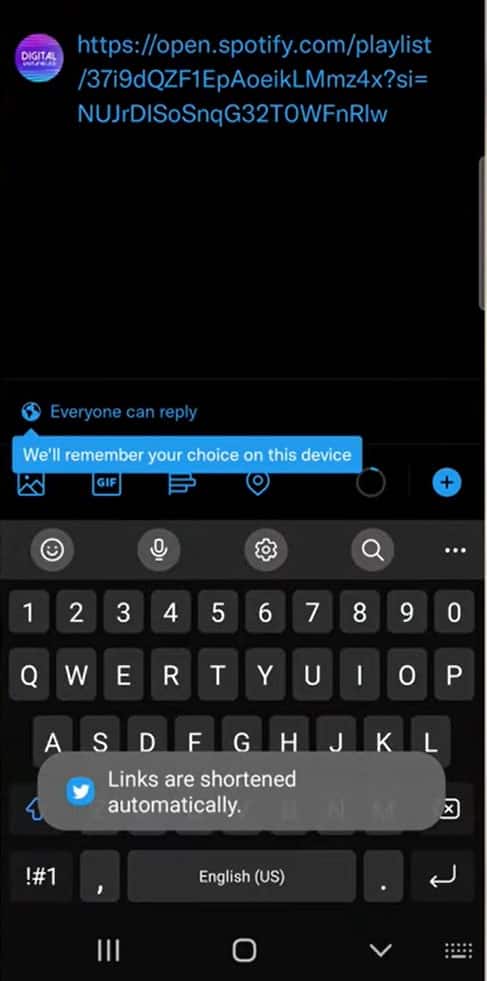
If you want to share your Spotify playlist with someone who isn’t on Spotify or prefers to use a different streaming platform, you can share it through direct links. Follow these steps:
Step 1: Open Spotify and locate the playlist you want to share.
Step 2: Click the three-dot menu icon next to the playlist’s name.
Step 3: From the options that appear, select “Share.”
Step 4: Click the “Copy Link” button in the sharing window.
Step 5: Paste the link in an email, message, or any other platform of your choice to share it with the recipient.
Step 6: When the recipient clicks on the link, they will be directed to the Spotify web player or the Spotify app if installed. If they don’t have Spotify, they can still listen to a playlist preview on the web player.
If you have a playlist and you want to customize it, then read this guide- How To Change Spotify Playlist Picture?
Collaborative Playlists: How to Invite Others to Contribute
Spotify also allows you to create collaborative playlists where multiple people can add or remove songs. Here’s how to invite others to contribute:
Step 1: Create a new playlist or select an existing one you want to collaborate with.
Step 2: Right-click on the playlist’s name and select “Collaborative Playlist.”
Step 3: A small green icon will appear next to the playlist’s name, indicating it is now collaborative.
Step 4: To invite others, click the three-dot menu icon next to the playlist’s name and select “Share.”
Step 5: Choose the desired sharing method, whether via social media, direct link, or by sending it to specific Spotify users.
Step 6: Share the playlist and let others know they can contribute by following it and adding or removing songs as they wish.
How to Share Spotify Playlist on Phone?
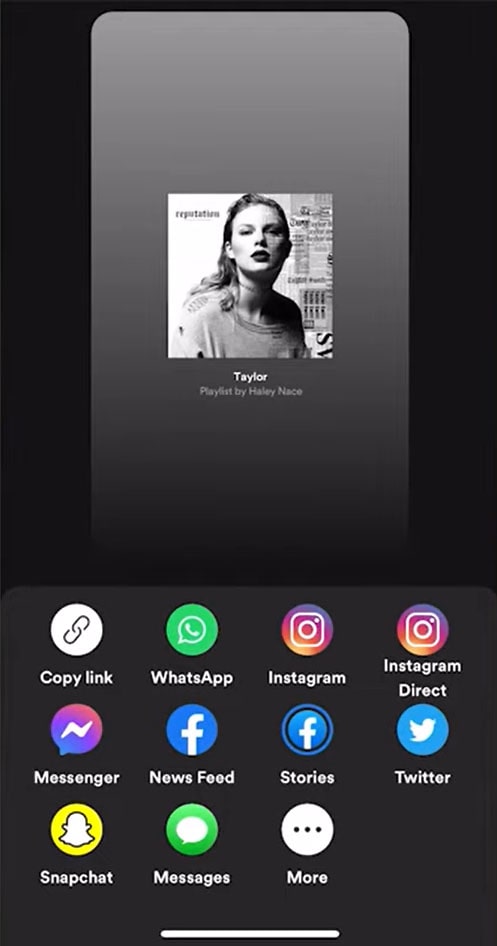
Sharing music playlists has become a popular way to discover new songs and connect with friends with similar musical tastes. To share a Spotify playlist on your phone, you can follow these steps:
1. Open the Spotify app on your phone and ensure you are logged in to your account.
2. Go to the playlist you want to share. You can find your playlists by tapping on the “Library” tab at the bottom of the screen and selecting “Playlists.”
3. Once on the playlist, tap on the three-dot menu icon at the screen’s top-right corner. This will open a menu with various prospects.
4. In the menu, tap on the “Share” option. This will bring up the sharing options for the playlist.
5. You will see different platforms or apps through which you can share the playlist. Some common options include messaging apps, social media platforms, email, and more. Choose the app or platform you want to use for sharing.
6. Follow the prompts to complete the sharing process after selecting the app or platform.
That’s it! You have successfully shared your Spotify playlist from your phone.
How to Share Spotify Playlist on Discord?
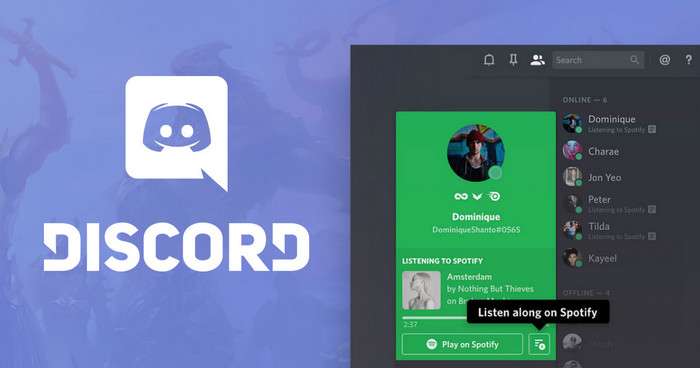
Sharing your Spotify playlist on Discord is a straightforward process that can be done in just a few simple steps. Let’s get started:
1. Open Spotify and go to the playlist you want to share.
2. Click on the three dots (…) next to the playlist name.
3. Select “Share” from the options and then “Copy Playlist Link.”
4. Open Discord and navigate to the server or channel where you want to share the playlist.
5. In the text input field, paste the playlist link or URI you copied from Spotify.
6. Discord will automatically generate a preview of the Spotify playlist. You’ll see the playlist’s name, cover image, and a play button.
7. Press Enter or click the Send button to post the Spotify playlist message.
Now, when others click on the preview in Discord, they can open the playlist directly on Spotify and listen to the songs.
How to Share Spotify Playlist on iPhone?
Sharing your favorite Spotify playlists with friends and family is a great way to spread the joy of music. To share a Spotify playlist on your iPhone, you can follow these steps:
1. Launch the Spotify app on your iPhone and ensure you are logged in to your account.
2. Navigate to the playlist you want to share by tapping on the “Your Library” tab at the bottom of the screen, then selecting “Playlists” and choosing the desired playlist.
3. Once you’re on the playlist screen, tap on the three dots (…) in the top-right corner. This will open a menu with several options.
4. From the menu, select “Share” to proceed.
5. A new window will appear with various sharing options. You can choose from the available methods, such as Messages, Mail, or social media platforms like Facebook or Twitter. You can also copy the link to the playlist and share it manually.
6. Select the desired method of sharing and follow the prompts to complete the process. If you choose Messages or Mail, for example, you’ll be directed to a new window where you can enter the recipient’s details and send the playlist.
Spotify Playlist Management Tips and Tricks
Managing your Spotify playlists efficiently can greatly enhance your music listening experience. Here are some tips and tricks to help you with Spotify playlist management:
- Keep playlists focused and cohesive.
- Regularly update and refresh your playlists.
- Write descriptions to provide context for your playlists.
- Collaborate with friends on collaborative playlists.
- Utilize the “Liked Songs” playlist as a centralized library.
- Discover new music through recommended playlists.
Also Read: How To Shuffle Spotify Playlist?
Frequently Asked Questions (FAQs)
Can I share my playlist with someone who doesn’t have a Spotify account?
Yes, you can share your Spotify playlist with someone who doesn’t have a Spotify account. Spotify provides different options for sharing playlists, even with non-Spotify users.
How can I get my playlist featured on Spotify’s curated playlists?
Getting your playlist featured on Spotify’s curated playlists can be a great way to gain exposure and reach a wider audience. While there’s no guaranteed method to ensure your playlist gets featured, here are some tips to increase your chances:
1. Create a high-quality playlist with a specific theme or mood.
2. Use a compelling title and description with relevant keywords.
3. Grow your playlist’s followers and encourage engagement.
4. Participate in user-generated playlists and promote your playlist on social media.
5. Consider making your playlist collaborative to increase interest.
6. If you can access Spotify for Artists, pitch your playlist through the “Artist Pick” feature.
7. Be patient and focus on creating a strong playlist and engaging with your audience.
Why can’t I share my Spotify playlist?
If you’re having trouble sharing your Spotify playlist, check the playlist’s privacy settings, ensure a stable internet connection, and try refreshing or logging out and back into your account. Account or region restrictions may also be a factor. Contact Spotify support if the issue persists.
Conclusion
Sharing Spotify playlists with family or friends is an easy and convenient way to share music. Whether through direct messages, email, or shareable links, there are various ways to ensure everyone can access the same music. With the application of all these tips, sharing your Spotify playlists should be a breeze!