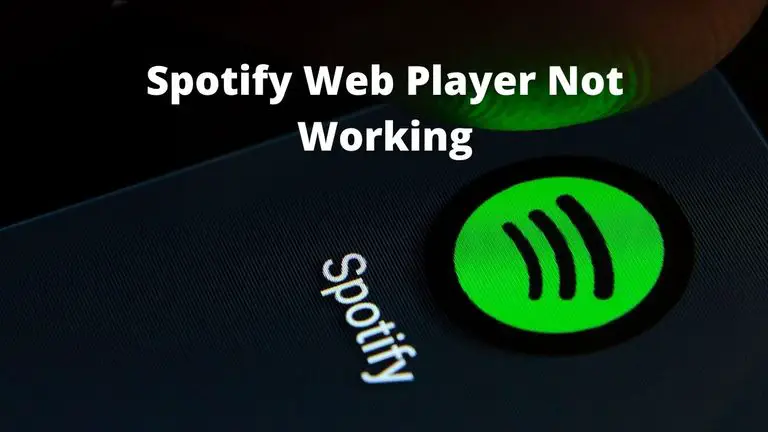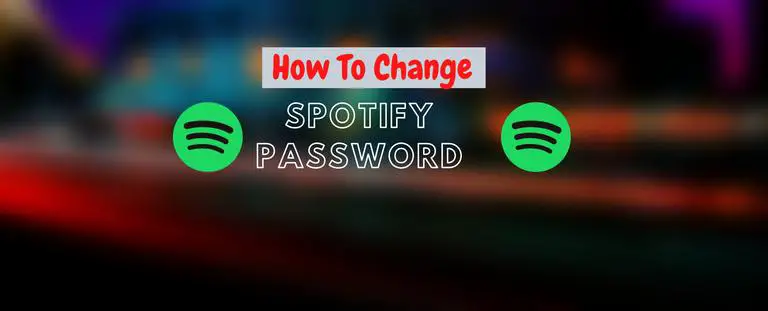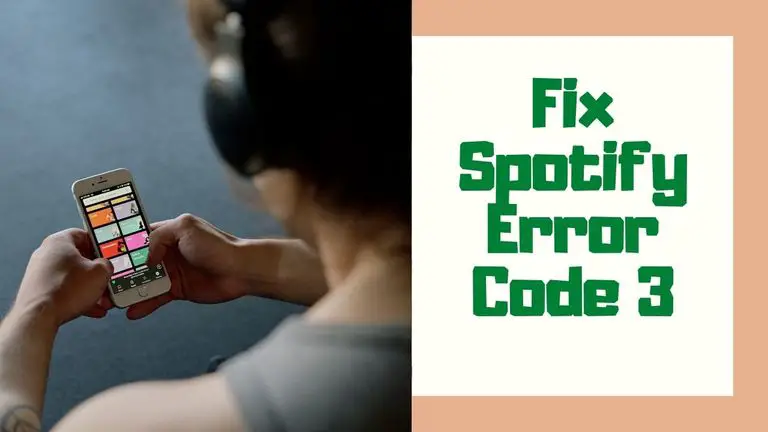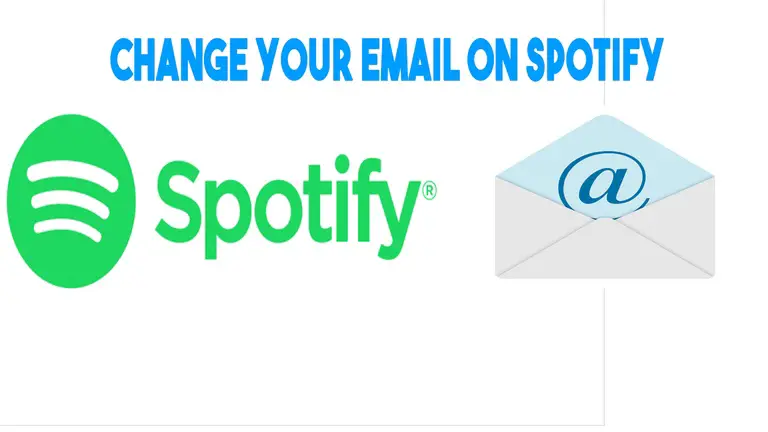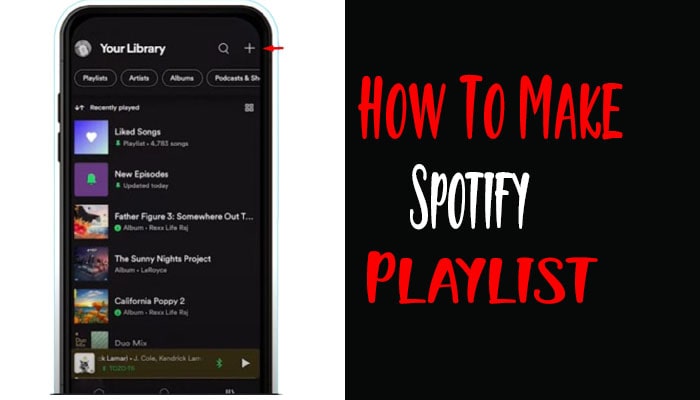How To Play Spotify Playlist on Alexa?
Do you want to start playing your favorite Spotify playlists on your Alexa device? It’s pretty easy! In this blog post, we’ll walk you through the steps to get your playlists playing on your Alexa device. With just a few simple steps, you’ll be able to enjoy your Spotify playlists on your Alexa device. So let’s get started! Don’t miss our recent post How To Change Spotify Playlist Picture?
How To Connect Spotify To Alexa?
The first step to playing your Spotify playlists on your Alexa device is to connect your Spotify account to your Alexa device. Here is the step-by-step process of connecting Spotify to Alexa–
1. First, you’ll need to open your Alexa app and sign in to your Amazon account.
2. Once you have logged in, go to the menu and select “Settings.”
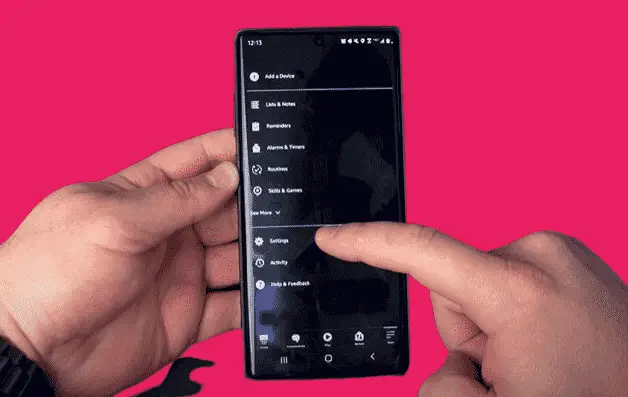
3. Scroll down and select “Music & Media,” and then select “Link New Service.”
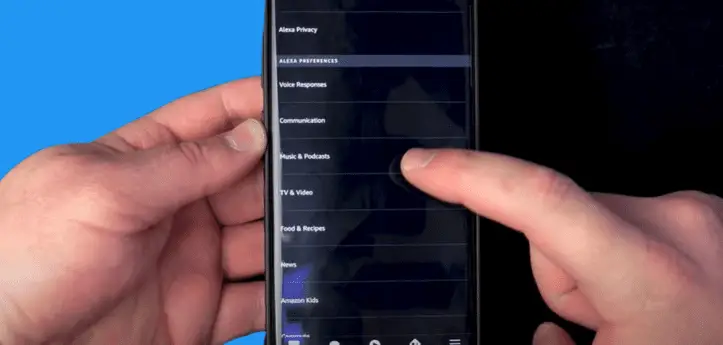
4. Select Spotify from the list of available streaming services.
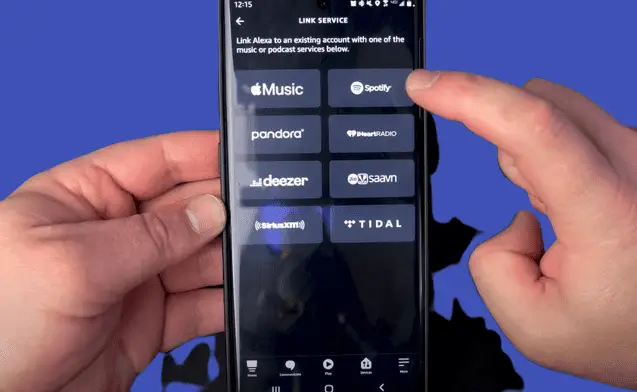
5. You will then be prompted to enter your Spotify username and password.
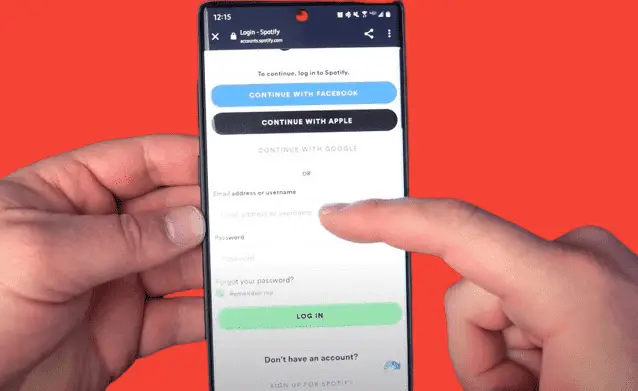
6. Once you have entered your Spotify credentials, Alexa will connect to your Spotify account.
7. You will then be able to ask Alexa to play any of your Spotify playlists.
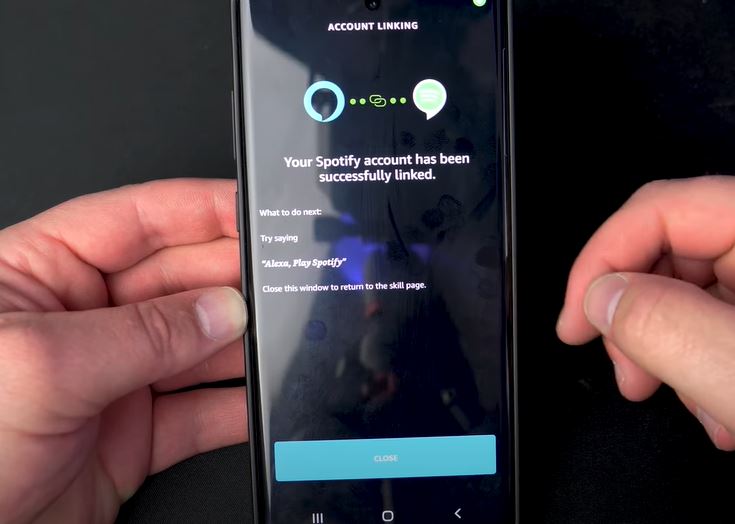
How to play Spotify playlist on Alexa?
You can play Spotify playlists on Alexa in 2 ways-
1. Using voice commands to play Spotify playlists
Now that you have connected your Spotify account to your Alexa device, you can start playing your Spotify playlists using voice commands. Here is the step-by-step process of playing a Spotify playlist on your Alexa device-
- Ensure your Alexa device is connected to your phone’s Wi-Fi network.
- Open the Alexa app and tap the “Speaker” icon.
- Select the speaker that you wish to control.
- Say the command “Alexa, play on Spotify,” and your Alexa device will start playing your chosen playlist.
- To skip a song, say, “Alexa, skip.”
- To pause a song, say, “Alexa, pause.”
- To resume a song, say, “Alexa, resume.”
List of Alexa voice commands for playing Spotify playlists-

Choosing music/podcasts
- “Alexa, play [title/artist/album].”
- “Alexa, play [song] by [artist] on [device/speaker group].”
- “Alexa, play .”
- “Alexa, shuffle .”
- “Alexa, play [genre].”
- “Alexa, play [podcast name].”
Playing Music
- “Alexa, play.”
- “Alexa, stop.”
- “Alexa, pause.”
- “Alexa, resume the song.”
- “Alexa, stop shuffling.”
- “Alexa, louder / quieter.”
- “Alexa, volume up / down.”
- “Alexa set the volume to level [number].”
- “Alexa, who is this?”
- “Alexa, what song is this?”
- “Alexa, turn this off in [minutes].”
- “Alexa, Spotify Connect.”
Alexa EQ controls
- “Alexa set the treble to [number].”
- “Alexa, increase bass.”
- “Alexa, decrease treble.”
- “Alexa, increase bass in [speaker group].”
- “Alexa set bass to [number] on [device].”
2. Using the Alexa app to search for and play Spotify playlists
If you don’t want to use voice commands to play your Spotify playlists, you can also use the Alexa app to search for and play Spotify playlists. Here is the step-by-step process of using the Alexa app to search and play Spotify playlists-
- Open the Alexa app and tap the “Music” icon.
- Select “Spotify” from the list of music services.
- You can then browse your playlists or search for a specific playlist.
- Once you have found the playlist you wish to play, tap it to start playing.
- You can also use the Alexa app to control your Spotify playback.
Spotify on Alexa supported devices list-
- Amazon Echo
- Amazon Echo Dot
- Amazon Echo Spot
- Amazon Echo Show
- Amazon Tap
- Amazon Fire TV Cube
- Facebook Portal / Portal+
- All Sonos players
Common problems with connecting Spotify to Alexa-
1. Spotify account not linked; what To Do?
Try a few things if you are having trouble connecting your Spotify account to your Alexa device. First, make sure you are entering the correct Spotify username and password. If you are still having trouble, try logging out of your Spotify account and then logging back in. If that doesn’t work, try uninstalling and reinstalling the Alexa app. You can contact the Alexa support team for additional help if all else fails.
2. Spotify account not found; How To Solve This?
Have you ever tried to play a Spotify playlist on Alexa only to receive the dreaded “Spotify account not found” message? If so, don’t worry – you’re not alone! This is a common issue and one that can be quickly resolved.
The first thing you should do is double-check that the Alexa and Spotify devices are linked. If they are not, you will not be able to play Spotify on Alexa. To link the two, open the Alexa app, select “Settings,” and then “Music & Podcasts .”You should then be able to connect the two devices.
If you’ve already linked the devices, the next step is checking if the Spotify account is still linked. To do this, open the Spotify app and go to Settings. Under “Connected Services,” you should be able to see if the Alexa device is listed. If it isn’t, you will need to reconnect the account.
The Spotify server may be down if the account is already linked. In this case, the best thing to do is to wait for a few minutes and then try again. If the problem persists, you can try disconnecting and reconnecting the account.
Finally, if none of the above steps works, you should contact Spotify support. They should be able to help you resolve the issue.
3. Alexa is not playing Playlist from Spotify. What Should I Do?
If you’re having issues getting Alexa to play your playlists from Spotify, don’t despair! There are several measures you can take to ensure Alexa plays your music as you desire.
First, check the “Voice History” under “Activity” in the Amazon Alexa app to make sure Alexa heard your request correctly. This can help you recognize mistakes when giving commands, and Alexa will learn from your feedback.
It’s also essential to use the exact name of the playlist when asking Alexa to play it. Avoid using punctuation, emojis, acronyms, and initialisms, as these can often be difficult for Alexa to understand. If you’re having trouble with these, try renaming the playlist within Spotify – this should make it easier for Alexa to recognize.
Finally, Alexa may need some time to process newly created playlists. If you want Alexa to recognize your latest playlist without delay, try unlinking and re-linking your Spotify account in the Alexa app. This should instantly refresh your library of playlists so Alexa can find your new playlist.
Following these tips, you should have no trouble getting Alexa to play your Spotify playlists precisely as you want!
5. Alexa not playing the correct music from Spotify; how to solve this?
If you’re an Alexa user and you’ve noticed that your voice assistant isn’t playing the music you expect from Spotify, you’re not alone. The good news is that you can take a few simple steps to fix the issue and get Alexa to play the music you love.
The first step is ensuring Alexa is connected to the correct Spotify account. If you have multiple accounts, Alexa may be connected to the wrong one. To fix this, open the Alexa app, click Settings, select Music & Media, and Disconnect from Spotify. Then, reconnect to the correct account.
Another issue could be that Alexa needs to use an exemplary music streaming service. To change this, go to the Alexa app, select Settings, then Music & Media, and choose your preferred streaming service.
Finally, you may need to update the Spotify app. To do this, open the app and navigate to the Settings menu. Then, select the “Check for Updates” button and install any available updates.
These simple steps should help you get Alexa to play the music you want from Spotify. Please get in touch with Amazon customer service for further assistance if you continue to have issues.
FAQ
Is it Possible to Link Multiple Spotify Accounts to Alexa?
Yes, linking multiple Spotify accounts to Alexa is possible, but it requires setting up an Amazon Household and linking each account to its app version. Alternatively, you can use Spotify Connect without linking your accounts, but this will limit the functionality of Alexa’s commands.
How To Deal with Difficult Playlist Names?
The best way to deal with difficult playlist names is to make a copy of the playlist and give it an easy-to-pronounce name that Alexa can understand. You can also create an Alexa Routine that triggers the playback of the desired playlist. This way, you can say “Alexa, playlist,” and the favorite one will start automatically. You can also go back to the routines section and edit your preferences or have multiple routines for different playlists.
Is it possible to listen to Spotify through multiple speakers connected?
Yes, it is possible to listen to Spotify through multiple speakers connected. You can do this using a multi-room system, such as Sonos, or a streaming device, such as Chromecast Audio, that allows you to connect multiple speakers to one device. Additionally, some speakers come with built-in streaming capabilities, such as the Bose SoundTouch, that allow you to connect multiple speakers and stream Spotify throughout your home.
Conclusion
Using Alexa to play your favorite Spotify playlist is a great way to get the music you love in your home. You can now make Alexa a part of your daily routine with a few simple steps. With Alexa, you can access all your favorite music from Spotify and enjoy it whenever you need. Try it out today and create the perfect mood for your home!