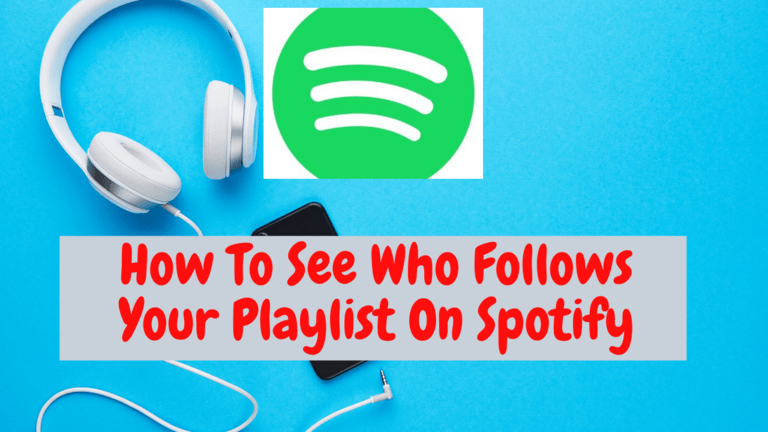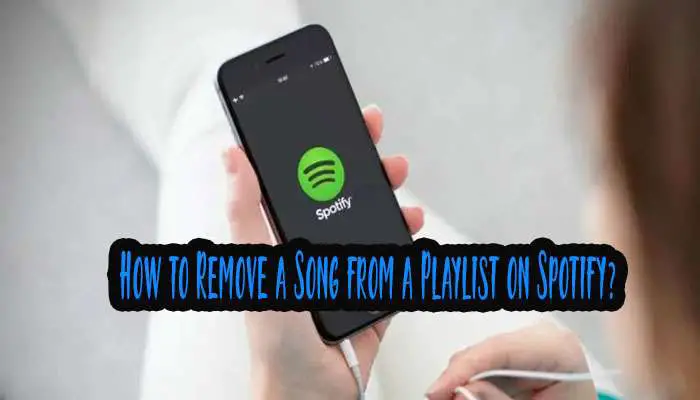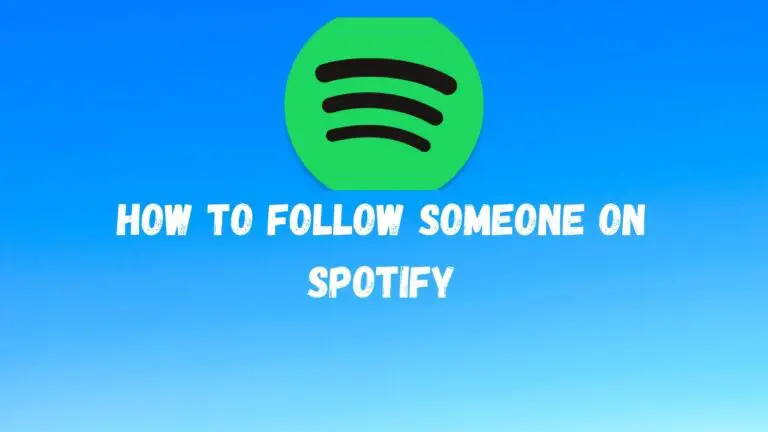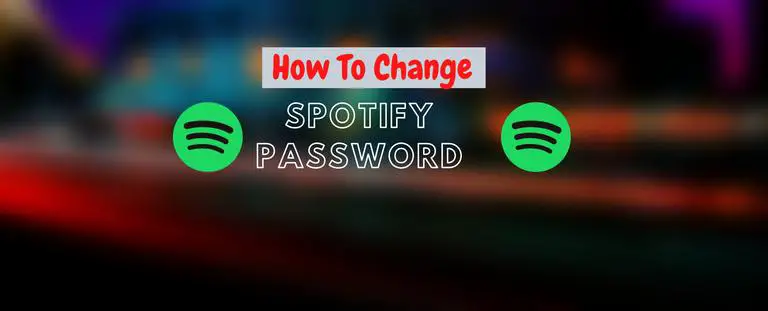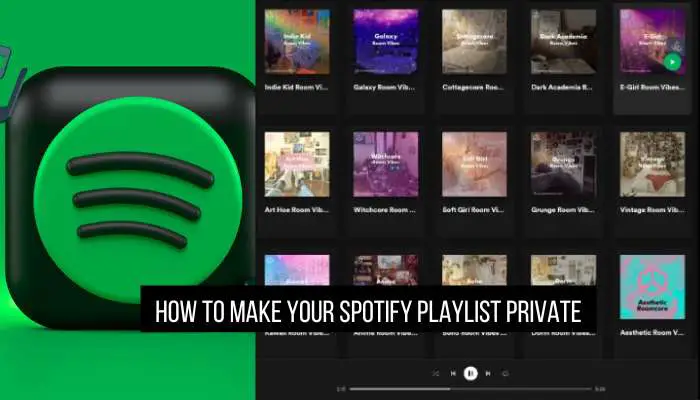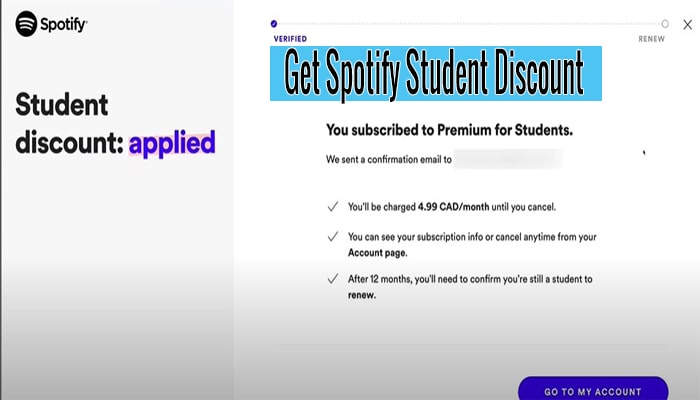Spotify Error Code 4 | Fix Spotify Error Code 4 in 5 Minuets
Have you ever faced the ‘error code 4’ during your experience with the Spotify application? If the answer is yes, then, maybe, you are now eager to know about the error explicitly. “Spotify Error Code 4” is the problem with obstructs the Spotify application to connect with the internet.
If the error occurs, despite having a proper internet connection, it is a problem to be anxious. It notifies you that you are offline. It may create due to system problems, internet problems, and so on. You may fix the issue by fixing the antivirus application, the firewall, DNS, and so on.
Also Read:
How To Solve Spotify Error Code 16?
What does Error Code 4 Mean?
‘Error Code 4’ represents the identity of the error you have done. The number 4 is the arithmetical value of your recent error. You’ll get all the information about the error from the code, which is necessary to solve it.
The information on the error code will lead you to the path of the solution. The code will also inform you which actions are responsible for the error. Generally, it occurs because of the problematic system file.
Causes of Spotify Error Code 4:
‘Spotify Error Code 4’ is a very irritating problem for users. There are some causes behind the error code 4. The Causes are-
# Internet Connection:
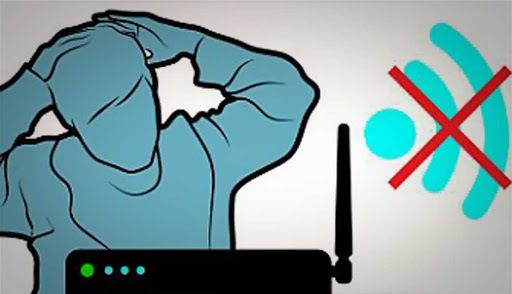
It may occur on your computer due to the defect of the internet connection. If the internet connection has some problems, you may face this kind of error. But don’t worry. You can solve the Error Code 4 through the DNS setting.
# DNS server:

If your DNS server has any problem, you may face Error Code 4. In this case, though you are online, Spotify says offline. The error may also create if your Spotify is unable to identify the DNS server.
# Antivirus Application:
We all know the antivirus tool protects our computer from the attack of the harmful virus. You will be astonished to know that this antivirus application is also responsible for Spotify Error Code 4. The antivirus application blocks your application. You get the information from the application that ‘Spotify no internet connection available.’
How Many Ways Can You Fix This Problem?
You can fix the ‘Spotify Error Code 4’ in different ways. The ways are-
- Fixing through Firewall
- By Fixing DNS Problem
- By Reinstalling Spotify
- Through Proxy Setting
- Fixing Through Antivirus Software
How to Fix Spotify Error Code 4?
‘Spotify Error Code 4’ is very problematic. Despite having internet available, it will notify you, Spotify won’t connect to the internet, Spotify can’t play this right now or Spotify web player not working. This problem is quite disappointing for the users. Some system problems and some software create obstacles in connecting Spotify with the internet. If you manage to allow the Spotify application to these applications, you will be able to solve it.
To fix the error, at first, you have to identify the causes of the error and then solve it. You will face the Spotify connections problem both in Windows and in Mac. The fixing ways of the error of windows are not similar to that of the Mac. The fixing ways are –
# Fixing Through Firewall:
The Firewall application of your computer can also prevent Spotify to connect to the internet. To solve this problem, you need to change some options.
Fixing Steps for Windows:

- In the taskbar of your computer, you’ll get a shield icon. It is the icon of the “Windows Defender Security Center.” Click on this option.
- Here you’ll find the “Firewall and Network Protection” option. Click on this option.
- Then click on the “Allow an App Option.”
- After that, you’ll find the “Change Setting” option. Click on it.
- Now, find out the “Spotify.exe” option and click on this.
- Then click on the “ok” option.
Fixing Steps for Mac:
- Go to the “System Preference” option. You’ll find here the “Security and Privacy” option. Click on this option.
- Then you have to unlock the “Firewall” option. You have to write down your administrator password to unlock the option.
- After that, you’ll get “Advance” and “+” options. Click on these options.
- You’ll find an “Application Folder” here. In this “Application Folder,” you’ll find the “Spotify Application.” You just need to select this app and click the “Add” option.
- Now click the “Ok” option.
# By Fixing DNS Problem:
The problems in the DNS server are one cause of the error code 4. Spotify connects with the internet only when it can detect the DNS server of your internet. If Spotify fails to identify the DNS server, it cannot connect with the internet. In this case, you may again get the Spotify Connection by fixing the problems of DNS.
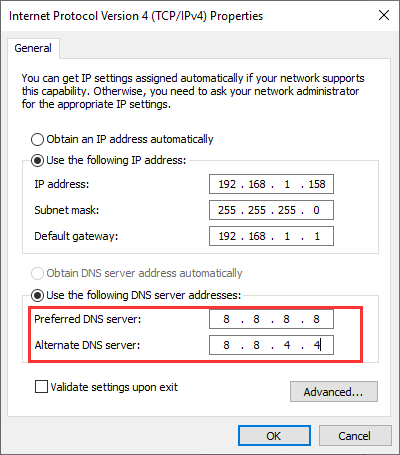
Fixing Steps for Windows:
- At first, you have to find the network icon from the taskbar of your windows. Then click the right button of your mouse. Then you’ll get an option named ‘Open Network and Sharing Center.’
- Then an option called ‘connection’ will appear before you. From this option, select Ethernet or Wi-Fi.
- After that, find out the option ‘properties.’ Click on this option. Here you’ll get another option, ‘Internet Protocol Version 4(TCP/IPv4)’. This version is only applicable to IPv4 users. The IPv6 users will get the option ‘Internet Protocol Version 4(TCP/IPv6)’. Then you have to press the left button of your mouse two times.
- Here you’ll get the option, ‘Use the Following DNS Addresses.’ You just need to tick this option.
- After that, you have to enter the address there.
- After entering the address, click on the “ok” option.
- After completing the task, check your Spotify.
Fixing Steps for Mac:
- To fix the error in the Mac, you also have to follow some steps which are different from that of the Windows. At first, Find out the “System Preferences” option for the “Network” option.
- There you will get the option’ Advanced.’ Click on this option.
- You will also get the ‘DNS’ option to the “Network” option. Click on this option too.
- Now the option “DNS Server” will appear before you.
- Then you will get some addresses here. You just have to change the address. Click the ‘+’ option to change the address.
- Then you have to add the Google IP address. Add the address on the first portion of the list.
- After completing all of these steps, click on the ‘ok’ option. Now check your Spotify application.
# Through Proxy Setting:
You may also get your solution by changing the proxy setting in your Spotify application. The setting steps are-
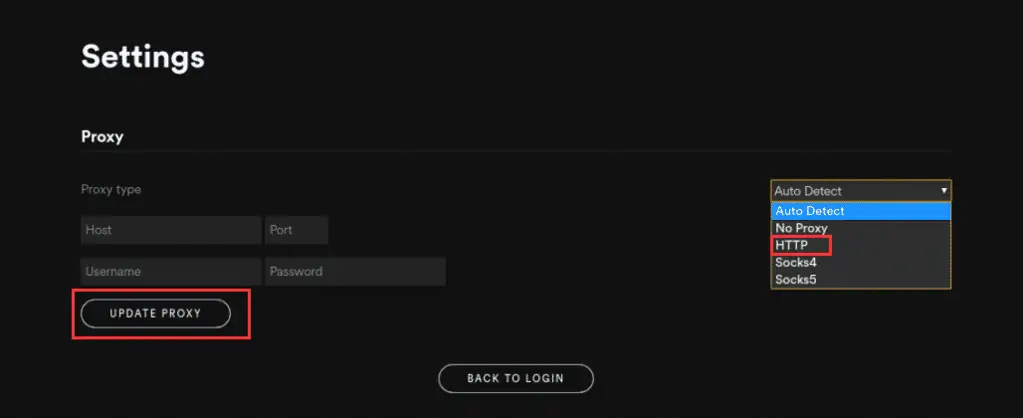
- Open the Spotify application.
- Go to the page containing the ‘error code 4.’
- Click on anywhere on that page and open the setting option.
- You’ll get the ‘proxy type’ option.
- Then select an option from the menu.
- Apply the options and check the result.
# Fixing Through Anti-virus Software:
Sometimes the antivirus application also creates a problem. The antivirus software blocks Spotify. So, it does not get internet access and shows Spotify no internet connection. In this case, allow Spotify to your Antivirus application. Followings are the fixing steps-

- At first, go to the antivirus software.
- For Avast, go to the ‘setting’ option and choose the ‘general’ option. After that, choose the ‘exclusion’ option.
- For AVG, go to the ‘setting’ option and click on the ‘components’ option. Then go to the ‘web shield’ and choose the ‘exceptions’ option.
# By Reinstalling Spotify:
The ‘Spotify Error Code 4’ may also occur for some unknown reasons. Then these methods will not work out. If you cannot find out the exact problem, then do not worry about this. You can also solve it by uninstalling the application. Back up the music file by downloading it, before the uninstalling process.
For Premium Users:
If you are a premium user of the Spotify application, you’ll have the opportunity to back up the music content by downloading them offline. To enjoy the music offline, you need to know how to listen to Spotify offline.
For Free Users:
If you are a free user of the Spotify application, you cannot easily download the music library, like the Premium Spotify users. If you use the free software, you have to back up the music content through the “Tuneskit Spotify Music Downloader.” It will help you to download the music content without any cost.
Some Pro Tips:
The following are some tips that help you reduce the possibility of occurring ‘Spotify Error Code 4’ –
- The error may occur in poor internet connection. So make sure your internet connection is well enough.
- Sometimes the corrupted files of your computer are responsible for the Error Code 4. Use the “Restoro Repair” to scan and replace such corrupted files.
Final Thoughts:
Do you get irritated because of the ‘Spotify Error Code 4’? Do not worry about this. As you are aware of this problem, you are now able to handle this error easily. By applying the fixing way, you may solve the error now. Please give me your feedback and write to me about your own experience.