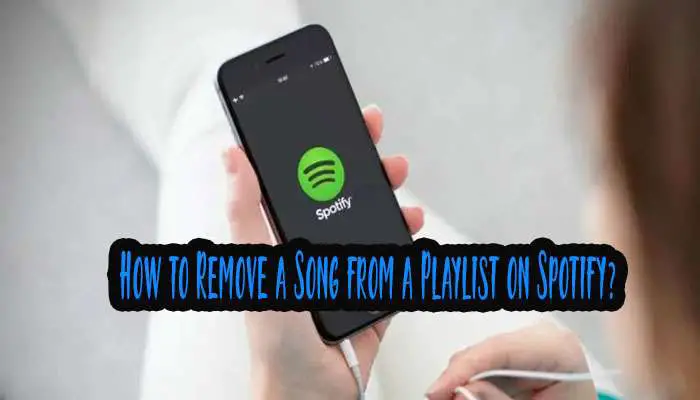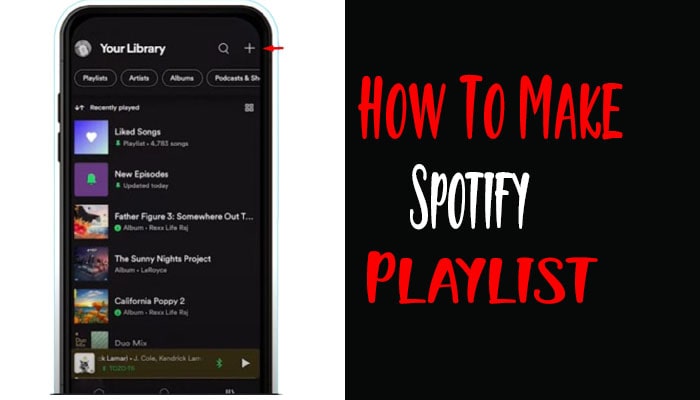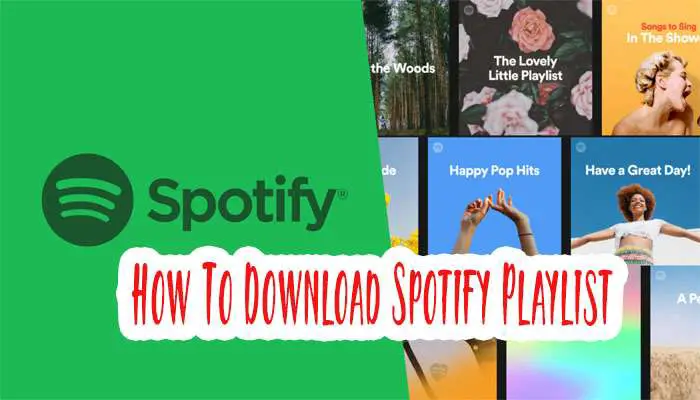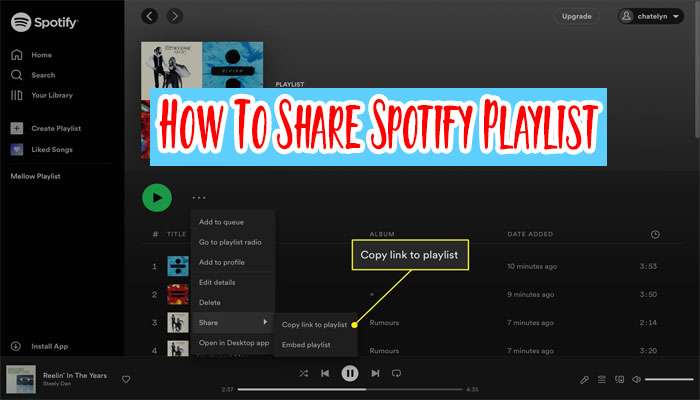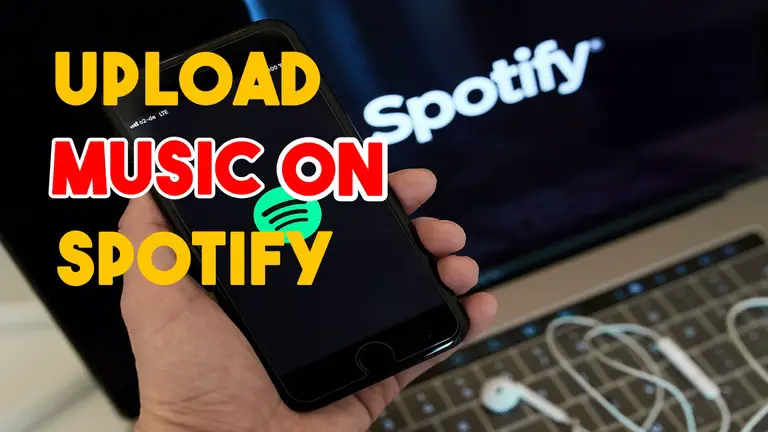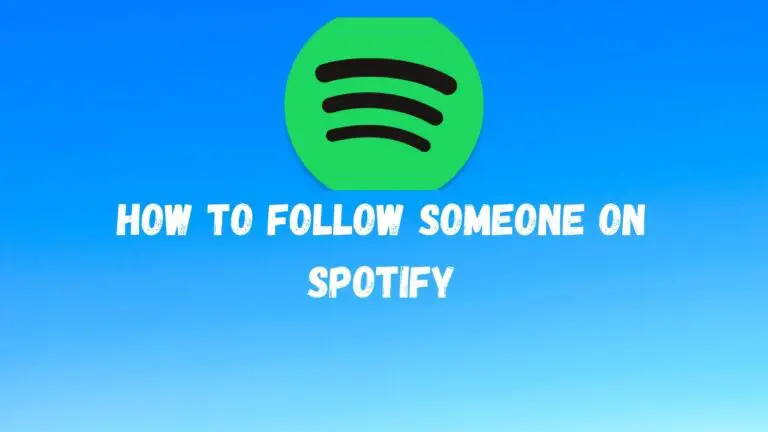How To Shuffle Spotify Playlist? Get Creative with Your Music
Do you want to insert some freshness into your playlists? Shuffling your Spotify playlist can give you an unexpected combination of songs and help you discover something new. Whether you’re looking to liven up your workouts, discover new tunes or add randomness to your favorite music, shuffling a Spotify playlist is a great way to go.
In this post, I will explore how to shuffle a Spotify playlist on different devices so you can get the most out of your music experience. With the help of this article, you’ll be an expert at shuffling your Spotify playlist by the time you’re done. Let’s get started and shuffle up your music!
Also Read: How To Convert Spotify Playlist To Youtube?
How To Shuffle Spotify Playlist on Web Player (Windows and Mac)?
Shuffling a playlist on the web player is a straightforward process that can add variety and excitement to your listening experience. To shuffle a Spotify playlist on the web player for Windows and Mac, you can follow these steps:
1. Open your preferred web browser and visit the Spotify website.
2. Log in to your Spotify account using your credentials.
3. click “Your Library” to access your playlists on the web player’s left side.
4. Select the playlist you want to shuffle from the list of playlists in your library.
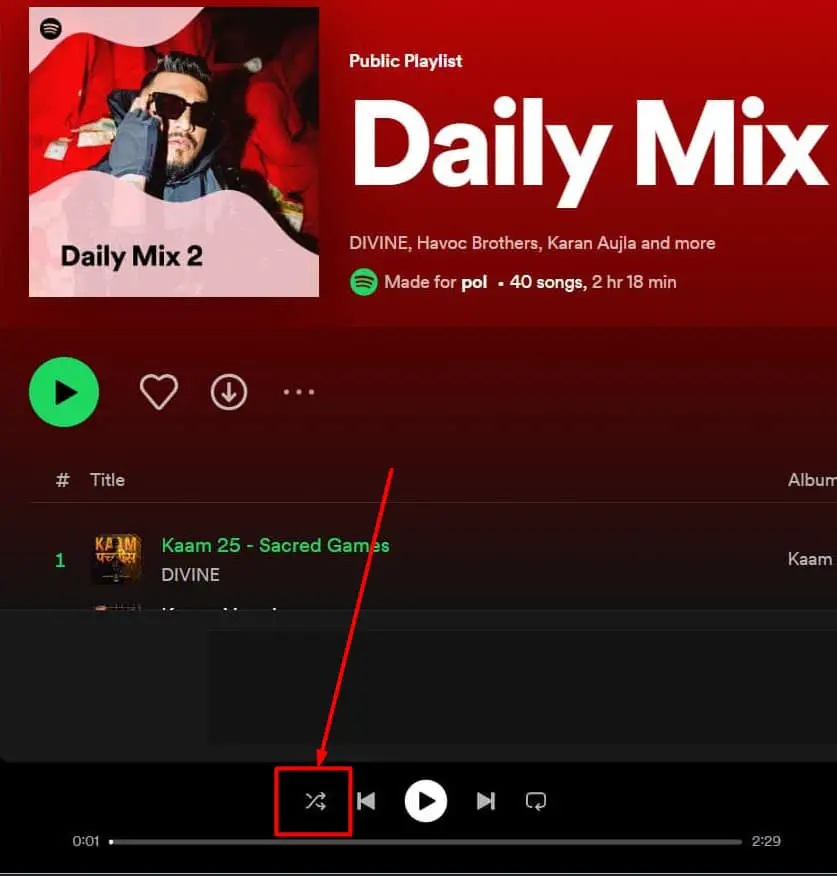
5. Once the playlist opens, you should see the tracks listed in order. At the top of the playlist, you’ll find a row of buttons. Look for the button labeled “Shuffle Play” and click on it. It usually has two arrows crossing each other.
6. The playlist will now start playing in shuffle mode, randomly selecting tracks from the playlist.
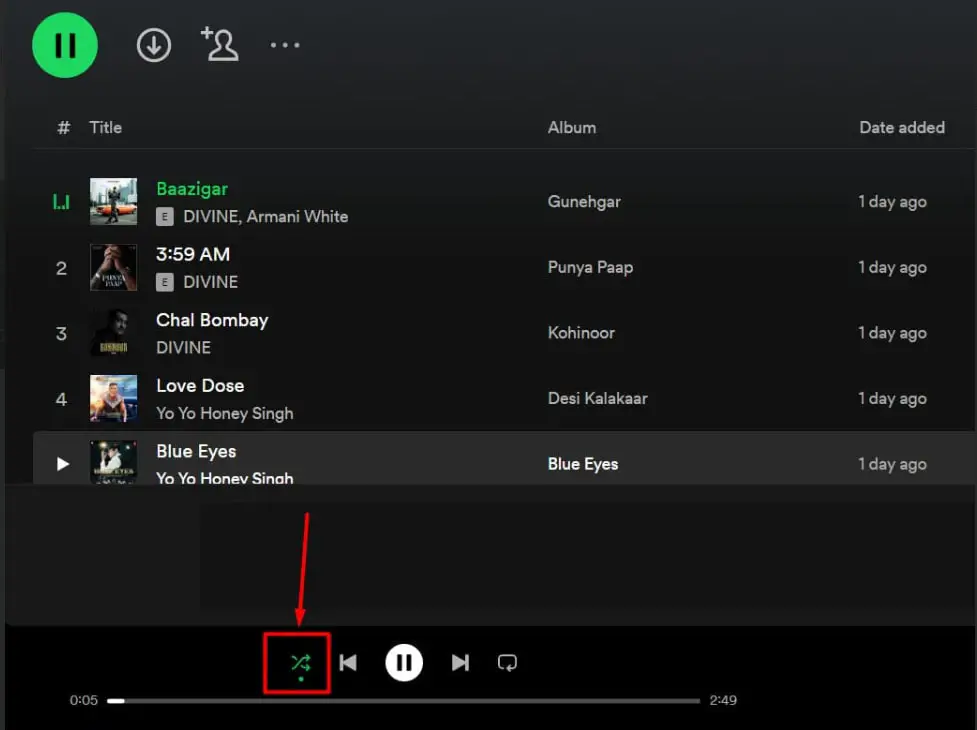
That’s it! The playlist will now start playing in shuffle mode, and the order of the songs will be randomized. You can control the playback using the player interface’s play, pause, skip, and previous buttons.
Also Read: How To Make a Playlist on Spotify?
How To Shuffle Spotify Playlist on Mobile Devices (IOS and Android)?
One of the features that users love about Spotify is the ability to shuffle playlists, allowing you to discover new tracks and enjoy a random selection of music. To shuffle a Spotify playlist on mobile devices, both on iOS and Android, follow these steps:
1. Open the Spotify app on your device and login if necessary.
2. Tap on the “Your Library” icon at the bottom right corner of the screen (it looks like a silhouette of three lines).
3. From the Library tab, select “Playlists.”
4. Choose the playlist you want to shuffle from the list of playlists.
5. Once the playlist is open, tap on the first song to start playing it.
6. Now, at the bottom of the screen, you should see the playback controls. Swipe up on the controls to reveal more options.
7. You will find the shuffle button, which looks like two intersecting arrows. Tap on it once to enable shuffle mode.
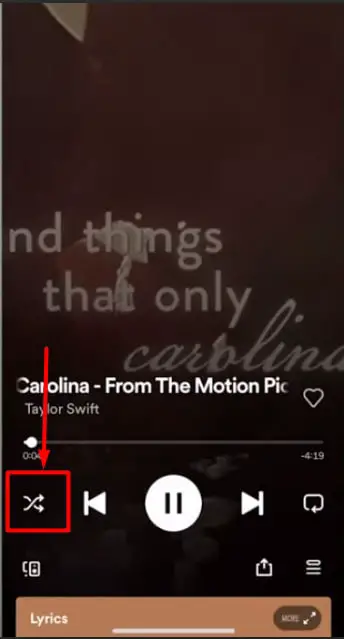
8. The playlist will now shuffle and play the songs randomly.
Troubleshooting Common Shuffle Issues
When it comes to enjoying your music on Spotify, the shuffle feature can add an element of surprise and variety to your playlists. However, there are times when the shuffle functionality might not work as expected. This section will address some common shuffle issues and provide solutions to help you get the most out of your Spotify playlist shuffle.
# The playlist is not shuffling correctly
One frustrating issue that Spotify users may encounter is when their playlist doesn’t shuffle correctly. Instead of randomizing the order of the tracks, the same few songs seem to play repeatedly, making the listening experience less enjoyable. If you’re facing this problem, try the following troubleshooting steps:
1. Clear cache and restart: Temporary data or cache files can sometimes interfere with the shuffle functionality. To resolve this, go to the Settings menu in Spotify and select “Clear cache.” After clearing the cache, restart the Spotify app and check if the shuffle issue persists.
2. Update Spotify app: Outdated versions of the Spotify app can occasionally cause problems with the shuffle feature. Ensure you have the latest version of the app installed on your device. If not, update it from your respective app store.
3. Disable crossfade: Crossfade is a feature that fades out one song as the next one starts. While it can enhance the listening experience, it may also affect shuffle functionality. Disable the crossfade from the Spotify settings menu and see if that resolves the issue.
Also Read: How to Share Spotify Playlists?
# Shuffle mode not working as expected
Another common issue is when the shuffle mode doesn’t work as expected. For example, you might find that certain songs are consistently played first or last in your playlist, defeating the purpose of shuffle. To address this problem, consider the following steps:
1. Toggle shuffle mode: Sometimes, the shuffle mode may get stuck or frozen. To reset it, turn off shuffle mode by tapping the shuffle icon (two arrows crossed over each other) in the Now Playing screen. After disabling the shuffle, enable it again and check if the order of songs is randomized correctly.
2. Adjust playlist size: If your playlist consists of a small number of songs, shuffle may need to provide more variety. Consider expanding your playlist by adding more tracks. The larger the playlist, the better the shuffle experience, as there are more songs to choose from.
# Issues with shuffled order or repetition of songs
Occasionally, you may encounter issues where the shuffle feature repeats certain songs or fails to provide a genuinely randomized order. To troubleshoot this problem, try the following suggestions:
1. Disable repeat mode: Make sure you have yet to accidentally enable the repeat mode, which can cause songs to repeat excessively. Check the repeat icon in the Now Playing screen and ensure it is turned off (grayed out).
2. Create a new playlist: If the problem persists, consider creating a new playlist and manually adding the songs from the problematic playlist. This can help refresh the shuffle algorithm and potentially resolve any underlying issues.
3. Report the issue to Spotify: If you have tried the above steps and continue to experience problems with shuffle, it may be worth reporting the issue to Spotify. They have a dedicated support team that can investigate the problem further and provide assistance.
Remember, while the shuffle feature aims to provide a random playback experience, true randomness can sometimes result in occasional patterns or repetitions. However, by following the troubleshooting steps outlined above, you can optimize the shuffle functionality and enjoy a more varied listening experience on Spotify.
Frequently Asked Questions (FAQs)
Can I shuffle multiple playlists at once?
It is possible to shuffle two or more playlists on a Desktop by following these steps: First, create a new Folder from the left playlist panel, then proceed to drag the playlists you wish to shuffle inside the folder. Finally, hit the big green Play button located on the folder to begin shuffling the playlists.
Can I exclude specific songs from shuffling?
Spotify does not provide a direct option to exclude specific songs from shuffling. When you enable the shuffle mode, it randomizes the playback order of all the songs in the selected playlist or album. However, you can create a separate playlist, excluding the songs you don’t want to shuffle, and then shuffle that playlist. This way, the excluded songs won’t be included in the shuffled playback.
How can I reset the shuffle order?
To reset the shuffle order on Spotify, you can follow these steps:
1. While playing a shuffled playlist or album, tap the “Now Playing” bar at the bottom of the screen to expand the player view.
2. On the expanded player view, you’ll see the shuffle icon (two crossed arrows). Tap on it to disable shuffle mode.
3. Once shuffle mode is disabled, the songs will revert to their original order. You can then re-enable shuffle if desired, and the songs will be shuffled again in a new order.
Does Spotify Premium offer additional shuffle features?
Spotify has introduced a new “Smart Shuffle” feature for its Premium subscribers. Users can automatically discover new suggestions without manually reviewing them with this feature. To enable this feature, users only need to toggle on the “Smart Shuffle” option, and Spotify’s recommendations will be added to the playlist queue as it streams
CONCLUSION
If you’re ever feeling uninspired or want to discover new music genres, turning on the shuffle mode is a great way to find something unexpected and fun. With just a few taps, you can mix up your daily soundtrack and escape any musical rut. Now explore that seemingly endless library of music and let the shuffle introduce you to something new!