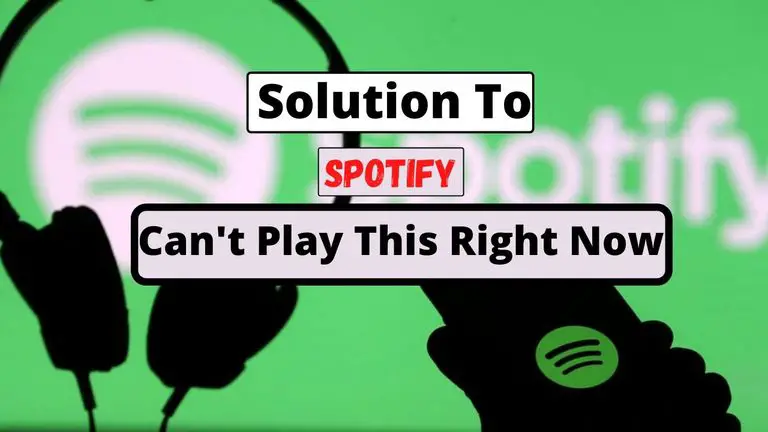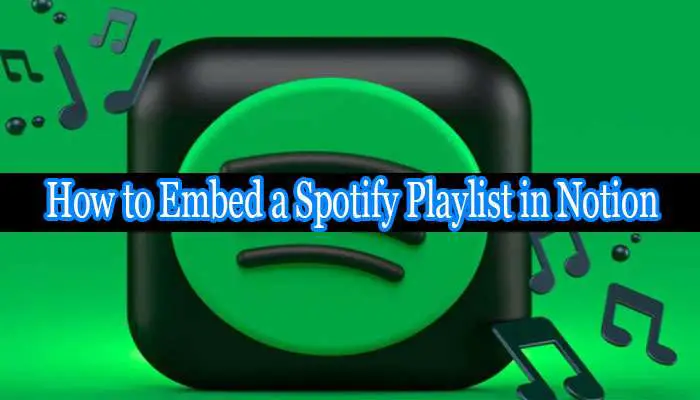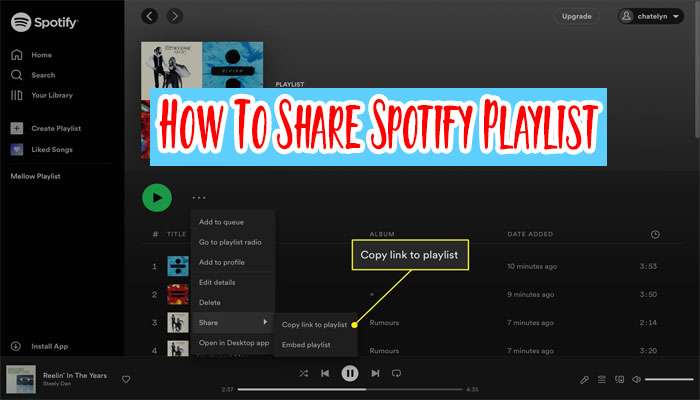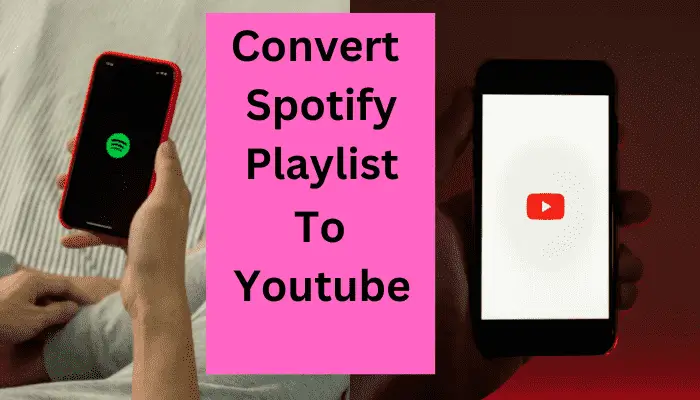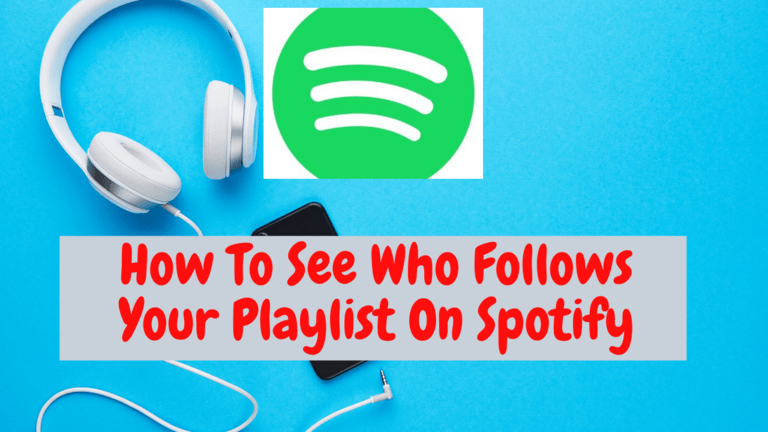How To Stop Spotify From Adding Songs To My Playlist?
As a passionate music lover and avid Spotify user, I’ve often encountered a frustrating issue – Spotify automatically adds new songs to my playlist without my consent. This automatic addition can sometimes disrupt the perfect vibe I had curated for my playlist. So, I decided to dig into the matter and find ways to prevent Spotify from doing this.
In this article, I’ll share my insights on why Spotify adds new songs, and most importantly, I’ll provide you with effective solutions to stop this from happening. Let’s dive in!
Also Read: How To Make A Blend Playlist On Spotify?
Why Does Spotify Add New Songs to Your Playlist?
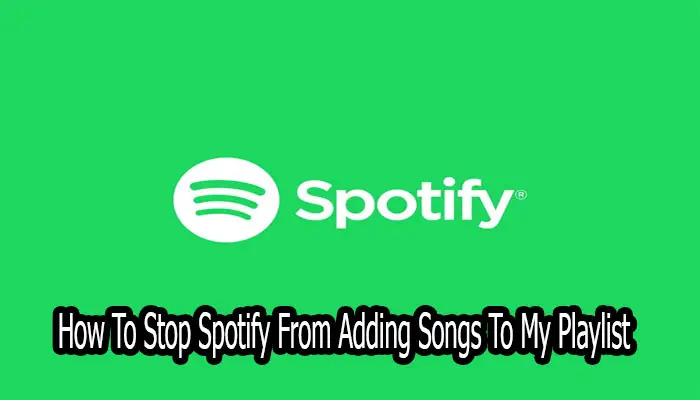
Before we delve into the solution, let’s understand why Spotify adds new songs to your playlist in the first place. The music streaming service uses algorithms that analyze your listening habits, favorite artists, and playlists to suggest songs that match your taste. This feature aims to enhance your music discovery experience and introduce you to tracks you might like based on your preferences.
How to Stop Spotify from Adding Songs to Your Playlist?
Now, let’s explore the effective methods to prevent Spotify from automatically adding songs to your playlist.
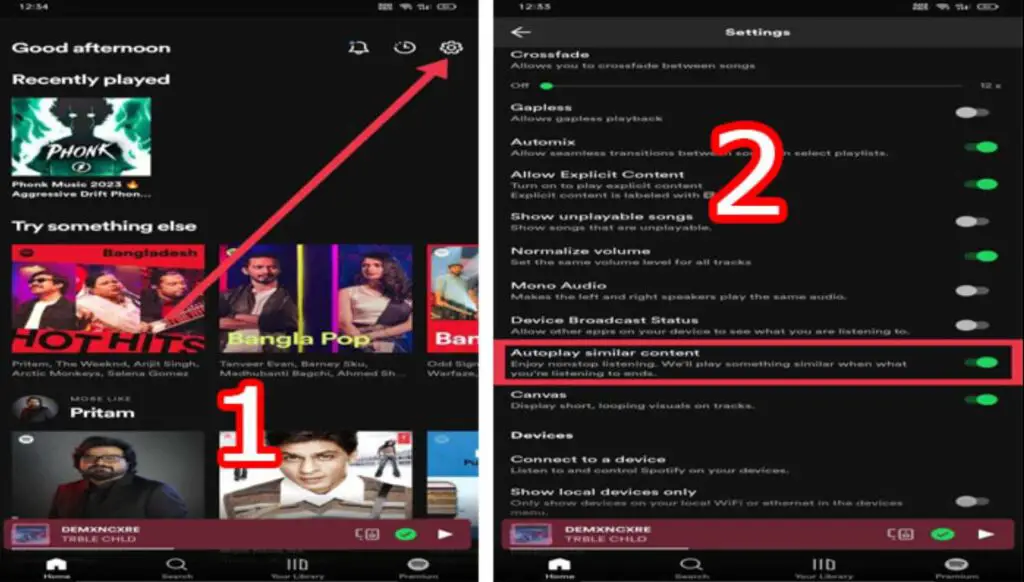
1. Disable the Autoplay Option
You can disable the Autoplay feature on Spotify to regain control over your playlists. Here’s how:
- Open the Spotify app on your device.
- Go to the “Your Library” section.
- Tap the settings gear icon in the top-right corner.
- Scroll down to “Playback” and toggle off the “Autoplay” option.
With Autoplay disabled, Spotify will no longer automatically add songs to your playlist after it reaches the end.
2. Turn Off the Enhance Feature
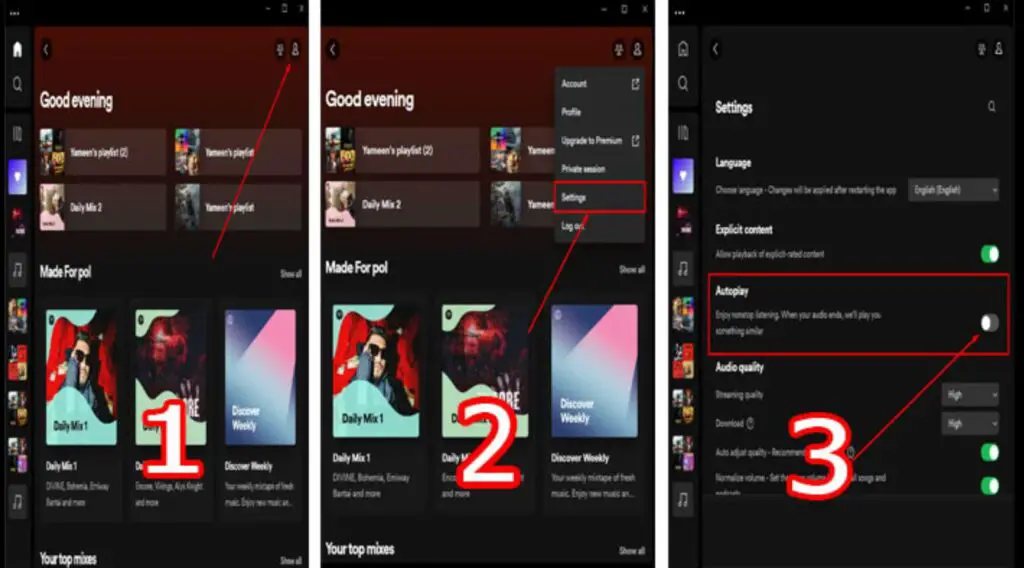
To prevent Spotify from suggesting and adding songs to your playlists automatically, follow these steps:
- Launch the Spotify app on your device.
- Go to the “Your Library” section.
- Tap the settings gear icon in the top-right corner.
- Find “Playback” and turn off the “Enhance” feature.
By disabling this feature, you’ll have full control over the songs in your playlist without any unexpected additions.
3. Add More Songs to Your Playlist
By manually adding more songs to your playlist, you’ll reduce the chances of Spotify automatically filling the gaps with unrelated tracks. Add songs that align with the theme or mood of your playlist to maintain the desired ambiance.
4. Upgrade to Spotify Premium
Spotify Premium offers several benefits, one of which is the ability to have complete control over your playlists. With a Premium subscription, you can enjoy an ad-free experience, offline listening, and the freedom to choose exactly what songs to add to your playlists.
FAQs
Now, let’s address some common questions regarding how to stop Spotify from adding songs automatically.
Can I Stop Spotify from Adding Songs Automatically?
Yes, you can stop Spotify from adding songs automatically by disabling the Autoplay feature in the app’s settings.
Is It Possible to Block Certain Artists from Influencing My Playlists?
Spotify has no built-in feature to block specific artists from influencing your playlists. However, you can manually curate your playlists to exclude songs from those artists.
Can I Customize My Spotify Radio Stations?
Yes, you can customize your Spotify radio stations by selecting a song or artist as the seed, and Spotify will create a playlist based on your choice.
How Can I Prevent My Liked Songs from Being Added to Playlists?
Spotify does not automatically add your liked songs to playlists. Liked songs are saved to your “Liked Songs” library but won’t be added to any playlist unless you do it manually.
Conclusion
Spotify’s Autoplay and Enhance features may be responsible for automatically adding songs to your playlist. However, you have the power to regain control over your playlists by disabling Autoplay and Enhance, manually adding songs, or upgrading to Spotify Premium. Following these steps ensures that your playlists stay true to your musical taste and preferences.