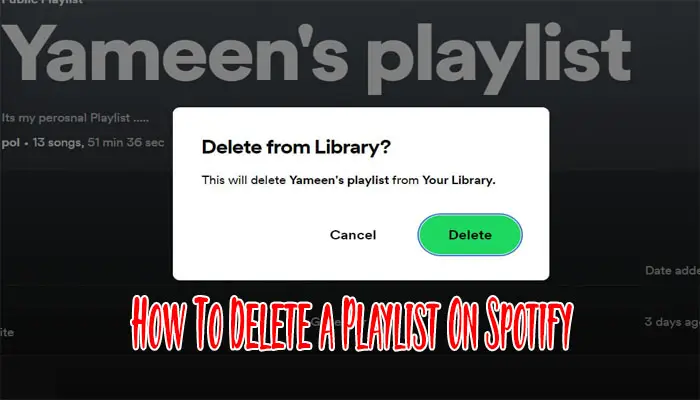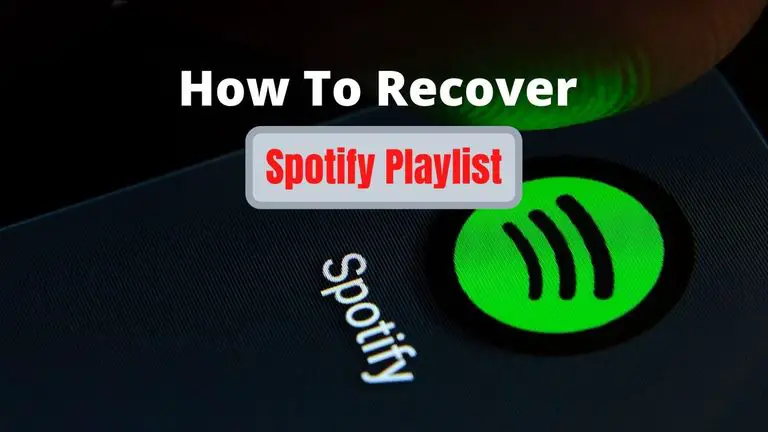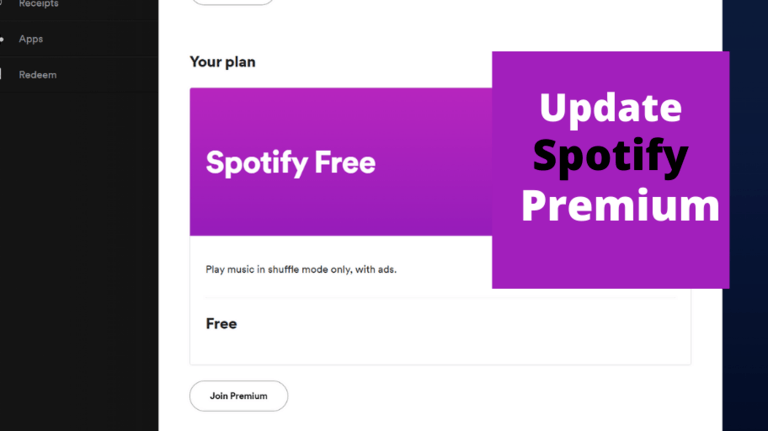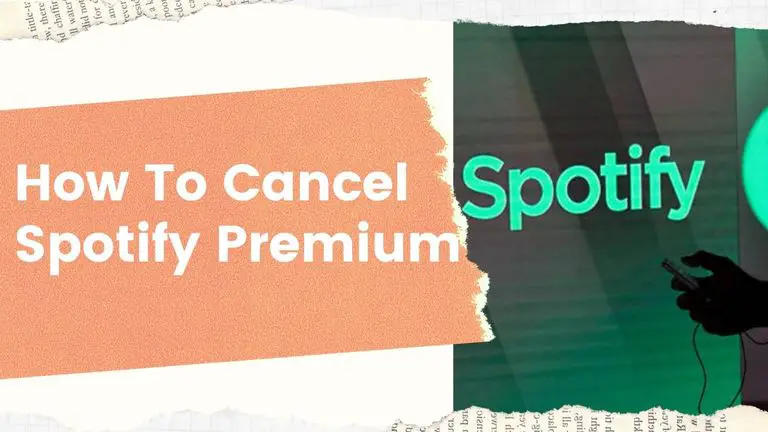How To Organize Spotify Playlists? Make Your Library Neat & Ready
As a passionate music lover and avid Spotify user, I understand the importance of having well-organized playlists for different moods and occasions. In this article, I’ll share my personal tips and tricks on how to efficiently organize your Spotify playlists, making it easier to access your favorite tunes anytime, anywhere. Let’s dive in!
Utilizing Spotify Playlist Descriptions and Covers

Spotify allows you to enhance the experience of your playlists by adding descriptions and custom covers. When you create a playlist, take a moment to write a brief and engaging description that captures the mood and theme of your playlist.
Additionally, you can upload a custom cover image that visually represents the playlist’s content.
Also Read: Why Won’t Spotify Play My Playlist?
How To Organize Spotify Playlists?
If you’re like many music lovers, you probably have a ton of music saved on your Spotify. With so many songs comes the need to organize them into playlists. You may have started out making a few playlists on Spotify but have soon found that your tunes have become disorganized and hard to keep track of.
Luckily, managing those soundtracks doesn’t have to be a daunting task. Here are some tips on how to organize your Spotify playlists to make music listening a breeze.
Organizing Playlists for Different Occasions
Being a music lover and playlist enthusiast, I’ll share my go-to playlists for different occasions and how I organize them for the perfect experience.
1. Workout and Exercise Playlists
To create an energizing workout playlist, select high-tempo tracks with motivating lyrics. You can use Spotify’s “Workout” category to discover pre-made playlists or create your personalized mix based on your favorite artists and genres.
Also Read: How to Remove a Song from a Playlist on Spotify?
2. Study and Focus Playlists
For those studying or working, a focus playlist with instrumental music or soothing ambient sounds can enhance concentration and productivity. Explore Spotify’s “Focus” category for curated playlists, or create your own with calming tracks.
3. Party and Celebration Playlists
When hosting a party or celebrating a special occasion, a lively and diverse playlist is essential. Mix up genres and tempos to keep the energy high and the dance floor packed.
4. Relaxation and Chill Playlists
For unwinding and relaxing, curate a chill playlist with soothing melodies and tranquil vibes. Spotify’s “Chill” category offers plenty of options, or you can handpick tracks that resonate with your mood.
Creating Spotify Playlist Folder
Spotify allows you to keep your playlists organized by creating folders. Follow the steps below to create folders both on mobile and desktop platforms.
How To Create Spotify Playlist Folder in Mobile?
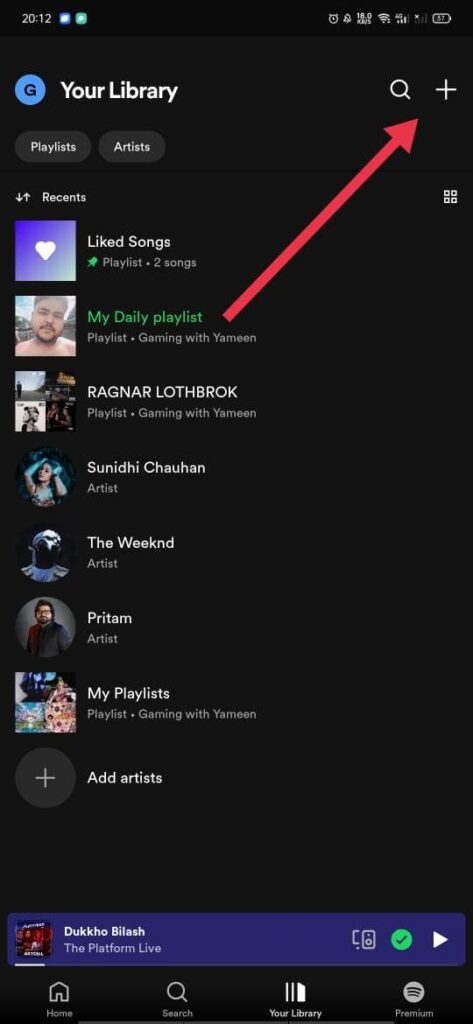
- Open the Spotify app and go to the “Your Library” tab.
- Tap on the “Playlists” section and select “Create Folder” from the top-right corner.
- Give your folder a name and add playlists by dragging them into the folder.
How To Create Spotify Playlist Folder on a Desktop?
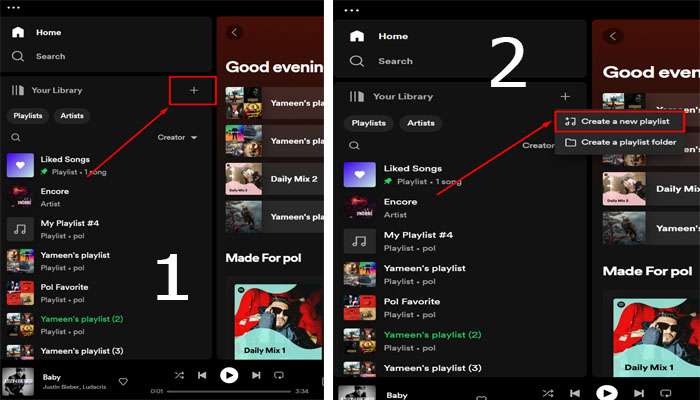
- Launch the Spotify desktop application and go to the “Your Library” section.
- Select “Create Folder” from the left sidebar under the “Playlists” section.
- Name your folder and add playlists by dragging them into the folder.
Reordering Tracks in Playlists
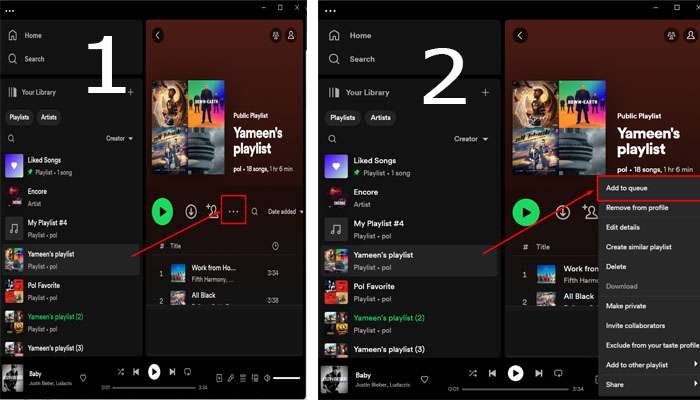
Maintaining the right flow of songs in a playlist is crucial. To reorder tracks in a playlist, follow these simple steps:
- Open the playlist you want to edit.
- Click on the three-dot menu next to a song.
- Choose “Add to Queue” to place it at the end of the playlist or “Play Next” to move it to the next position.
Also Read: How To Delete a Playlist On Spotify?
Organize Spotify Playlist By Integrating Third-Party Tools
There are several third-party apps and websites that offer advanced playlist organization features. Some popular options include:
Playlist Machinery: This tool helps analyze your playlists’ content and suggests similar tracks for better curation.
Playlist Converter: If you’re moving from another music platform to Spotify, this tool can easily import your existing playlists.
Organize Your Music: This website categorizes your playlists based on energy, danceability, and more, making it easier to find songs.
Best Practices for Playlist Organization
To maintain well-organized playlists, consider these tips:
- Use descriptive and concise names for your playlists.
- Regularly update and refresh your playlists to keep them relevant.
- Experiment with different themes and genres to keep your playlists diverse.
- Collaborate with friends to create shared playlists and discover new music together.
Frequently Asked Questions (FAQs)
What’s the maximum number of songs I can have in a playlist?
Spotify allows up to 10,000 songs in a single playlist, providing ample space for your music collection.
Can I organize my playlists offline?
Yes, you can organize your playlists offline, but any changes made will sync when you reconnect to the internet.
Is there a way to back up my playlists?
Currently, Spotify doesn’t offer a direct backup feature, but by using third-party tools, you can export your playlists as CSV or XML files.
How do I share my playlists with friends?
To share a playlist, right-click on it, select “Share,” and choose the sharing option, such as through social media or messaging apps.
Can I see who is following my playlists?
Unfortunately, Spotify doesn’t provide a feature to see the specific followers of your playlists.
Conclusion
You are now equipped with the knowledge and tools to organize Spotify playlists efficiently. Whether you’re creating playlists for specific occasions, utilizing playlist descriptions and covers, or exploring third-party tools, your music curation skills are bound to improve. So go ahead, curate your perfect playlists, and enjoy the world of music at your fingertips!