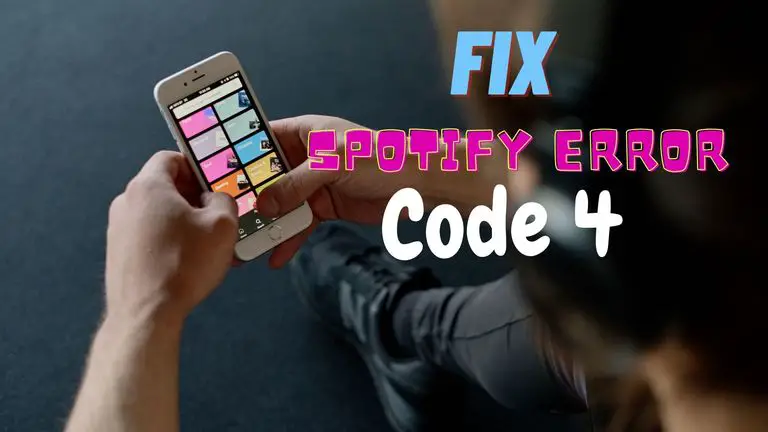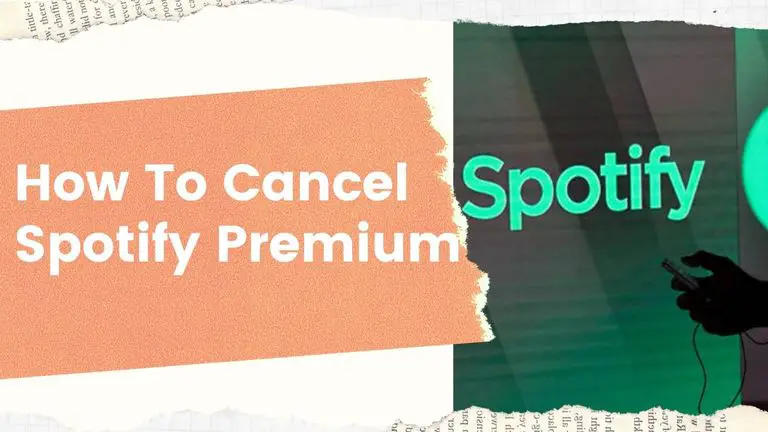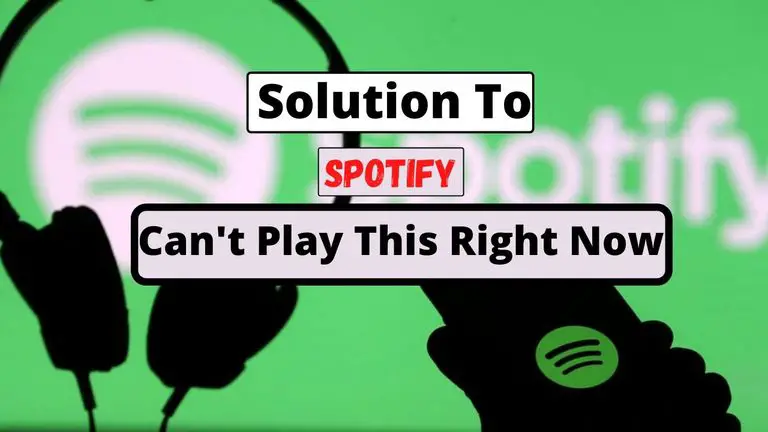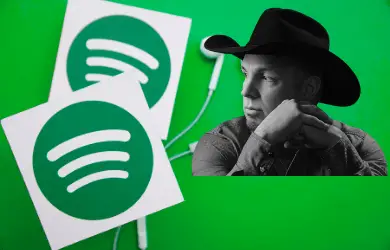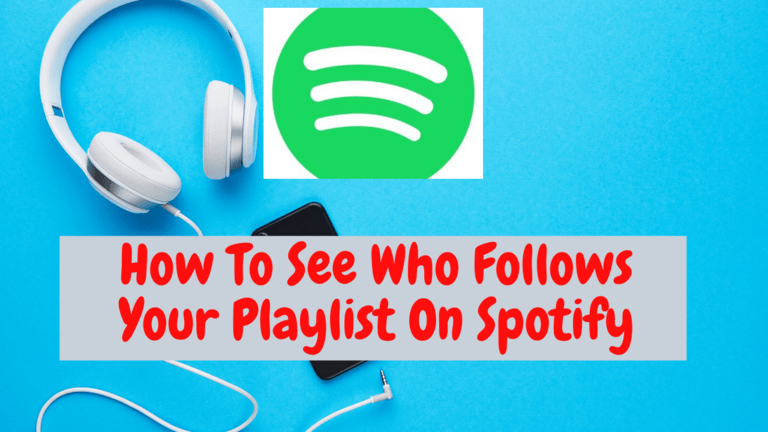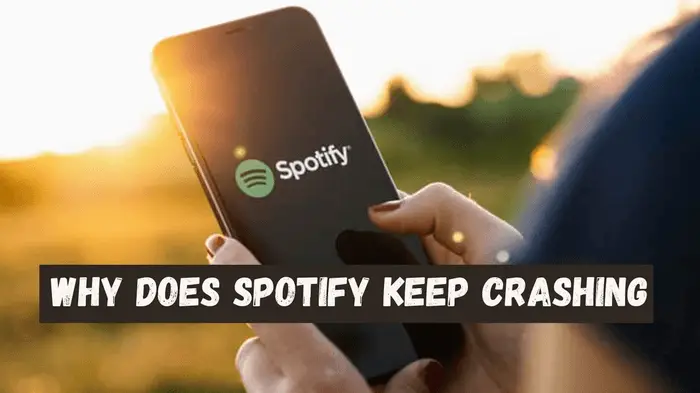How To Download Music From Spotify | Free, and Premium
Spotify is not just a music streaming network; it also allows you to download music to your device. The primary focus is to let the users play their desired songs without being connected to the internet. But before that, you have to make a selection of songs and know how to download music from Spotify for playing them offline.
How To Download Music From Spotify Using Premium Account
It is very easy to download Spotify songs or upload music on Spotify if you’ve subscribed to the premium services. Downloading music from Spotify means making the songs available offline on the Spotify app. And, you can do this either on your computer or smartphone. Let’s discover how to download music from Spotify with a premium account on your desktop and smartphone.
Also Read:
How To Upgrade To Spotify Premium?
How to download songs from Spotify using a premium account on the desktop app?
When you’re enjoying Spotify on your desktop, you can download songs just in some clicks and scrolls. Make sure that you are surfing on a working internet connection and your local drive has enough space to save some songs. After that download playlist from Spotify by following the below steps:
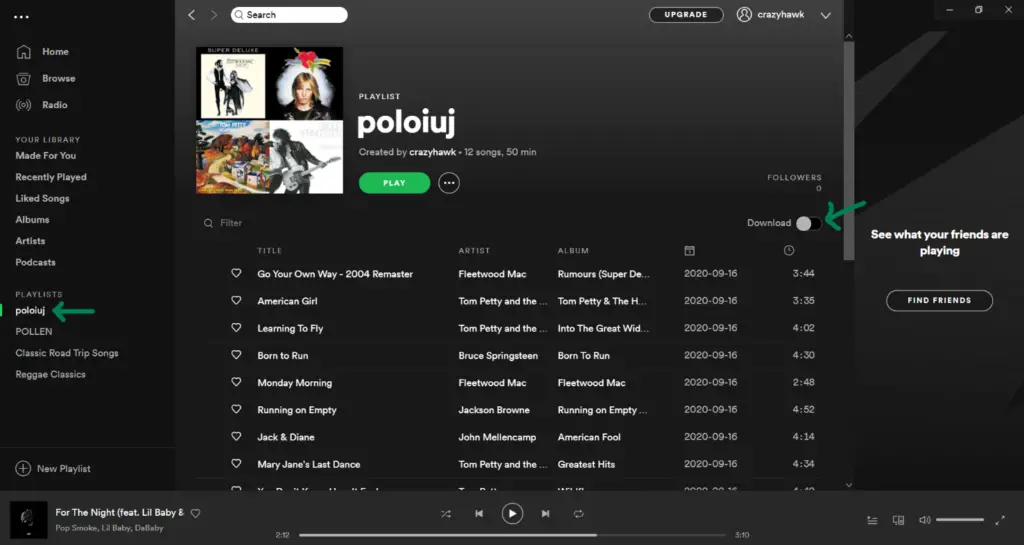
- Open the Spotify desktop app and log into your premium account.
- In the next screen, look for the desired playlist at the bottom of the left pane. Don’t worry if some were deleted earlier. You can always recover the playlist on Spotify.
- Click on the playlist from where you want to download Spotify songs.
- Now, on the playlist screen, you’ll find an option to download playlist songs with a toggle key. Toggle on the download button to green.
- As soon as the toggle button turns to green, your playlist songs will start downloading to your local hard disk drive.
The completion time to download a playlist may vary depending on how many songs there are and how long they are. After downloading, you have to turn the app to offline mode to listen to Spotify offline. On a Macbook, go to the ‘Apple Menu’ and click on Spotify; and on a Windows, click on the ‘File’ menu from the three dots (…) option of the app. Switch to offline mode, and you can enjoy the downloaded songs.
How to download songs from Spotify using a premium account on the motor-activated app?
If you’re a Spotify mobile app user, downloading songs on your smartphone is as easy as making a phone call. However, let’s assume that you’re a beginner and need some help with this. Then how to download music from Spotify using your smartphone? Check this out:
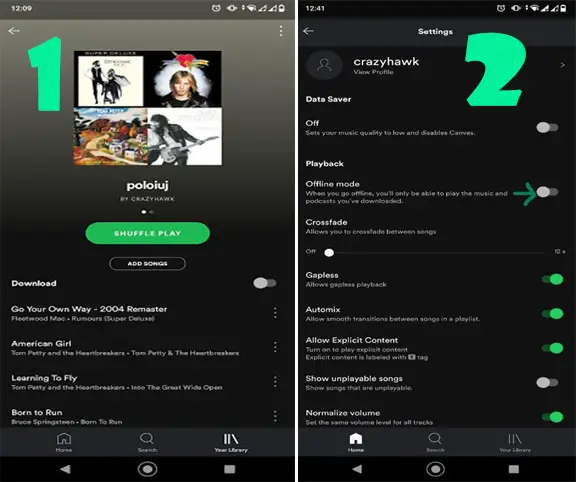
- Open the Spotify app on a smartphone, and log into your premium account.
- Go to the ‘Your Library’ tab, and select the playlist you want to download on your phone.
- On the playlist screen, you’ll see an option to download the playlist from Spotify to the internal memory of your device.
- On your android device, click the toggle download button to green to begin the download. If you’re using an iPhone, click the arrow button to green for downloading.
- Once the status changes to downloaded, you’ll be able to listen to the songs when not connected to a network.
To play the downloaded songs without connecting to the internet, change Spotify mode offline. For this, go to the settings of the app, and switch on the offline mode from the ‘Playback’ option.
How To Download Music From Spotify Using Free Account
Download Spotify songs are only legitimate for premium users. So, will the free users remain deprived to enjoy songs from Spotify on their local device? No, here’s a trick on how to download Spotify songs without a premium subscription.
To get songs downloaded using a free account, you have to use a third-party Spotify music downloader app. Some popular names are NoteBurner, Sidify, TunePat, UkeySoft, TuneCable, TunesKit, etc. These apps will help you to override the DRM layer of Spotify. DRM or Digital Right Management protects the songs to be downloaded from Spotify’s cloud network.
NoteBurner is one of the best Spotify music downloader apps according to many users. We will use it to learn how to download music from Spotify with free accounts. Download and install the latest version of the NoteBurner app on your computer, and follow the below steps cautiously:
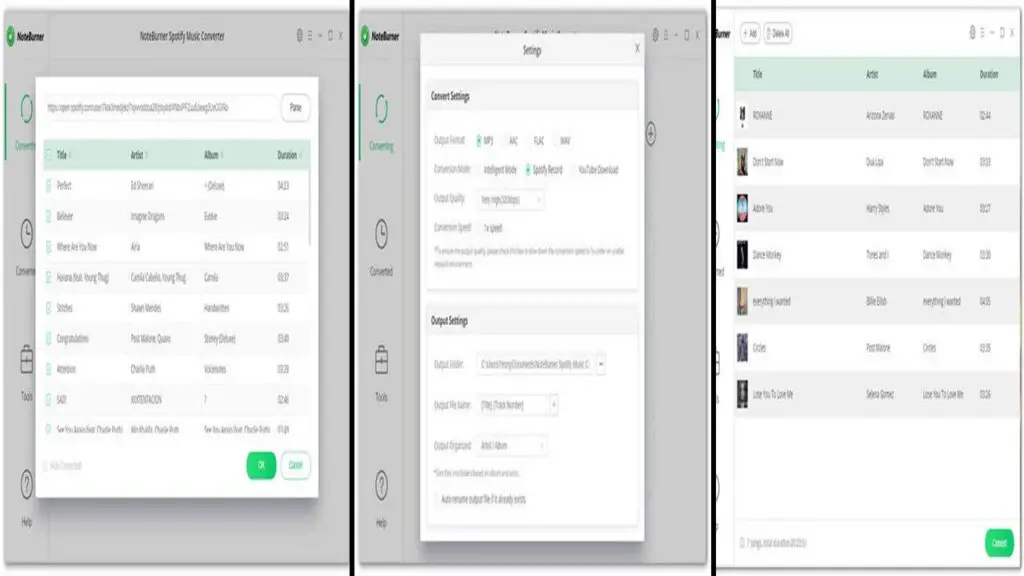
- Open the NoteBurner app on your computer.
- Copy playlist or song link, and paste to NoteBurner app. Alternatively, you can use the drag/drop option.
- From the settings option, choose the output quality, audio format, and download destination.
- Click on the convert button at the bottom-right corner of the window.
- After conversion, you’ll get the songs downloaded on your device destination in the format you’ve chosen earlier.
Question That Asks our Readers
1. Which one is the best app for downloading songs from Spotify?
You’ll find many apps over the internet as Spotify music downloaders. Some of them are Sidify, TunePat, UkeySoft, TuneCable, TunesKit, etc. But as in my opinion, the best app for downloading songs from Spotify Is NoteBurner. This app is very easy to operate and has a good score with positive user reviews.
2. How can I download a single song from Spotify?
If you’re wondering how to download songs from Spotify one by one, you’ll be a bit disappointed since there’s no direct way. But we suggest you a tricky method to download a single track. Find out the song you want to download, and add it to a new playlist.
Note: There’s no possible way to download a single song from Spotify. But you can download a playlist containing only a single track.
3. Can I put the music to the local drive which I have downloaded from Spotify?
If you’ve downloaded a song using the Spotify app, then you have to play it through Spotify. However, when you’ve downloaded songs with the help of any third-party app, the songs are usually get downloaded on a local drive.
Conclusion
When you’re facing trouble with your internet connection your passion to enjoy music with Spotify hampers. At that time, you should know how to download music from Spotify and keep them on your device. Enjoying music from Spotify turns easier after you find out the easy ways to download them.