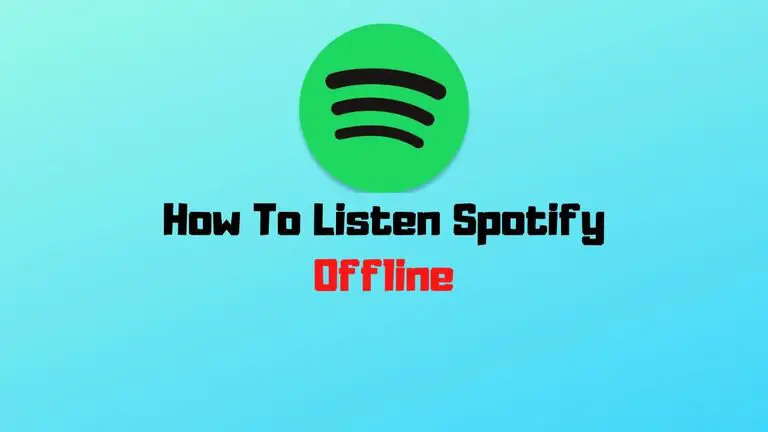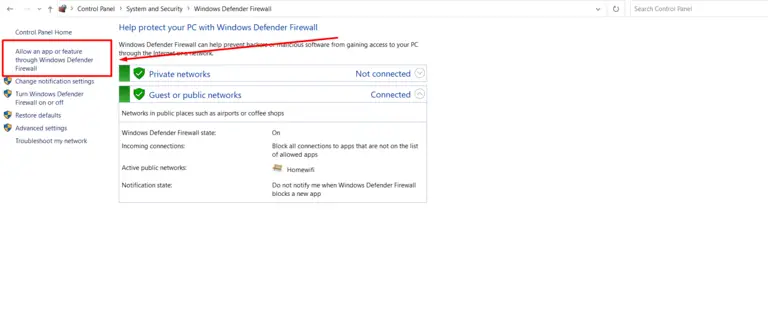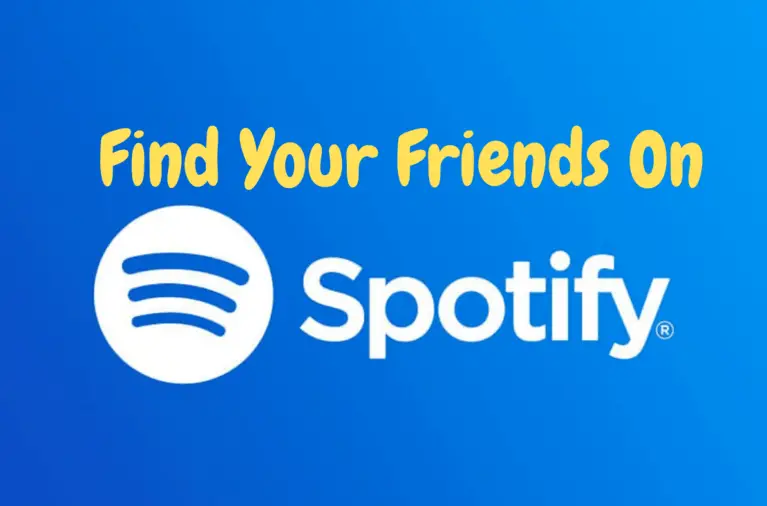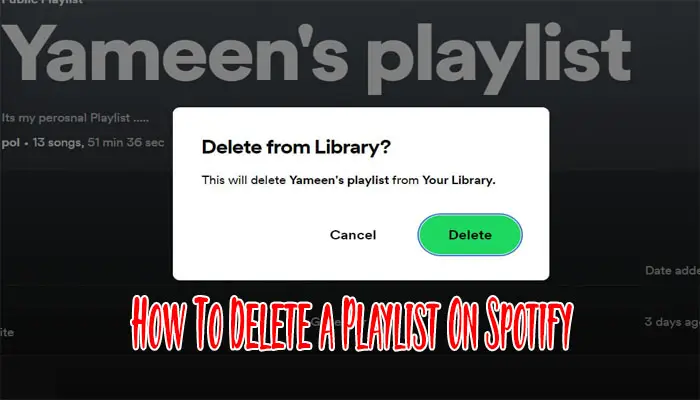How To Convert Spotify Playlists To YouTube?
Are you a Spotify user looking to convert your favorite playlists to YouTube? If so, you’re in the right place! We’ll walk you through transferring your favorite tracks from Spotify to YouTube, so you can listen to them whenever and wherever you want. Keep reading to learn more about this process, and get started today! Read our recent post about- How To Export Spotify Playlist?
How Many ways can you convert a Spotify playlist to youtube?
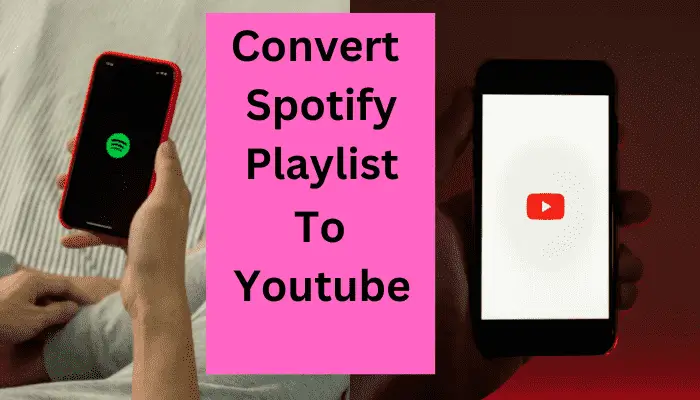
It is undeniable that streaming music services are one of the most popular forms of entertainment today. Spotify is one of the most popular streaming services, with its vast library of songs and podcasts. However, sometimes it can be not easy to find the same songs on other streaming services, such as YouTube.
Fortunately, there are several different ways to convert Spotify playlists to YouTube. With these methods, you can easily transfer your favorite Spotify playlists to YouTube to listen to them anytime, anywhere. Here are some of the most popular ways to convert Spotify playlists to YouTube:
- FreeYourMusic
- Soundiiz
- Playlist Buddy
- TuneMyMusic
- Wondershare MobileTrans
- SongShif
How To Convert Spotify Playlists To Youtube
Here we will cover the six best ways to convert Spotify playlists to YouTube music.
Method-1: Convert Spotify Playlists To Youtube Via FreeYourMusic:
If you’re looking for an easy way to convert your Spotify playlists to YouTube, then FreeYourMusic is an ideal solution. This free tool allows you to quickly and easily transfer your Spotify playlists to YouTube with just a few clicks. Here’s a step-by-step guide on how to use FreeYourMusic to convert Spotify playlists to YouTube:
Step 1: Download and install FreeYourMusic to your device:
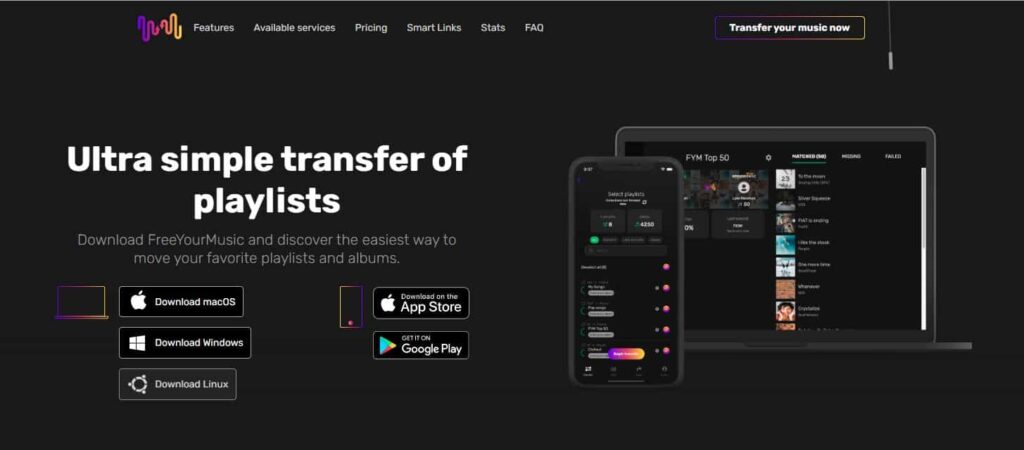
FreeYourMusic is a free app available for iOS and Android. It helps you transfer your music from any streaming platform to other platforms in a few clicks.
Step 2: Choose Spotify as your source and sign in to your Spotify account:
Once you’ve launched the FreeYourMusic app, select Spotify as the source platform from where you’ll be transferring your playlists. Enter your credentials and sign in to your Spotify account.
Step 3: Log in to your YouTube Music account after choosing YouTube Music as the destination platform:
Now, select YouTube Music as your destination platform to move your Spotify playlists. Enter your credentials to log in to your YouTube Music account.
Step 4: Find and pick the playlists you wish to move from Spotify to YouTube Music:
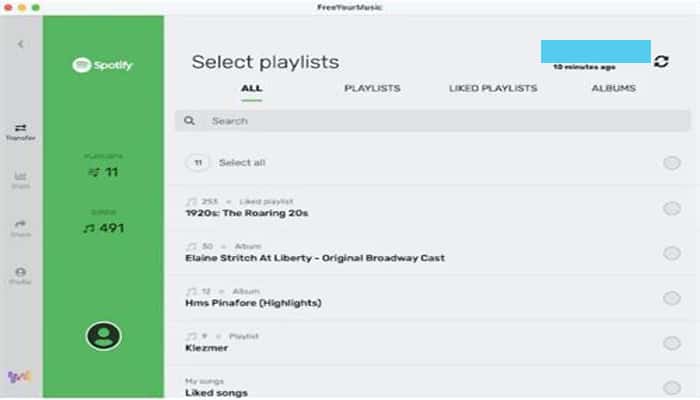
Once you’re logged in, you can select the playlists you wish to move from Spotify to YouTube Music.
Step 5: Press the Begin Transfer button to convert the Spotify playlist to YouTube Music:
Once you’ve selected your playlists, press the Begin Transfer button and wait for the transfer process to finish. Your Spotify playlists will be converted to YouTube Music in no time.
And that’s it! You can quickly transfer your Spotify playlists to YouTube Music with FreeYourMusic. So, what are you waiting for? Download FreeYourMusic today and start transferring your music!
Also Read: How To Collaborative Playlist On Spotify?
Method 2: Convert Spotify Playlists To Youtube Via Soundiiz:
If you’re looking for an easy way to convert your Spotify playlists to YouTube, then Soundiiz is the perfect solution for you. Soundiiz is an online platform that helps you transfer your music from one streaming service to another. With Soundiiz, you can quickly and easily convert your Spotify playlists to YouTube with just a few simple steps.
Step 1: Sign Up For Soundiiz
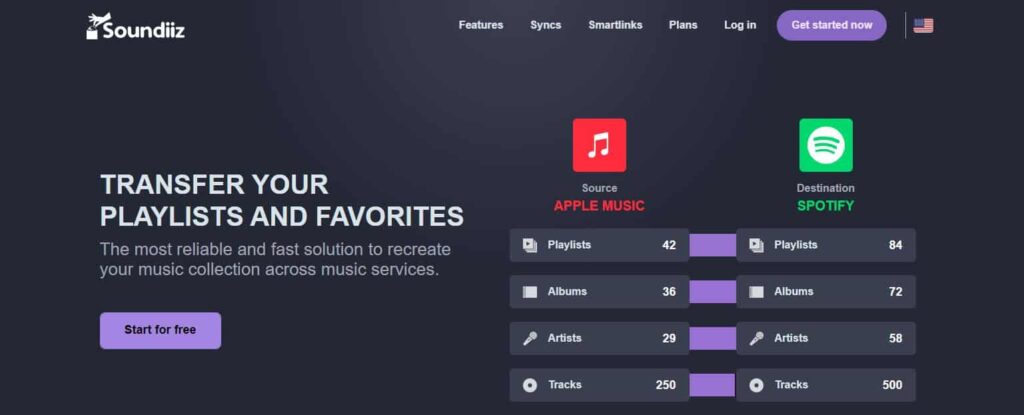
The first step to converting your Spotify playlists to YouTube is to sign up for Soundiiz. You can sign up with your email address or through Facebook.
Step 2: Connect to Spotify
Once you’ve signed up, you can connect your Spotify account to Soundiiz. This will allow you to access your playlists and transfer them to other streaming services.
Step 3: Select Your Playlist
Once your Spotify account is connected, you can select the Playlist you want to convert to YouTube. You can do this by clicking “Select Playlist” and choosing the Playlist you want to convert.
Step 4: Connect to YouTube
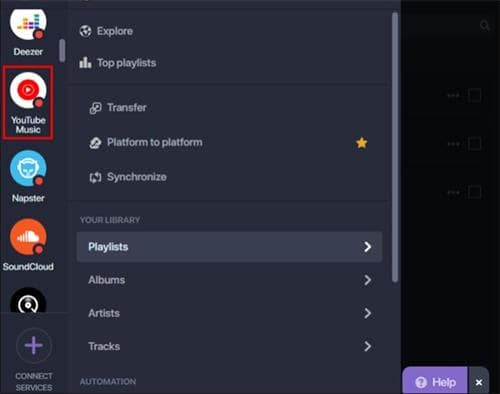
The next step is to connect your YouTube account to Soundiiz. This will allow Soundiiz to upload the converted songs from your Spotify playlist to your YouTube account.
Step 5: Convert Your Playlist
Once everything is connected, you can click “Convert” to convert your Spotify playlist to YouTube. Soundiiz will start the conversion process, which usually takes a few minutes.
Step 6: Enjoy Your YouTube Playlist
Once the conversion is complete, you can enjoy your newly-converted YouTube playlist. You can listen to the songs, add them to other playlists, and share them with your friends.
Also Read: How To Change Spotify Playlist Picture?
Method 3: Convert Spotify Playlists To Youtube Via Playlist Buddy
Another Easiest way to convert Spotify playlists to YouTube is by using Playlist Buddy. It is an online tool that allows users to transfer their Spotify playlists to YouTube Music with just a few clicks. Here’s how to do it:
Step 1: Visit Playlist Buddy using your favorite web browser.
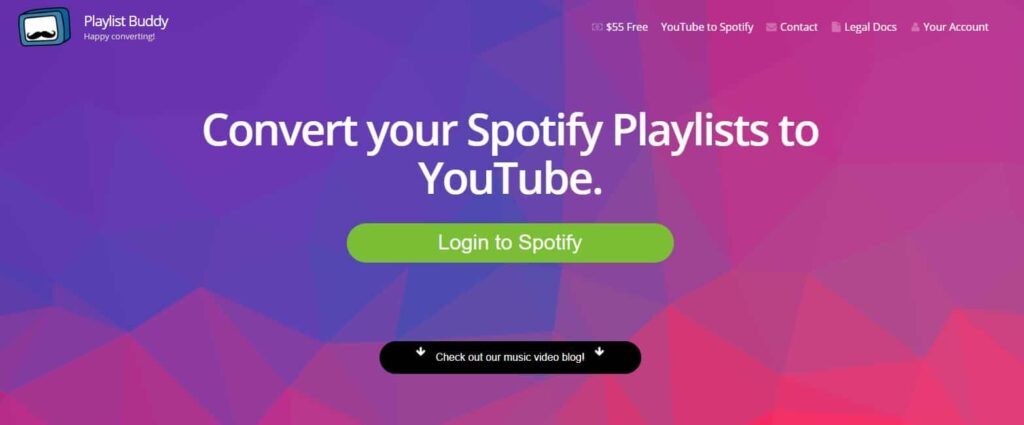
Step 2: To log in to your Spotify account, click the Login to Spotify button.
Step 3: After logging in, click on Sign in to YouTube Music and sign in with your YouTube Music credentials.
Step 4: Select the Spotify playlist you want to transfer and click the Convert Playlist button.
That’s it! Your Spotify playlist will start transferring to YouTube Music. Once the Transfer is complete, you can access the Playlist on YouTube Music and start listening to it.
Method 4: Convert Spotify Playlists To Youtube Via TuneMyMusic:
TuneMyMusic is a fast, easy, and reliable way to transfer your favorite Spotify playlists to YouTube. Here’s a step-by-step guide on how to do it:
1. Go to the TunemyMusic web app on your browser.
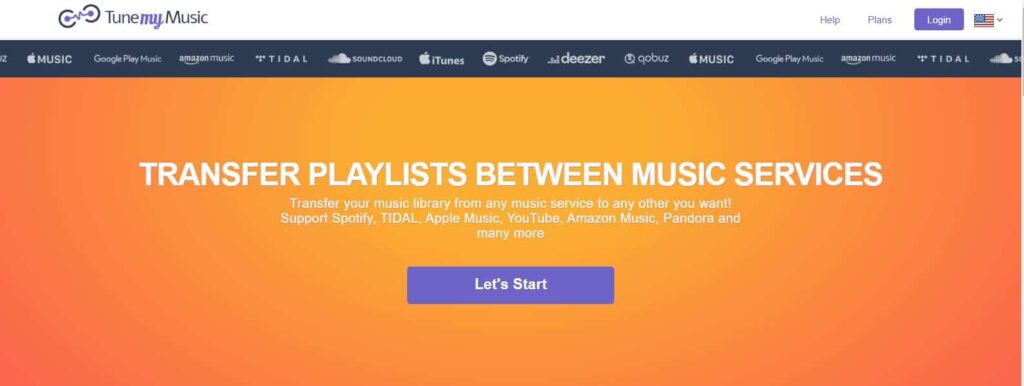
2. Click on the “Let’s Start” button at the center of the screen.
3. Select “Spotify” as your source music platform.
4. Sign in to your Spotify account.
5. To select a Spotify playlist, copy and paste the Playlist’s URL or load it directly from your Spotify account.
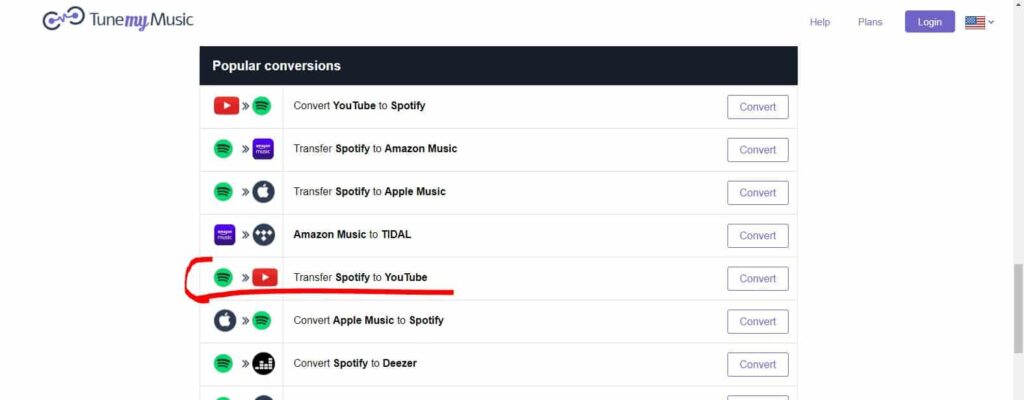
6. Go to “Next: Select Destination” in the new window.
7. Choose “YouTube Music” from the list of options.
8. Select the “Start Moving My Music” button.
Also Read: How To Play Spotify Playlist on Alexa?
Method 5: Convert Spotify Playlists To Youtube Via Wondershare MobileTrans:
Wondershare MobileTrans is a highly efficient tool that helps you transfer your Spotify playlists to YouTube in just a few clicks. Here’s a step-by-step guide on how to use Wondershare MobileTrans to convert your Spotify playlists to YouTube:
Step 1: Install Wondershare MobileTrans on your computer, and launch it.
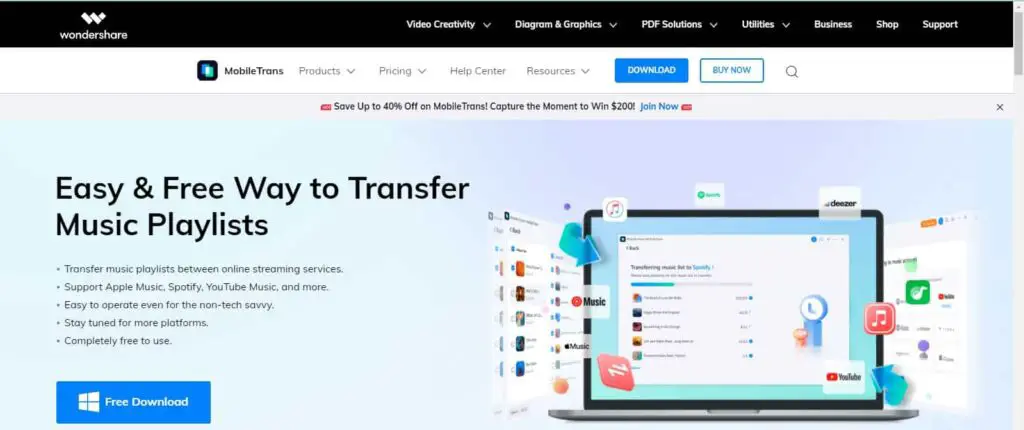
Step 2: Now, click More from the above navigation and select Playlist from the More window. Next, click on Start to proceed.
Step 3: After that, select Spotify as your source and YouTube Music as your destination, and then login into both the streaming platform account. Click on Start.
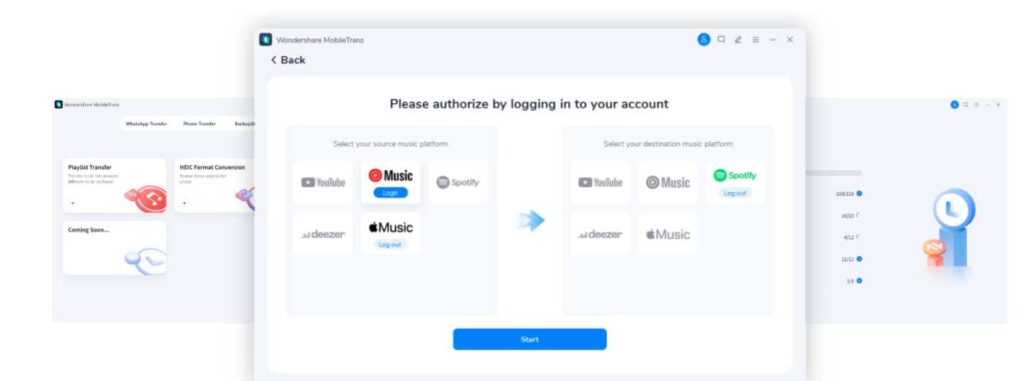
Step 4: Now, pick the Playlist and songs you wish to transfer to YouTube music, and click on Transfer to migrate Spotify to YouTube music.
Method 6: Convert Spotify Playlists To Youtube Via SongShift:
SongShift is a powerful app that helps you quickly transfer your Spotify playlists to YouTube. Here’s a step-by-step guide on how to use SongShift to convert your Spotify playlists to YouTube:
1. Download the SongShift app and create an account.
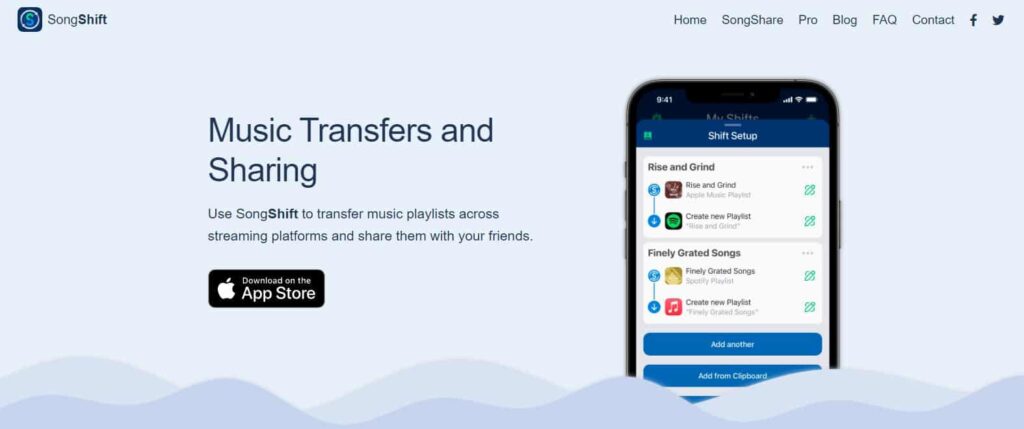
2. Select Spotify as the source service and log in with your Spotify account.
3. Select YouTube as the destination service and log in with your YouTube account.
4. Choose the playlists you want to transfer.
5. Wait for the Transfer to be completed.
6. Once the Transfer is complete, you’ll have the same playlists on both Spotify and YouTube.
Conclusion
Converting Spotify playlists to Youtube can be a great way to access your favorite music. With just a few steps, you can quickly transfer your Spotify playlists to Youtube and enjoy your favorite tunes without hassle. You can use a third-party website or download a Spotify to Youtube converter tool to move quickly and easily. So, go ahead and make the move and start enjoying your favorite music on Youtube.