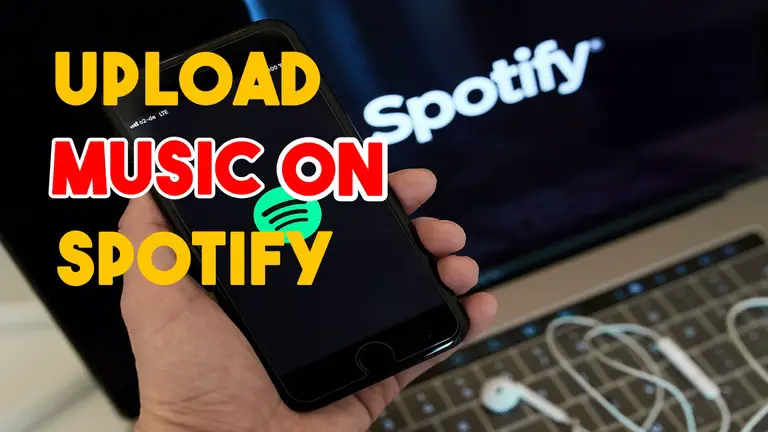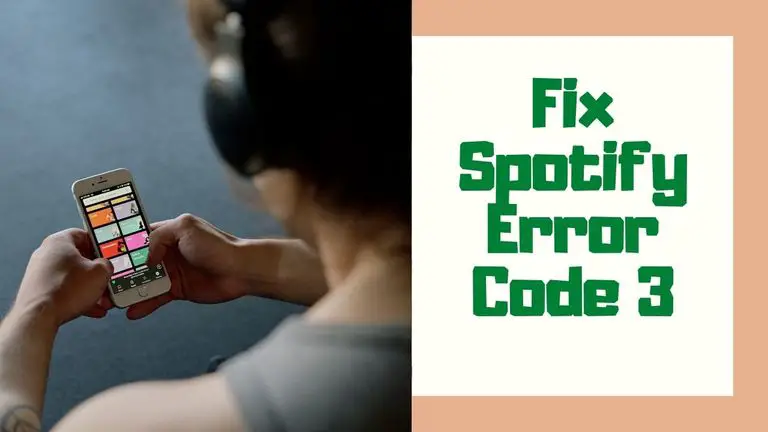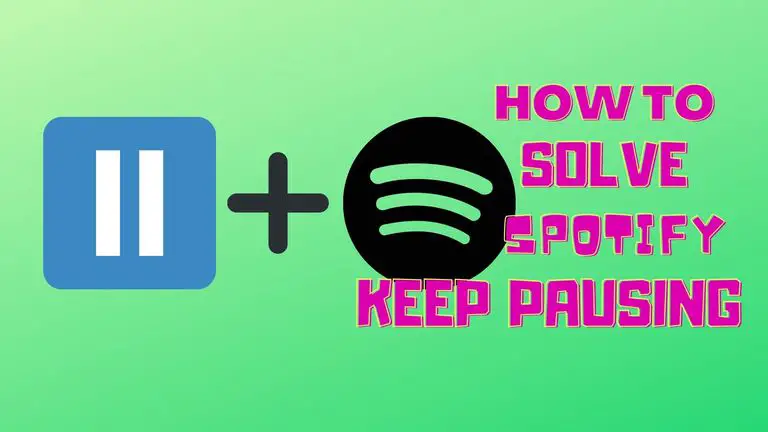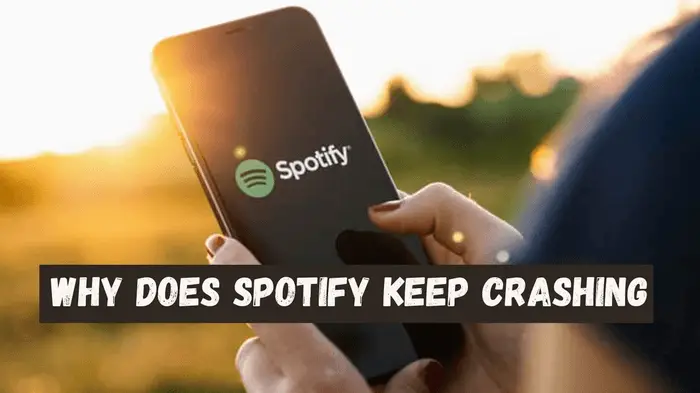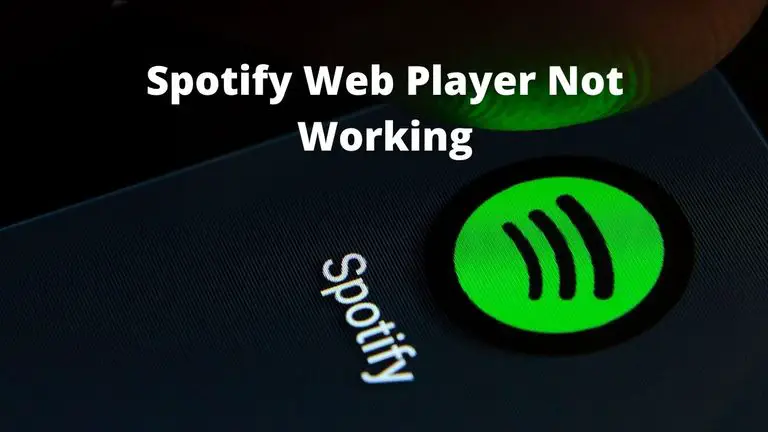How To Change Profile Picture On Your Spotify Account | The Ultimate Guide
If you are worried about your appearance on Spotify then this guide is for your help. When you get exasperated with your old Spotify profile picture, you look for a new brief to depict your music taste. Spotify will undoubtedly entertain your requirements. Let’s dig into how to change profile picture on Spotify.
Related Post:
How To Change Spotify Playlist Picture?
How To Find Friends on Spotify?
How to Change Profile Picture In The Recent Updates Of Spotify?
Until 2019, Spotify didn’t make it possible to change profile picture without linking the account with the user’s Facebook profile. But in the updates later to that period, you can change Spotify picture using the desktop app and even on the mobile version of the app. But when you change the profile picture, it becomes tough for your followers to recognize your account with a new image. See for yourself who follows your playlists on Spotify.
You should be able to change Spotify profile picture by following the below instructions:
- Open Spotify app and go to the setting of the account.
- Go to the user’s profile setting option.
- Just beside the username, you’ll see the profile image.
- Click on the profile photo, and an option to change the image will come up.
- Select the picture you want to be your profile image and finish Spotify change profile picture by clicking on the ‘Save’ button.
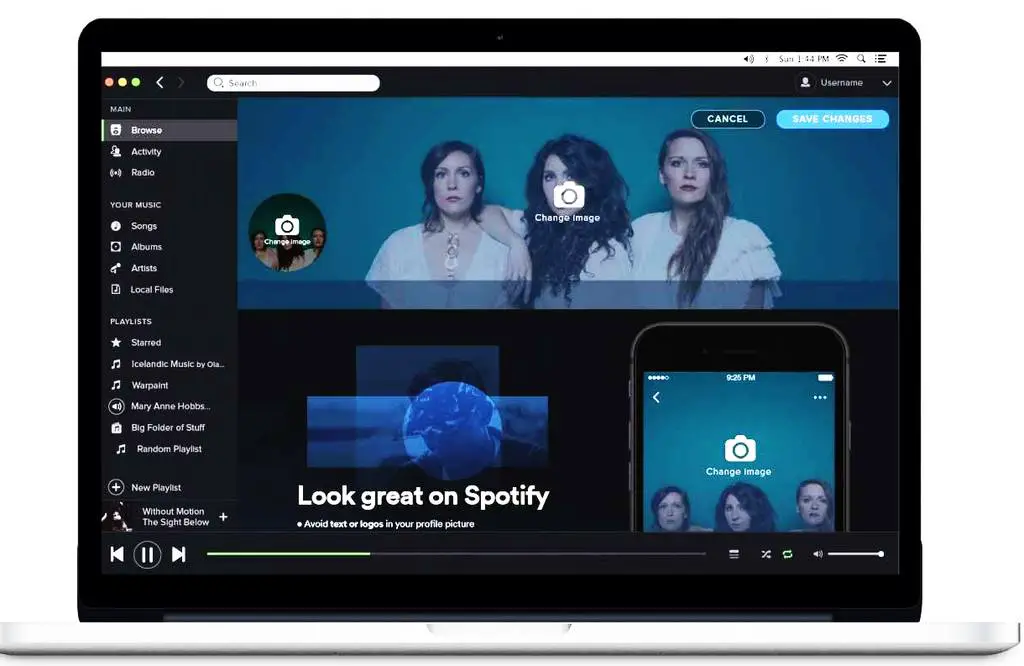
How To Change Profile Picture On Spotify on a mobile device (iPhone/iPad or Android phone)
Like you can change Spotify password, you can also change the Spotify picture. You may be using Spotify app on an iPhone or iPad and even on an android device. In this case, you must know how to change profile picture on Spotify using your iPhone/iPad or Android device.
Let’s check out how to change Spotify picture using your iPhone or Android device:
- Open Spotify app on your iPhone or Android supported smartphone.
- Tap on ‘Home’ button and then open the ‘Settings’ menu by tapping on the little gear icon.
- Tap ‘View Profile’ option and from thereon, tap further on ‘Edit Profile’ button.
- Select ‘Change Photo’ option and chose your desired photo for Spotify profile picture.
- By clicking ‘Save’ button on the top-rightmost corner, finish Spotify change profile picture procedure.
While you attempt to change Spotify picture for your profile, remember the following points:
- Your profile photo should be in JPG, JPEG or PNG format.
- Photo size can’t cross 10MB on iOS platforms, and 4MB on AOS supported devices.
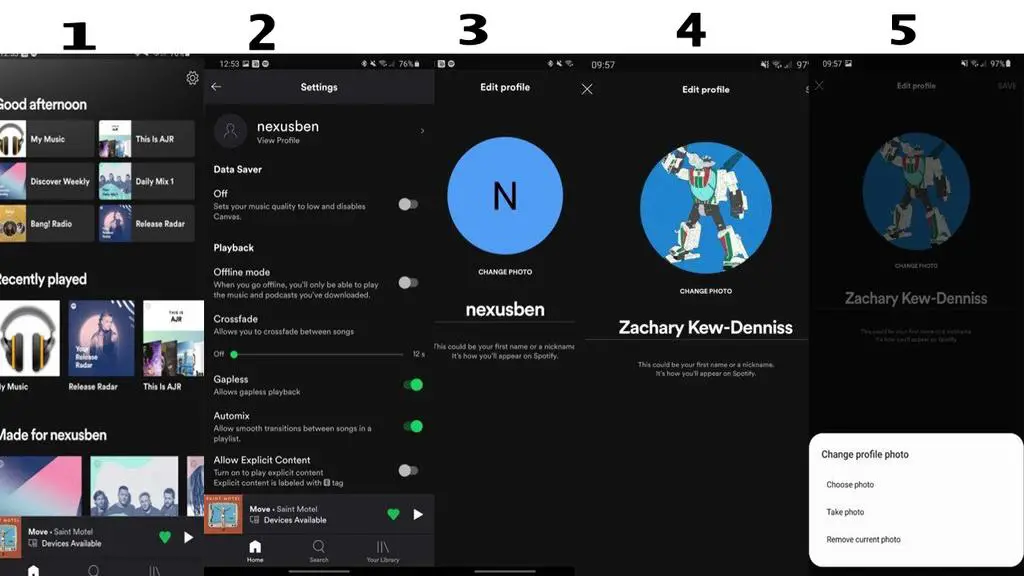
Alternatively, you can try to connect Spotify to your Facebook profile and change Spotify picture. Here’s how to do it:
1. Open Spotify app and go to ‘Settings’ option.
2. Scroll through the settings options and find ‘Social’ tab.
3. When you see the button ‘Connect to Facebook’ option, go for that.
4. A Facebook login screen will appear where you have to input your Facebook credentials.
5. After connecting to your Facebook profile, Spotify profile picture will be the one on your Facebook. Whenever Facebook profile picture changes, Spotify will keep pace and update with it.
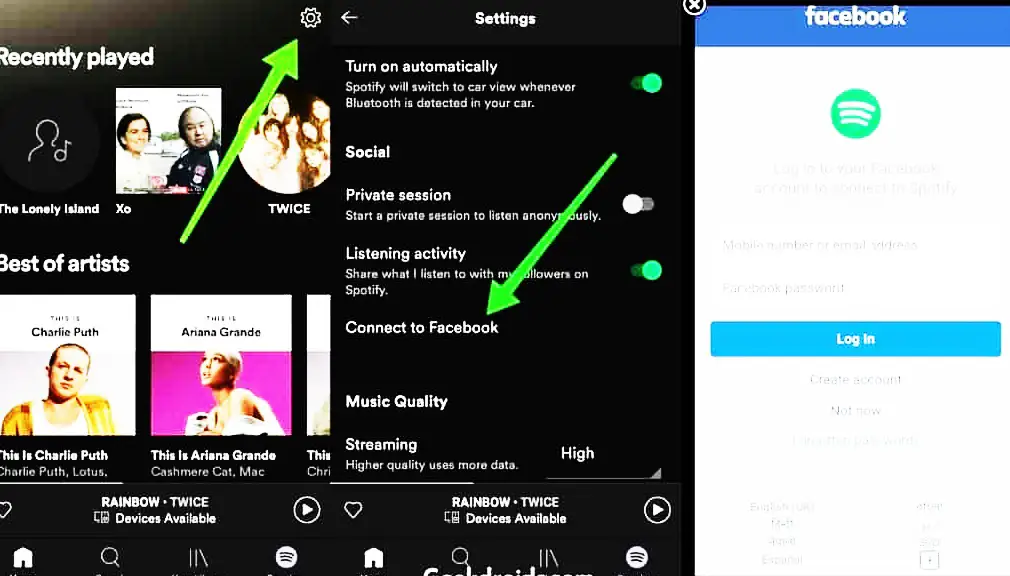
Use A Desktop App To Change Your Spotify Profile Picture
If you are enjoying Spotify on your desktop PC, you’d like to know how to change profile picture on Spotify. Let me talk out point-to-point steps for you to learn how to change Spotify picture for your account.
- Open the desktop app where you are logged in your Spotify account.
- Click on your username in the top-right corner of the app.
- Take the mouse cursor on your existing profile photo and keep drifting the pointer over there.
- You’ll see a ‘Change’ button appearing. Click on that button.
- A pop-up window will come up and lets you replace your existing Spotify profile picture with your desired image. Spotify change profile picture procedure finishes after the selection of the new view.
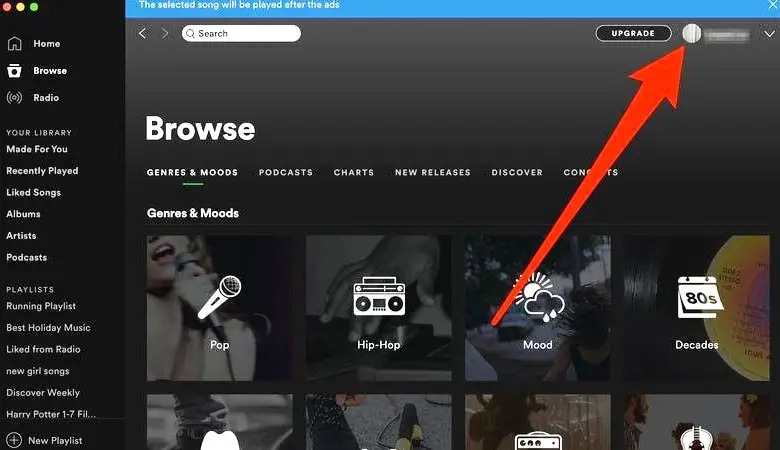
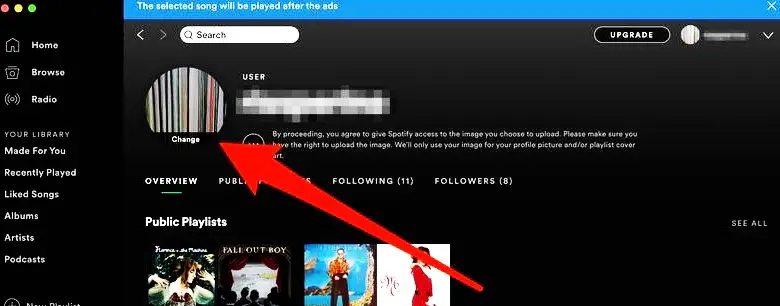
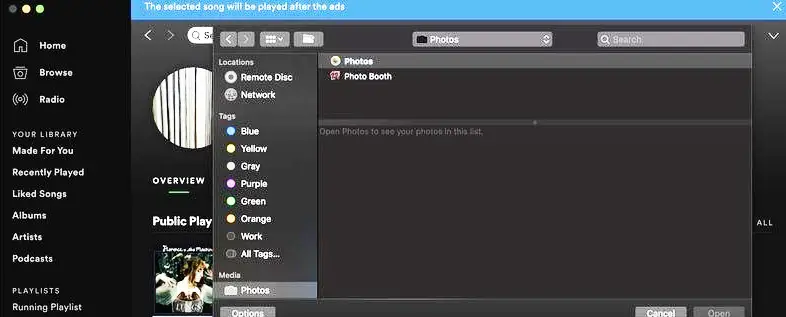
What should you do when you are unable to change profile picture on Spotify?
Unlike the process of changing Spotify username, it’s not a difficult job to change Spotify picture for your profile. But you can sometimes have trouble carrying Spotify change profile picture process. Though you may know how to change profile picture on Spotify, you might fail when attempting that.
- You may have changed Spotify profile picture, but don’t see the newer picture on your profile. You should check your profile from another Spotify account to see whether it shows your changed profile picture.
- Sometimes your app may misbehave and won’t show you the updated picture. Try restarting your Spotify app and view your profile photo again.
- If the above tricks don’t help, try a clean reinstallation of the app compatible with your device, e.g., Mac, win10, iPhone, Android. After that, try to change Spotify picture on your profile again.
Question That Asks Our Readers
Q: How Do I Change My Spotify Profile Picture On Chrome OS?
A: If you are wondering how to change Spotify picture on your Chromebook, you need not worry much. On your Chrome operating system, check whether you have installed the desktop version of the app or attempt on the web browser. Keep that in mind that you won’t find any option to change profile picture on a web browser.
On a desktop version of the Spotify app, you should be able to change profile picture following the guidelines inscribed above. But if it still doesn’t work, go for a clean reinstallation of the app. After that, try the whole process again.
Q: How can I change my Spotify profile picture without Facebook?
A: If you are looking for a way to change Spotify picture without linking it with your Facebook, you should update your Spotify app. Or reinstall the app with the updated version on your device. Then you will be able to change your profile picture on Spotify following the instructions discussed here in this article.
Conclusion
Using Spotify will be much exciting when you come to know how to change profile picture on Spotify. When you find those options to improve your profile view, you get the chance to give your Spotify account a new legacy. From the multiple alternatives, hop you’d find your best way to glamourize your Spotify.