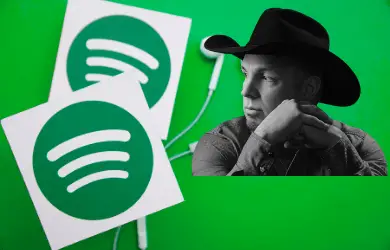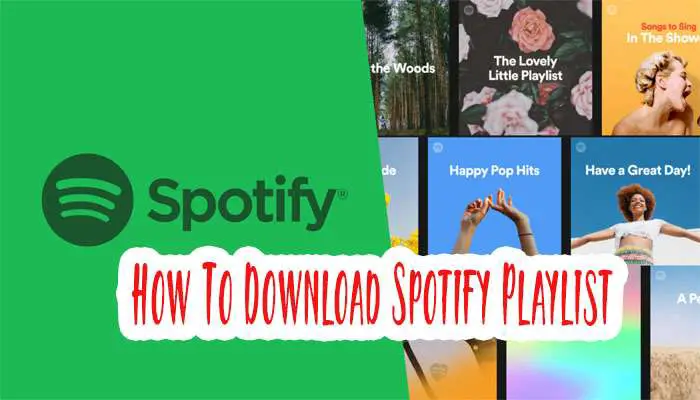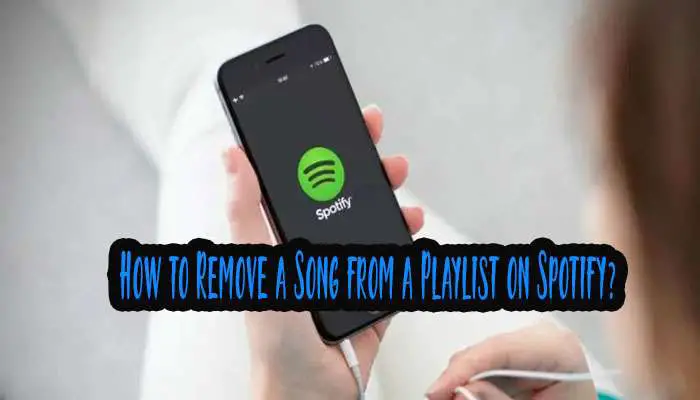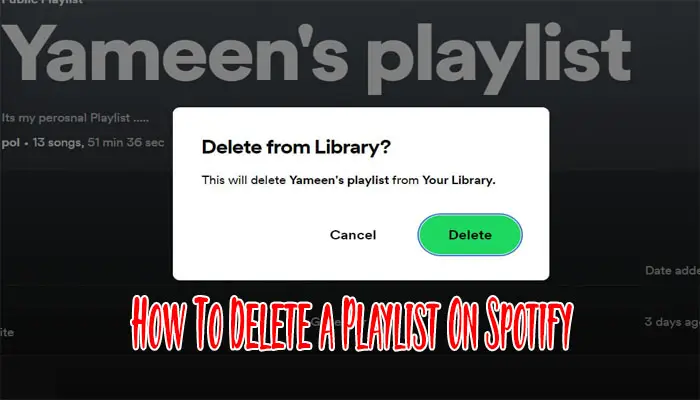How To Fix “Firewall Blocking Spotify Error”? Solved- Spotify Firewall Error
Spotify firewall blocking error is one of the most common issues faced by Spotify users. If your firewall is blocking Spotify, you will not be able to log in or use any other services on it. This article discusses different solutions for this problem and how to fix firewall blocking Spotify errors.
Why does this Firewall Problem Happen?
Before solving the firewall blocking error, you have to know why this problem occurred.
There are many reasons behind this “a firewall may be blocking Spotify” error.
- Located in a different country as your Spotify account.
- Using a Proxy can make this Spotify firewall blocking
- Using Multiple Account
- Because of using VPN
- Some networks (schools, offices, work) block certain services.
- Browsers Cache and Cookies
How To Fix Firewall Blocking Spotify Error?
There are two types of errors that happen when you try to log in, one is -“A firewall may be blocking Spotify. Please update your firewall to allow Spotify. Additionally, you could try changing the currently used proxy settings (Error code: 17).“
And another one is “A firewall may be blocking Spotify. Please update your firewall to allow Spotify. Additionally you could try changing the currently used proxy setting(Error code: auth: 16)“.
You might notice the difference, one is error code 17, and another one is Error code: auth:16. So here we solve these two problems.
Also Read:
Spotify Can’t Play This Right Now
How To Listen to Spotify Offline
First Solve “a firewall may be blocking Spotify- error code auth:16.”
During login to your Spotify account, you put the right username and password, but you cannot log in to your Spotify account. Instead, it shows you a message- “A firewall may be blocking Spotify. Please update your firewall to allow Spotify. Additionally you could try changing the currently used proxy setting(Error code: auth: 16)“. You might think about how to allow Spotify through the firewall? Don’t panic; we will show you how to update the firewall to allow Spotify.
You can easily solve this firewall-blocking Spotify problem.
1. First, put your username and password and press login
2. After that, you see this message- “A firewall may be blocking Spotify. Please update your firewall to allow Spotify. Additionally, you could try changing the currently used proxy setting(Error code: auth: 16)”
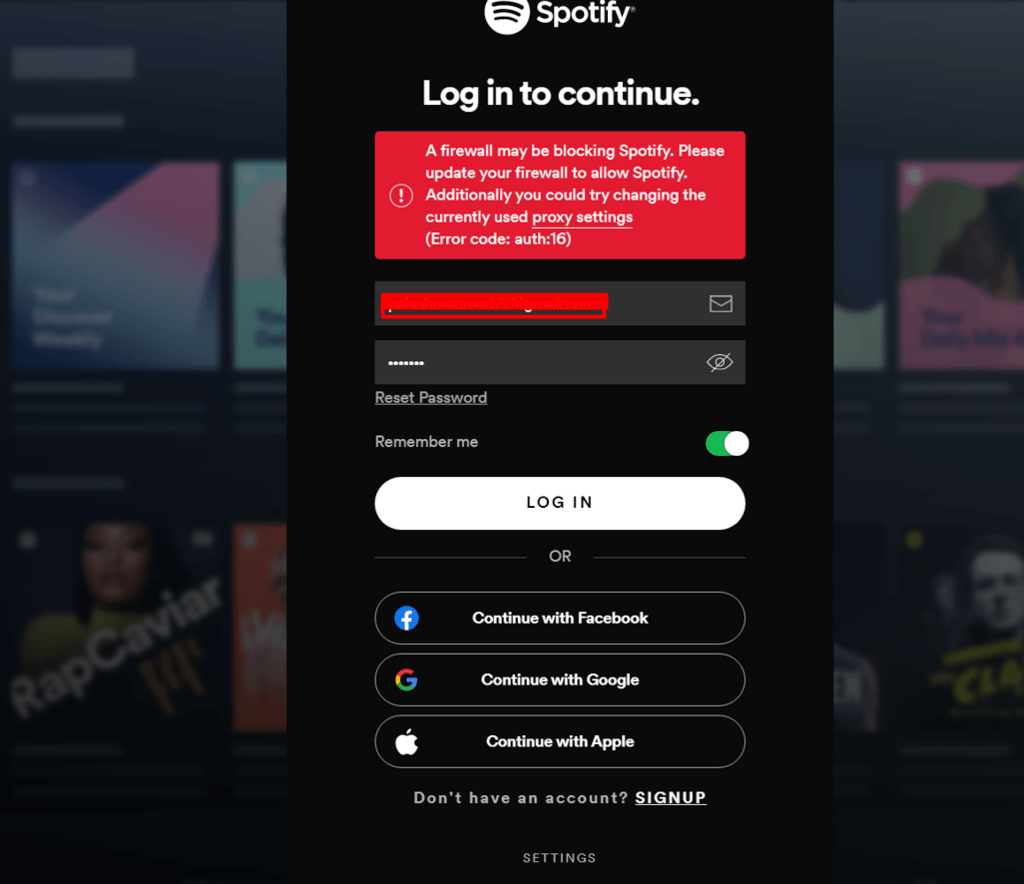
3. Click on the proxy setting. A new window will open
4. Then, Select No Proxy and press the “Restart App” button.
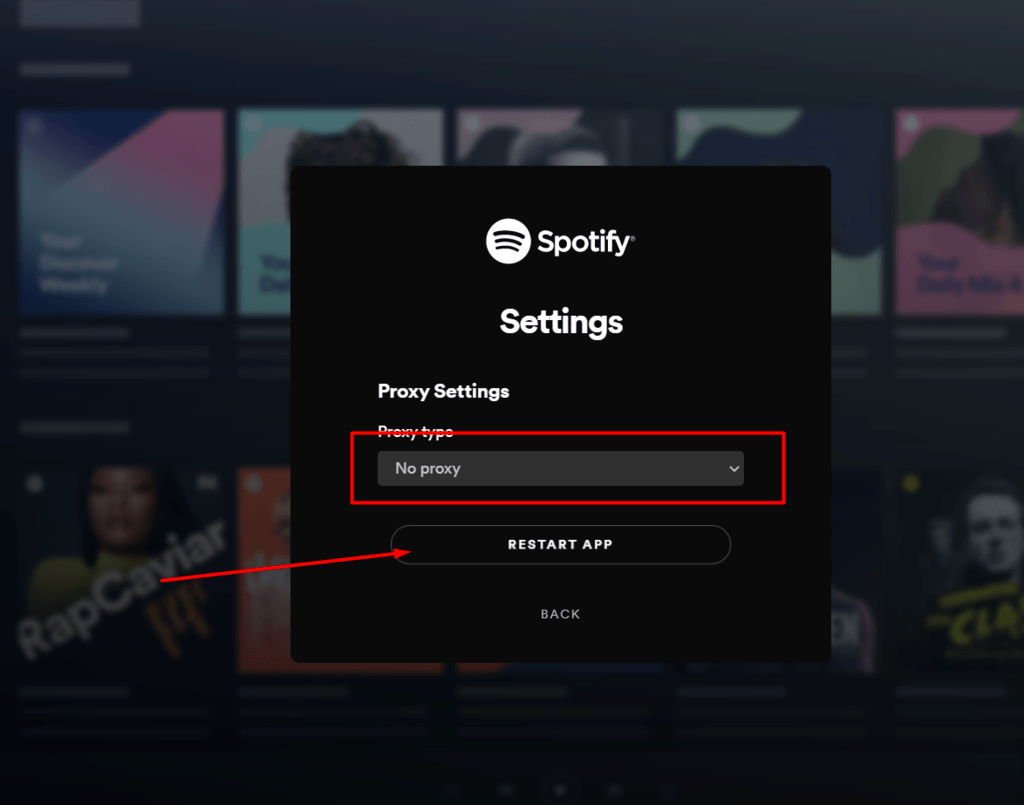
5. Then, it takes you to the login page. Now put in your username and password. And you will be able to log in to your Spotify Account.
Done!!
How To Solve Firewall Blocking Spotify Error 17
The firewall is a system that protects your computer from the outside world. It’s a tool to prevent unauthorized access. Unfortunately, there are times when you may encounter firewall blocking Spotify errors, especially if you use Spotify Premium service, which requires additional firewall configurations to work correctly without any errors or interruption.
This firewall problem can be easily fixed by updating your firewall configuration settings after ensuring that all network connections have been properly configured. In most cases, simply disabling Windows Firewall will enable this feature once again but reinstalling/reconfiguring your firewall should also fix this issue too!
After following these steps, try opening up Spotify once more – hopefully, everything will now run smoothly on your machine as expected! Next, make sure you read this- How to solve Spotify error 17?
Here we will share some more tips to solve the “Spotify a firewall that may be blocking” Problem.
Solution-1
How To Allow Spotify Through Firewall?
To solve the firewall blocking problem, follow these steps.
1. First, you have to visit the Control Panel.
2. After that, Click System and Security > Windows Defender Firewall
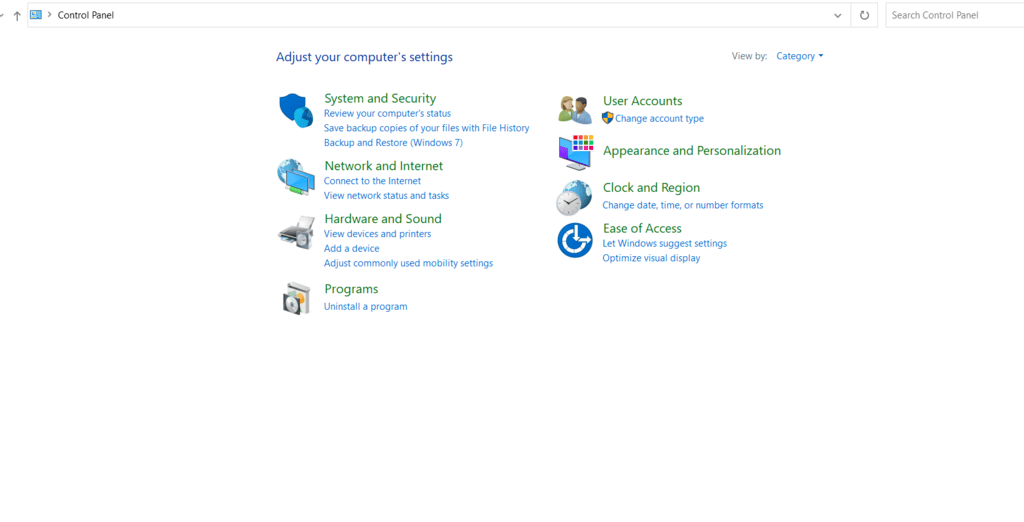
3. Now, at the top of the left corner, you can see “Allow an app or feature through Windows Defender Firewall,” click over there.
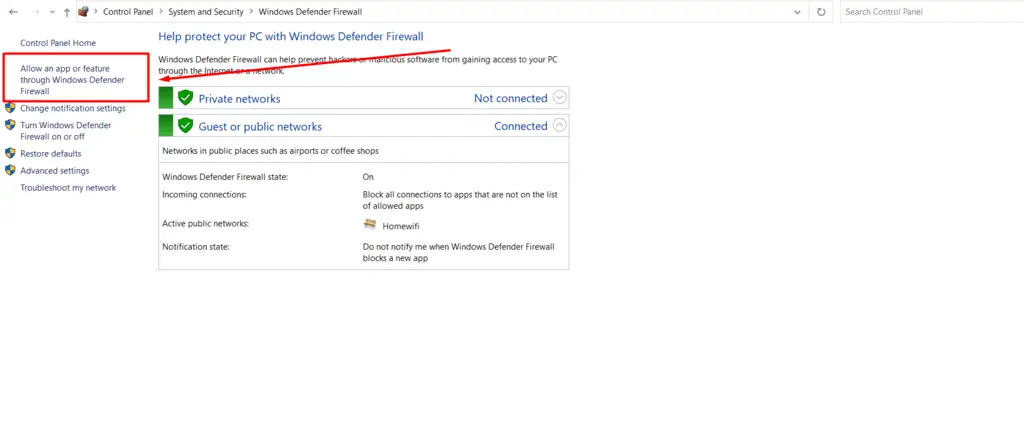
4. New Window will happen. Here you see a “change setting” button top right of the corner. Press the button.
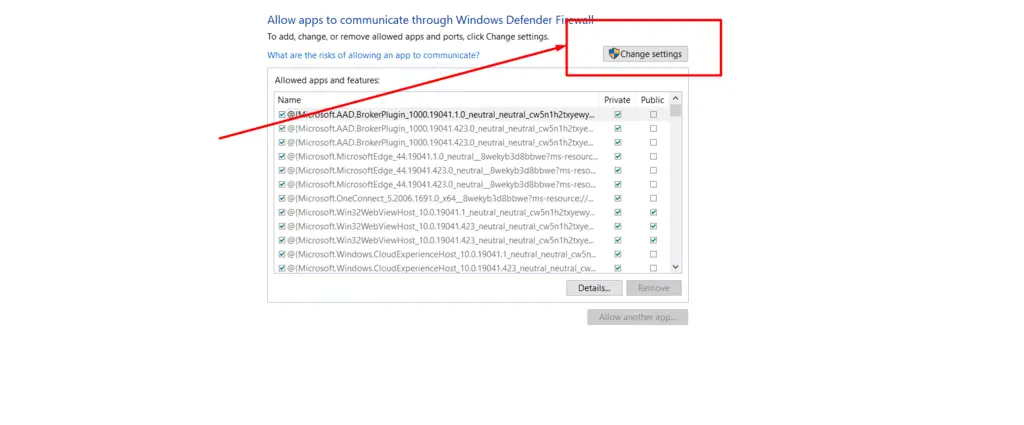
5. Now, scroll down in the box and look for Spotify and check Spotify. Make sure both private and public boxes are checked. Then press ok to confirm the process.
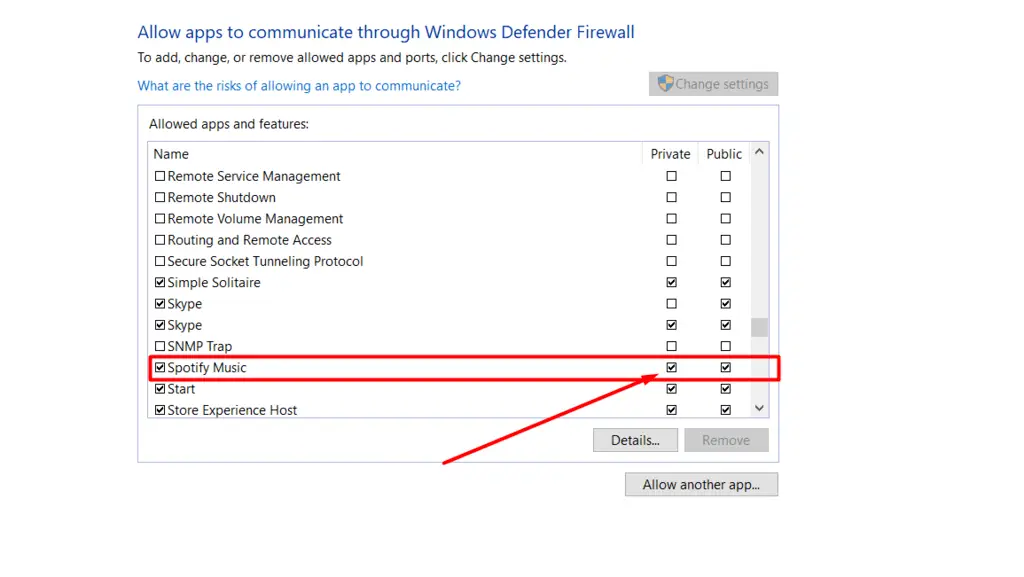
Solution 2: By Changing Country
1. Visit Spotify.com and log in to your account.
2. Top left corner, you can see your profile option. From there, select Account.
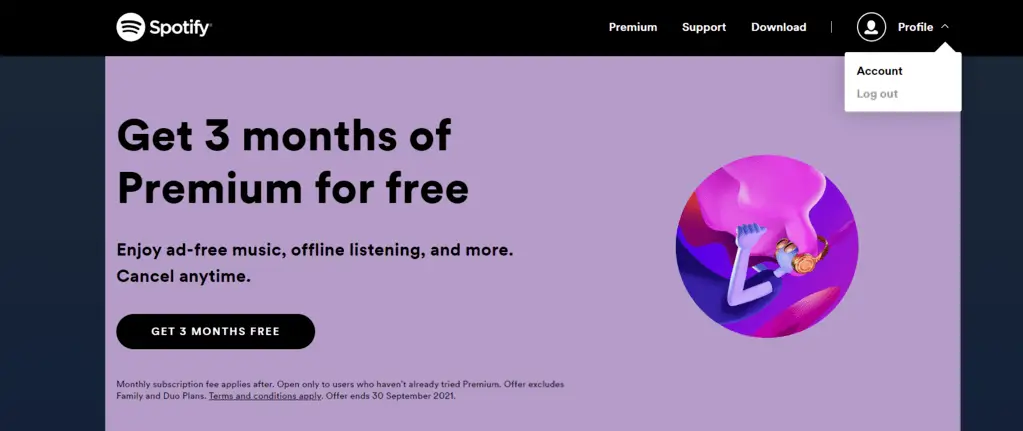
3. The Account Overview window will open. Click Edit profile.
4. Below, you see the country-changing option. Select your country and press Save Profile to confirm.
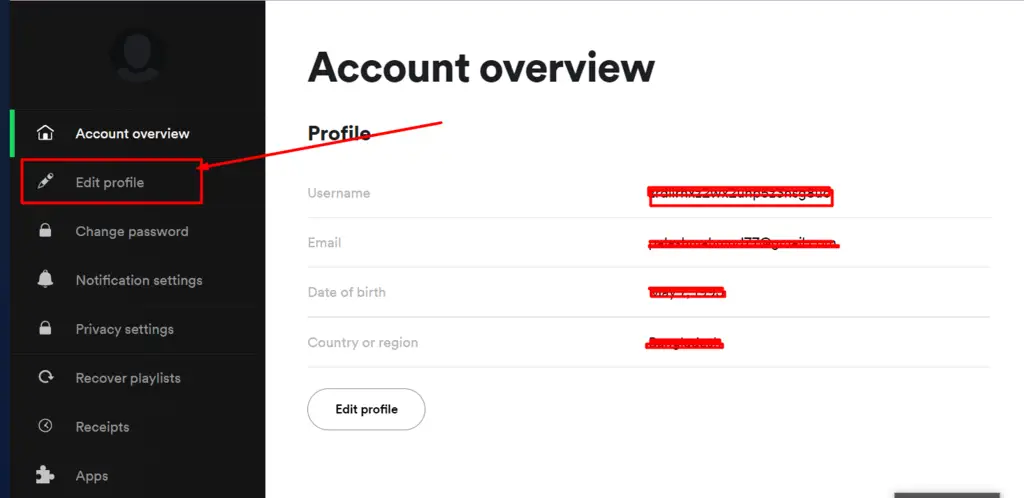
5. Now restart Spotify and log in again.
Solution 3: Change Proxy
1. Open your Spotify web browser.
2. Below the login page, you see the “SETTINGS” option.
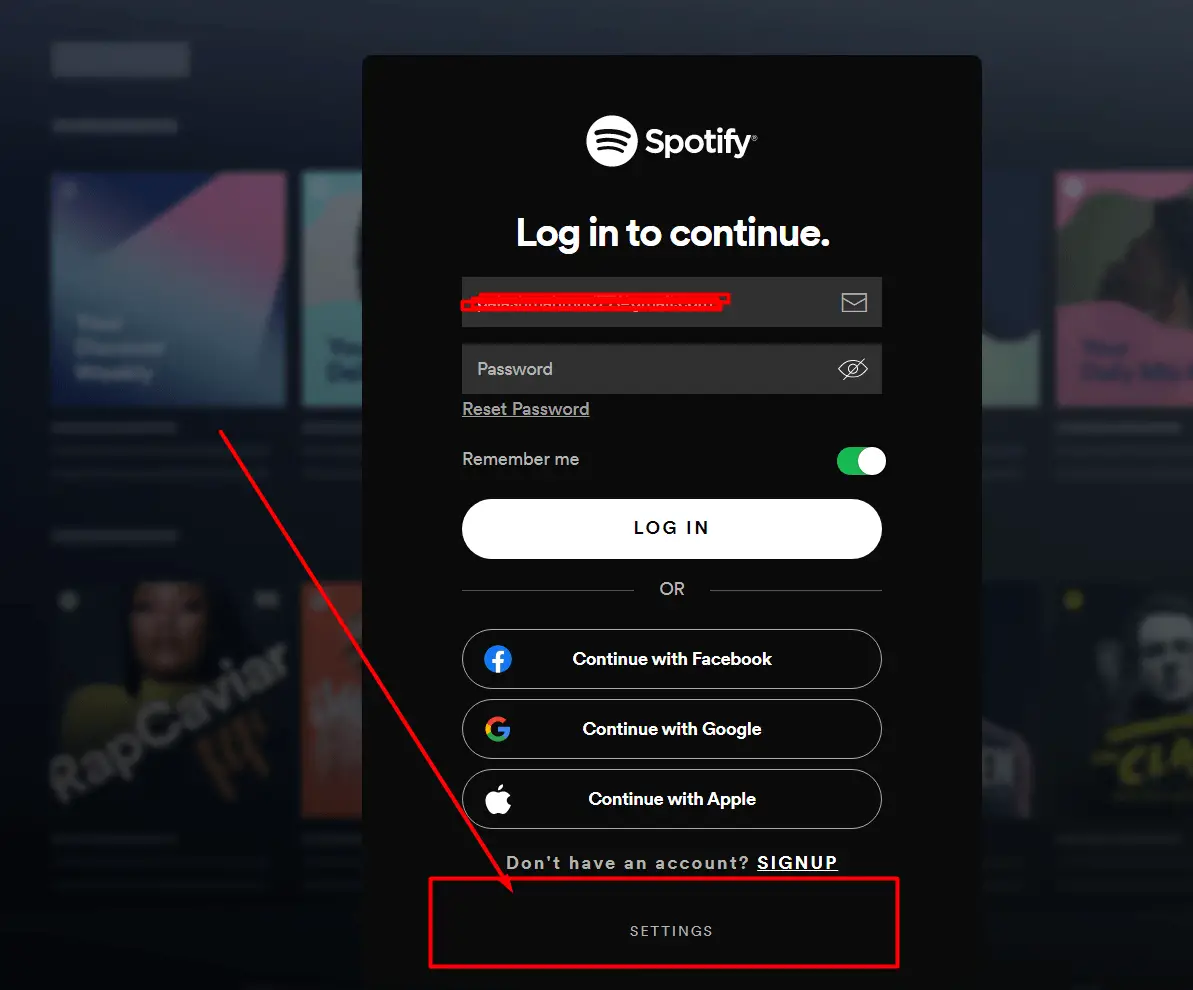
3. From proxy type Select No proxy
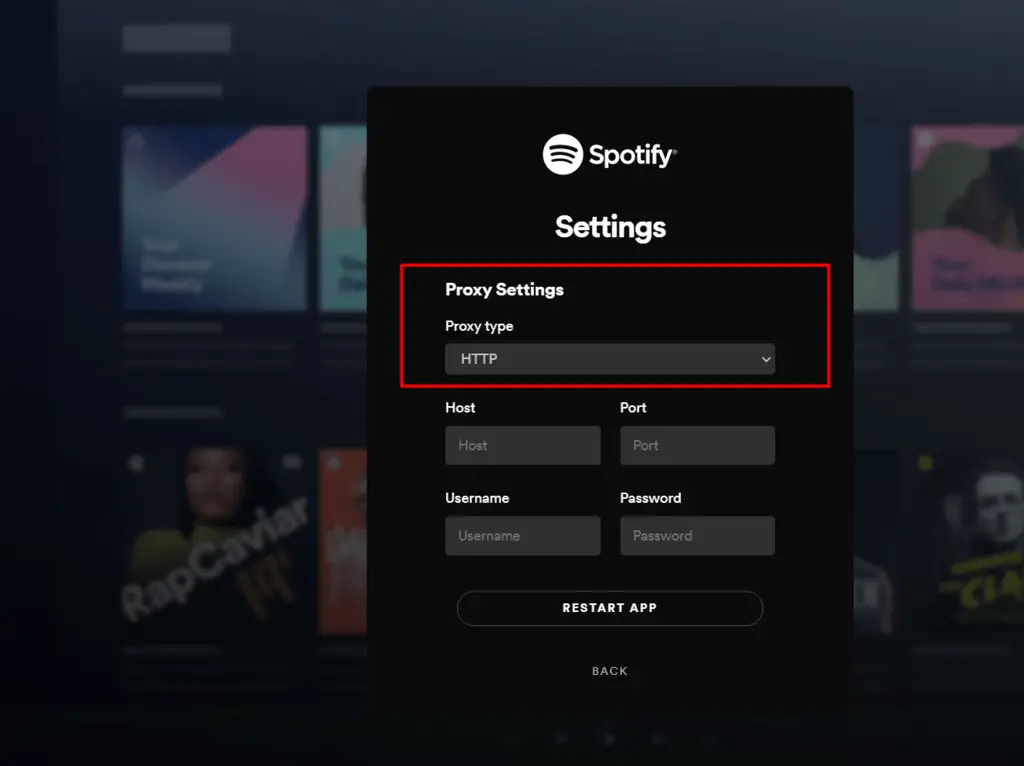
4. Restart App to finish the process.
5. Now log in to your account again.
If none of these works for you, try these secret tips.
Tricks-1:
Clear the App’s data from windows settings (not uninstalling). Then use a VPN and set the country location that you provided in your Spotify account. Next, log in to your account and make sure to check “remember me” if you are able to log in to your Account; after that no need to use VPN.
Tricks-2: Clear your browser cookies and cache or try incognito windows.
Tricks-3: If you have multiple accounts, then make sure you use the right credentials.
Tricks-4: Check your network and make sure they did not block Spotify.
Tricks-5: Use different devices.
Conclusion
We hope you found the solution to firewall blocking Spotify. Let us know which methods worked for you to solve this problem and what other problems have been tricky to fix or had no solutions yet. If we missed anything, please share it with us below!